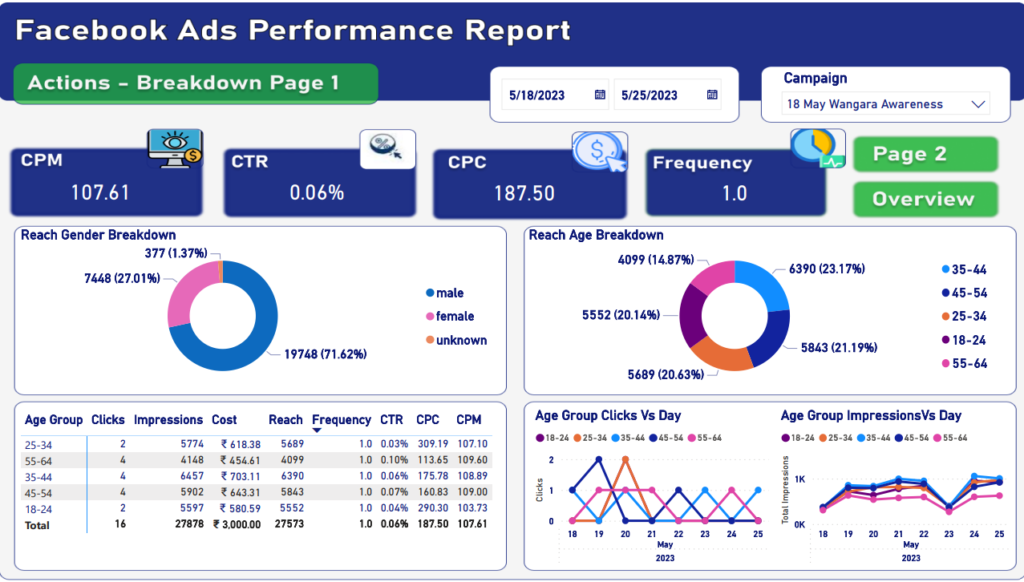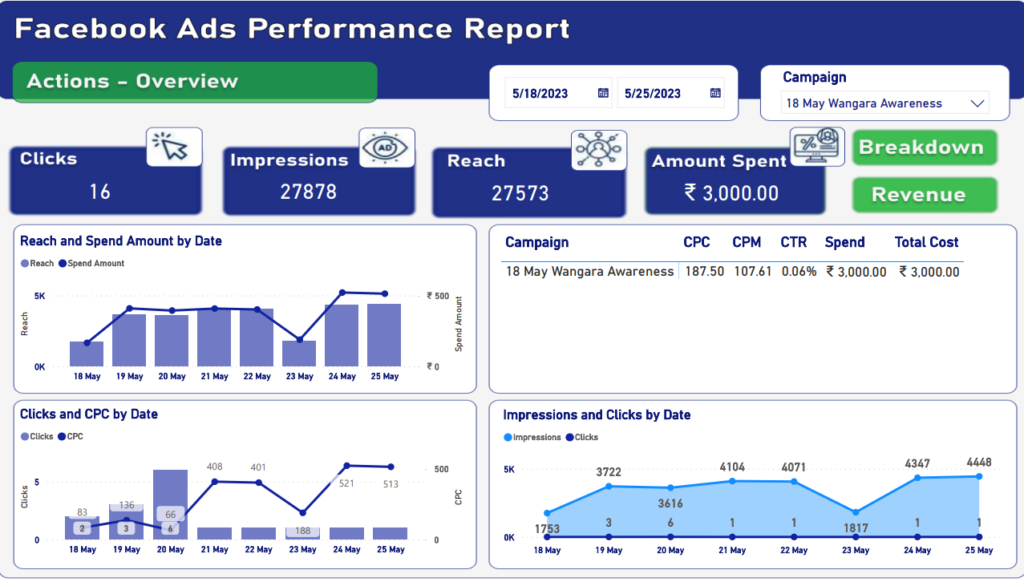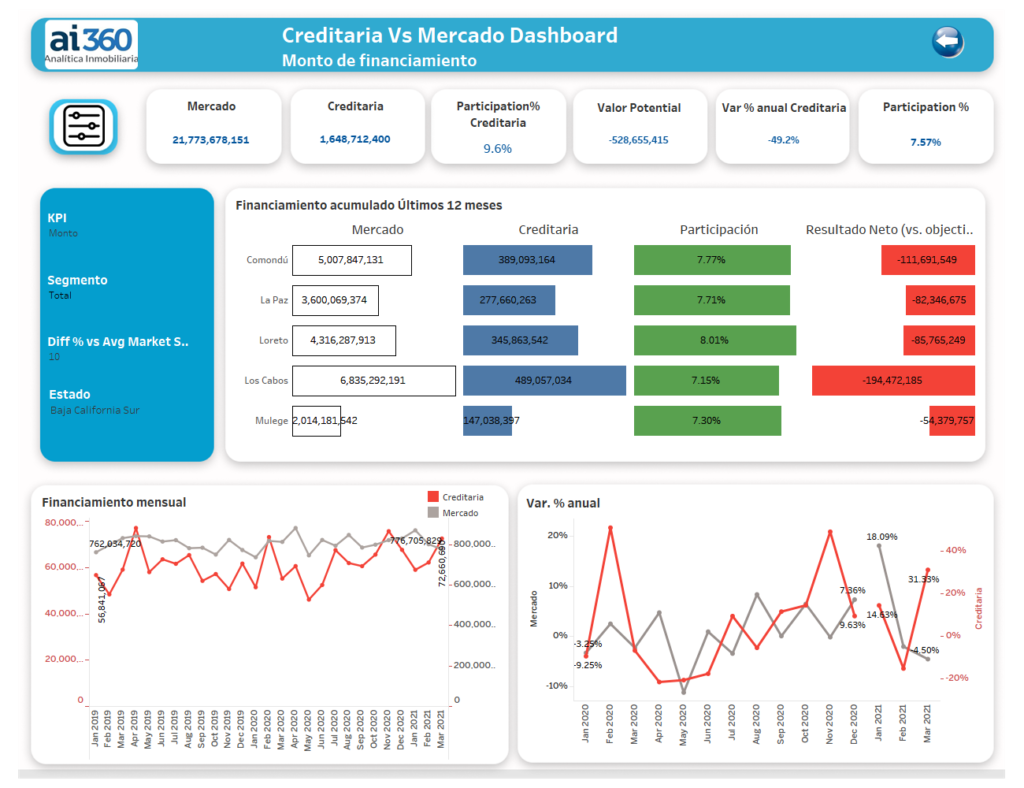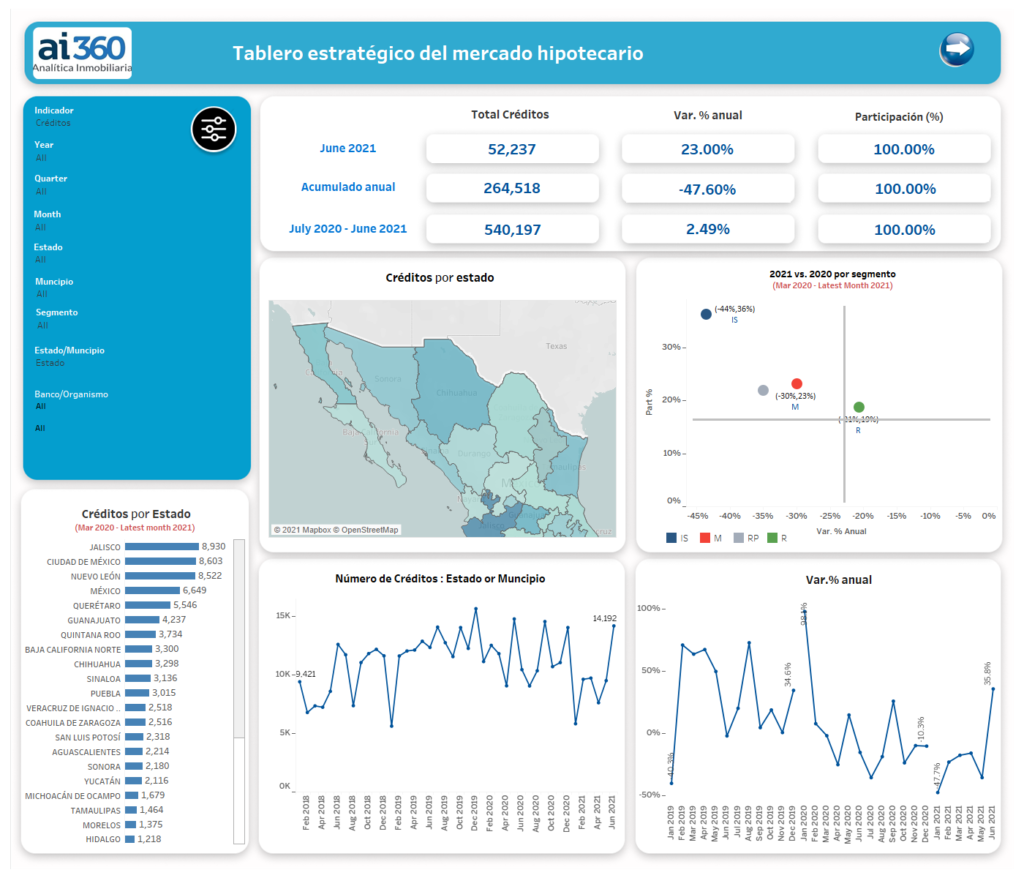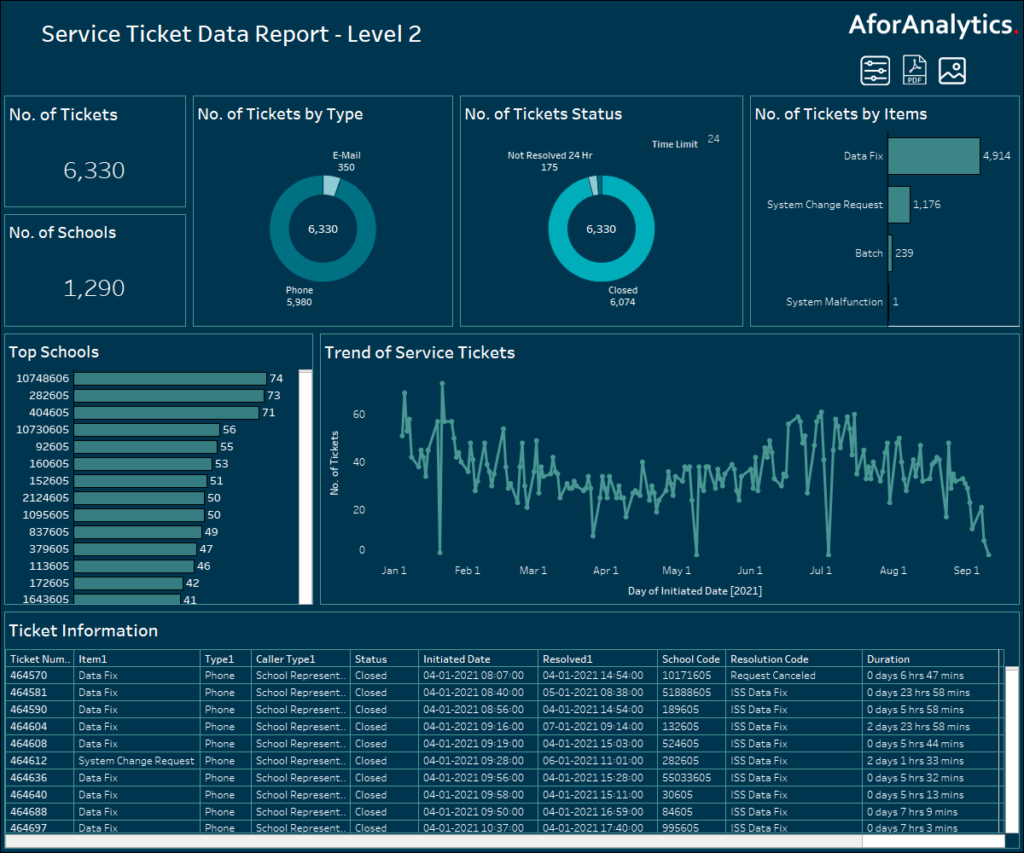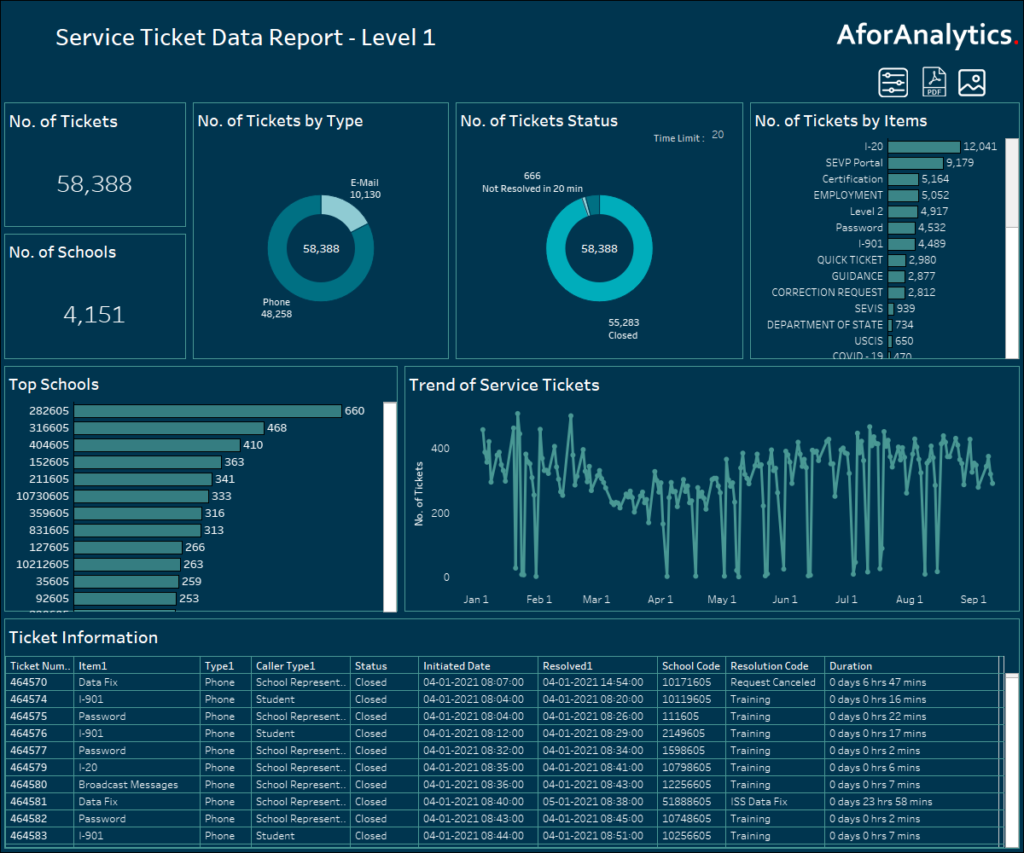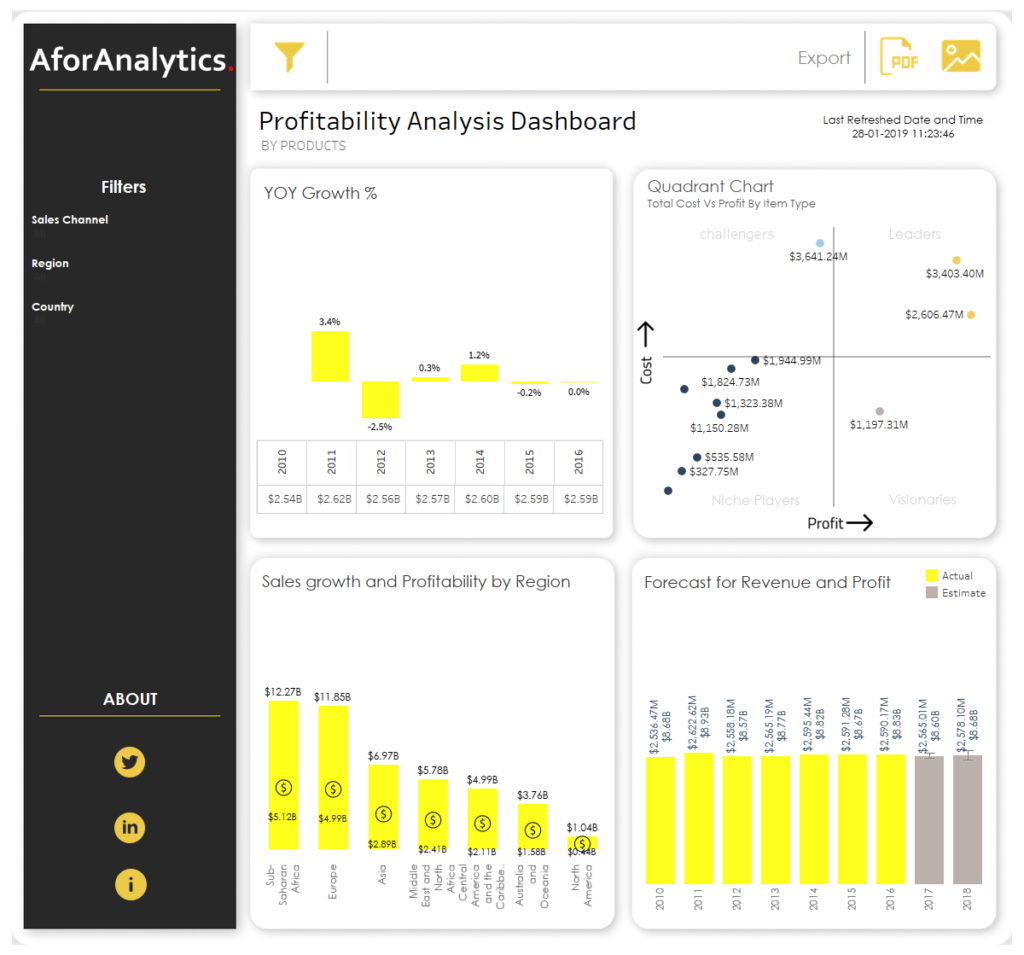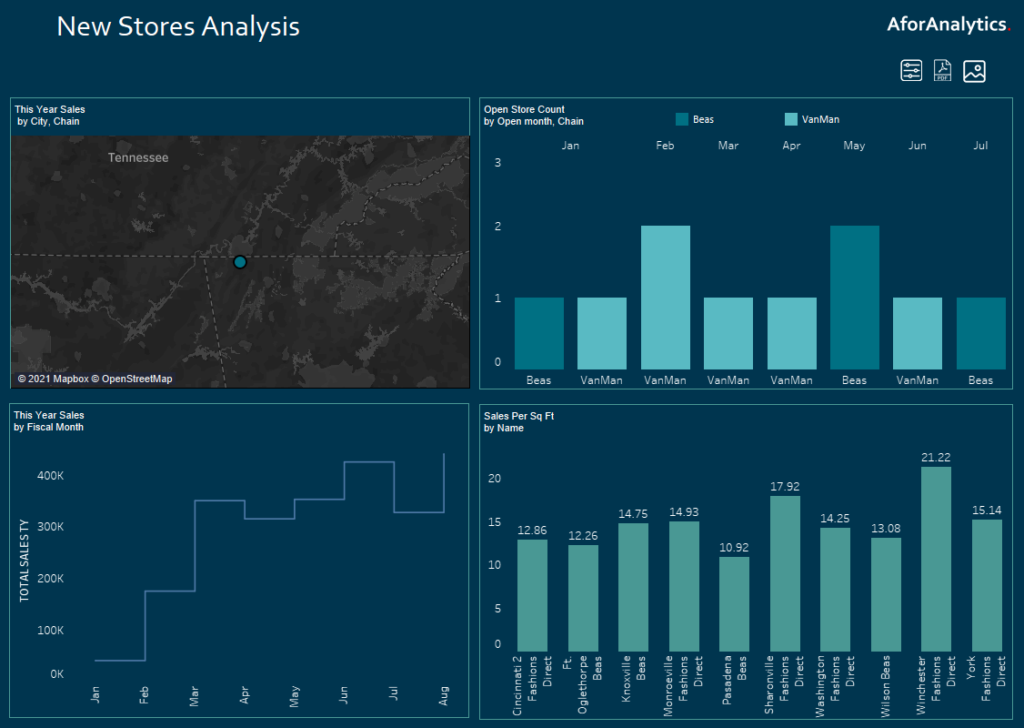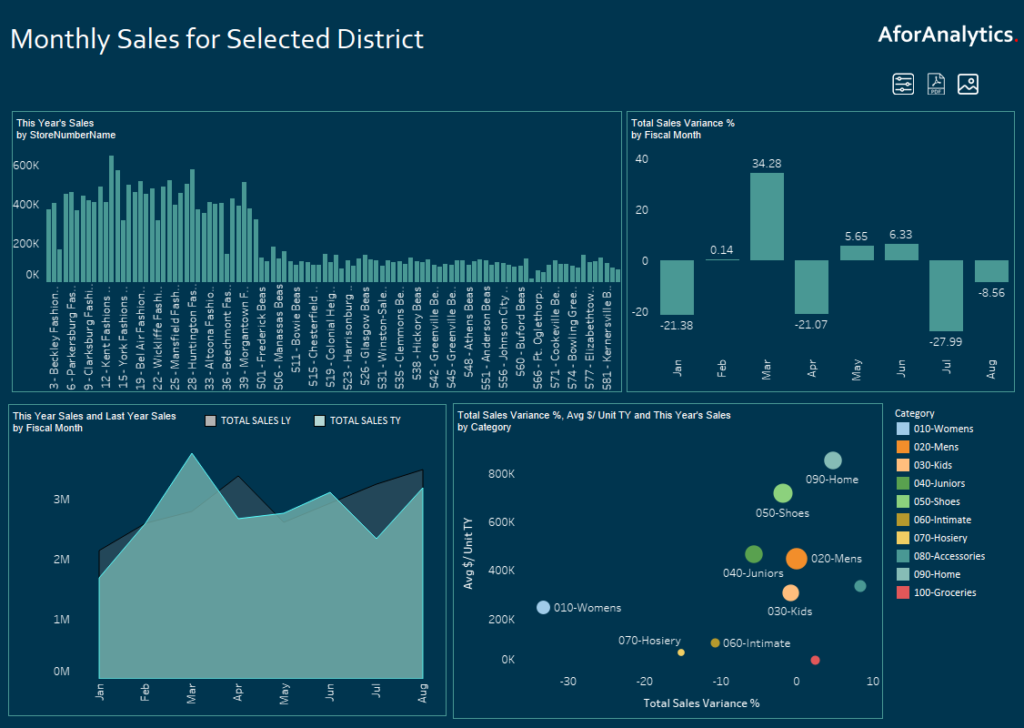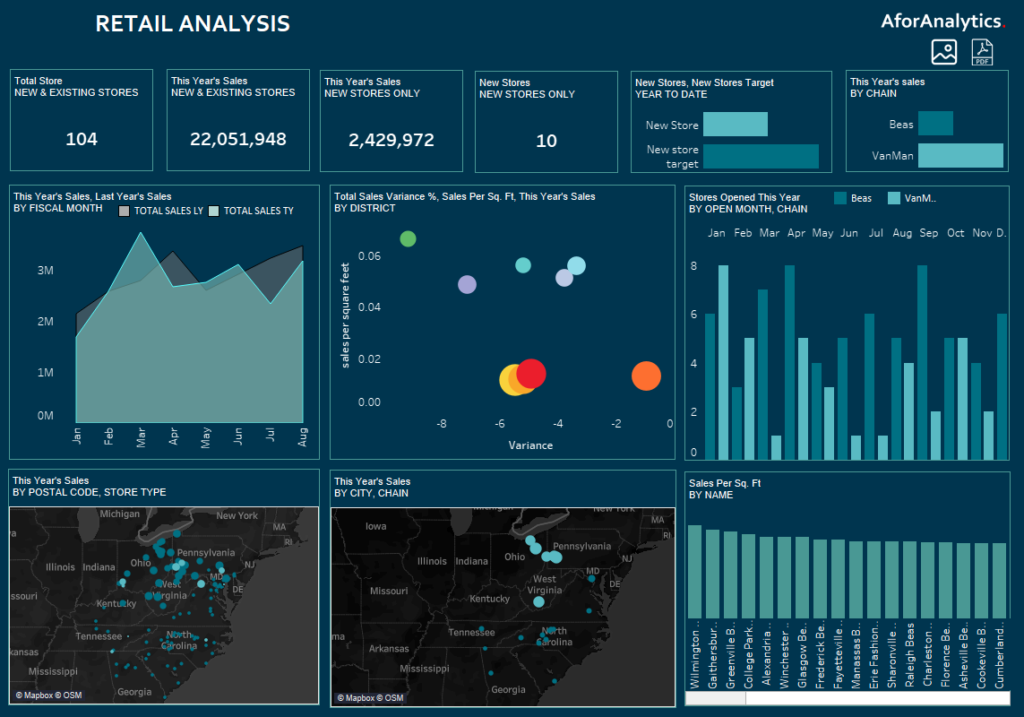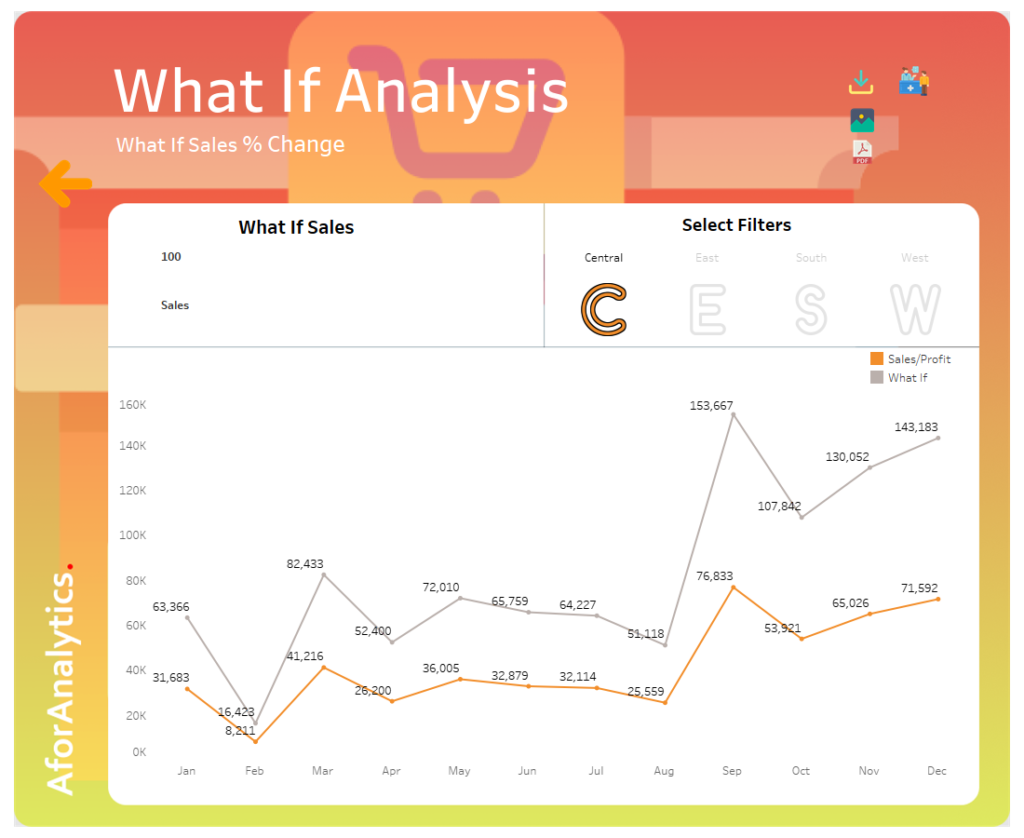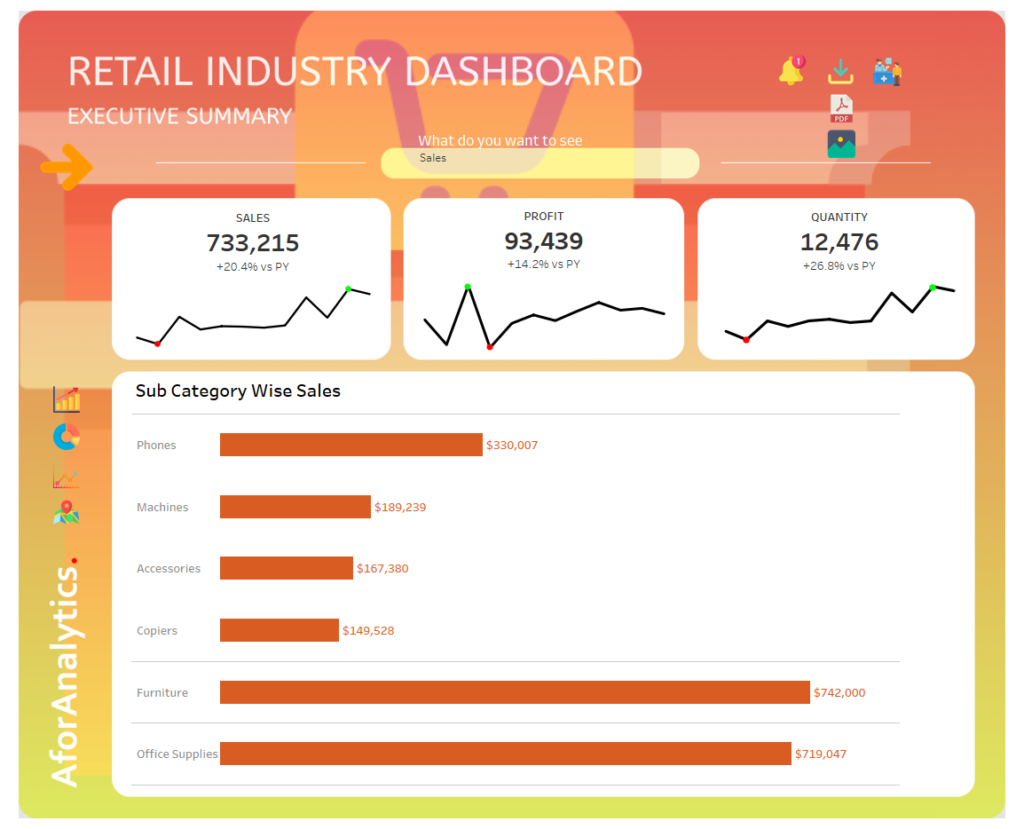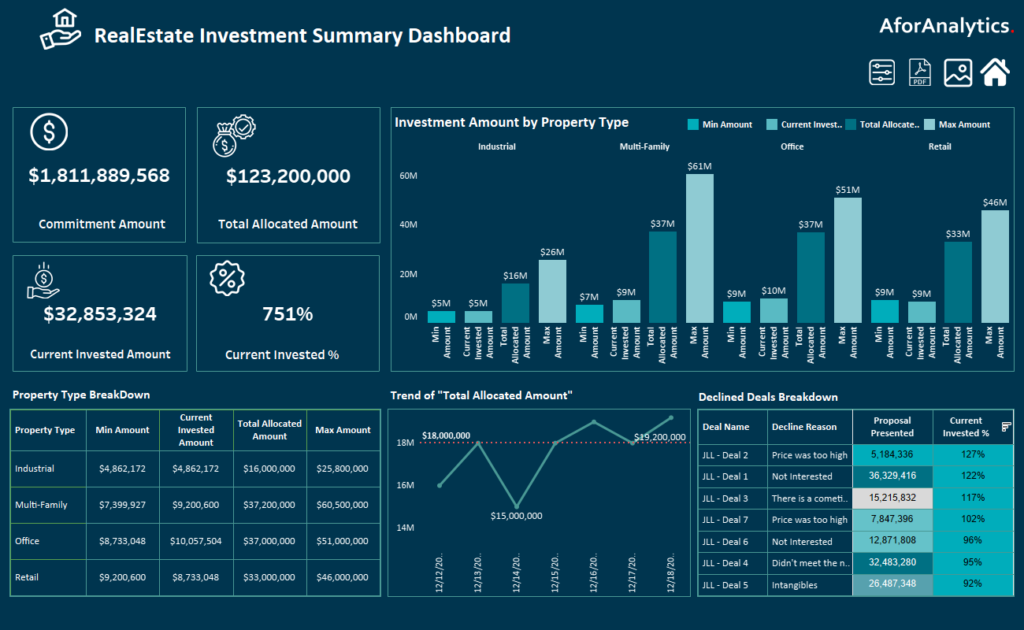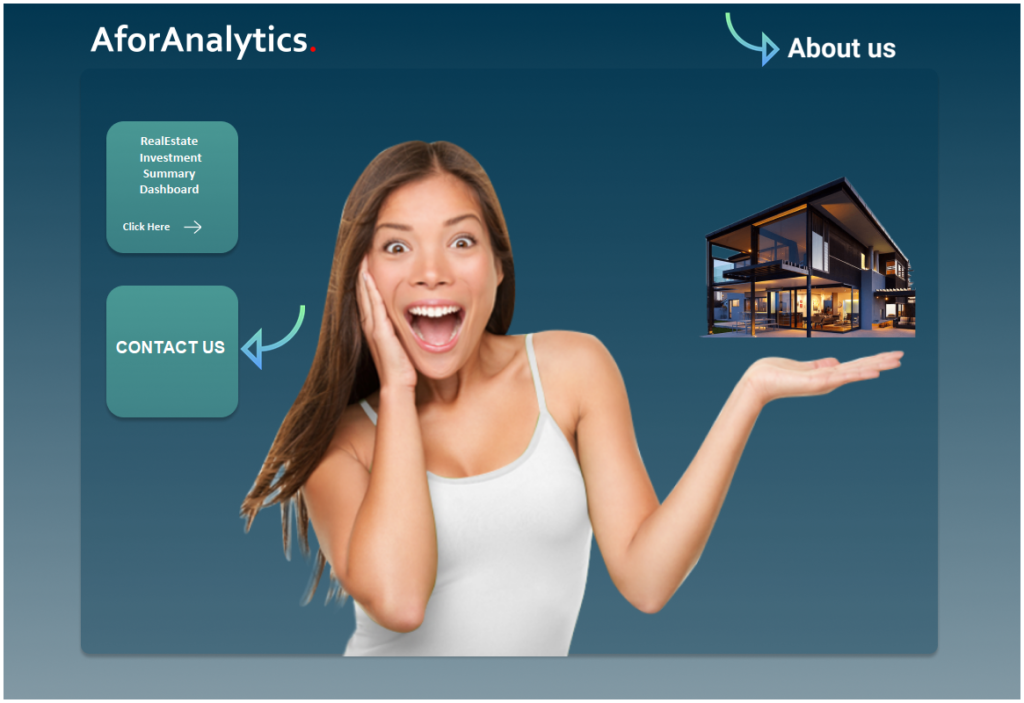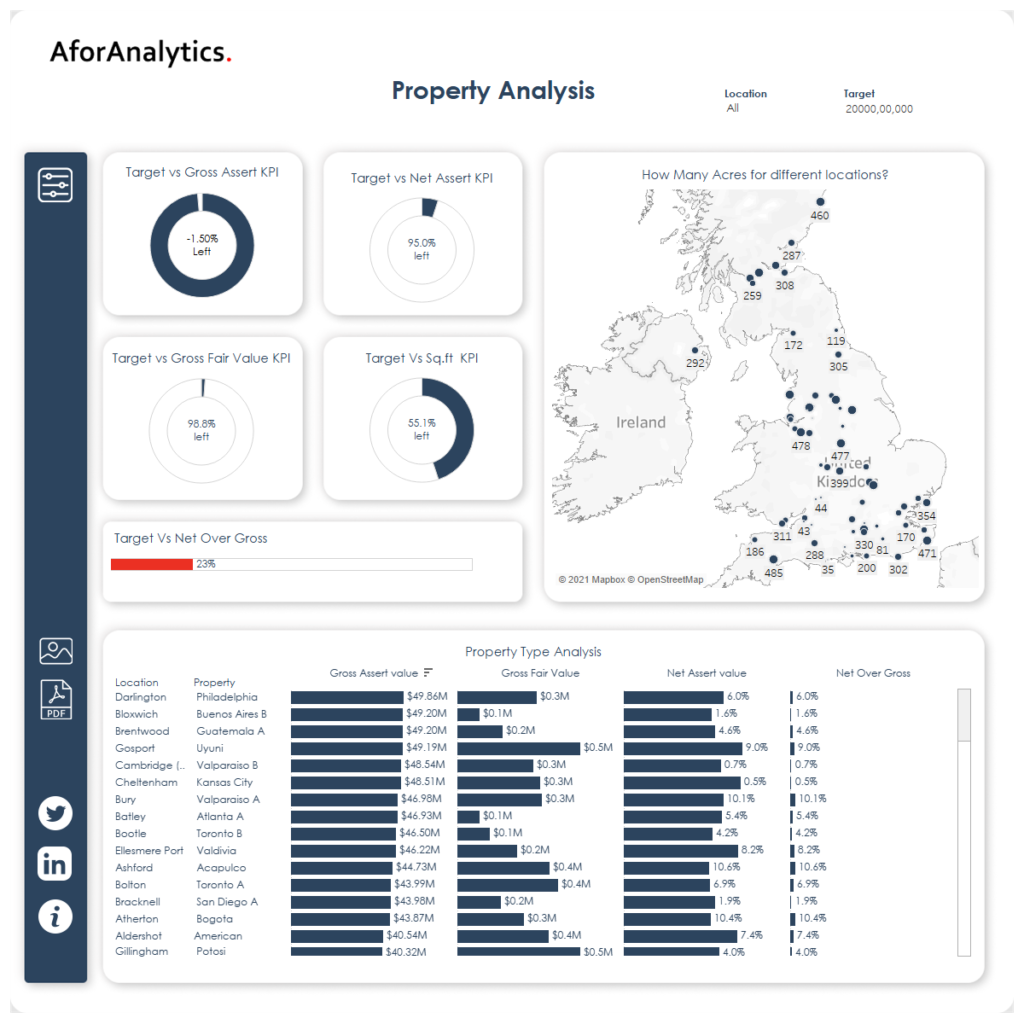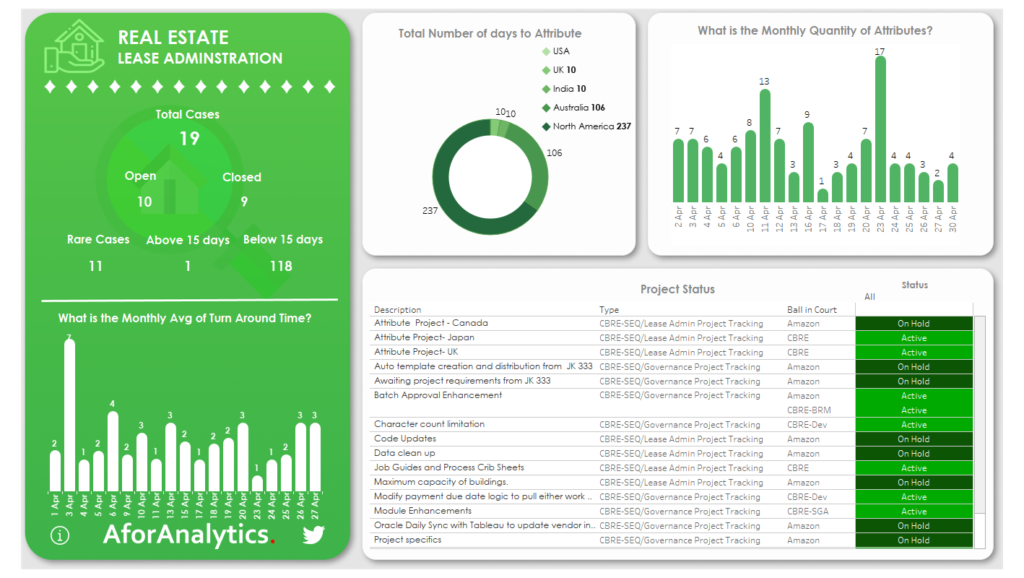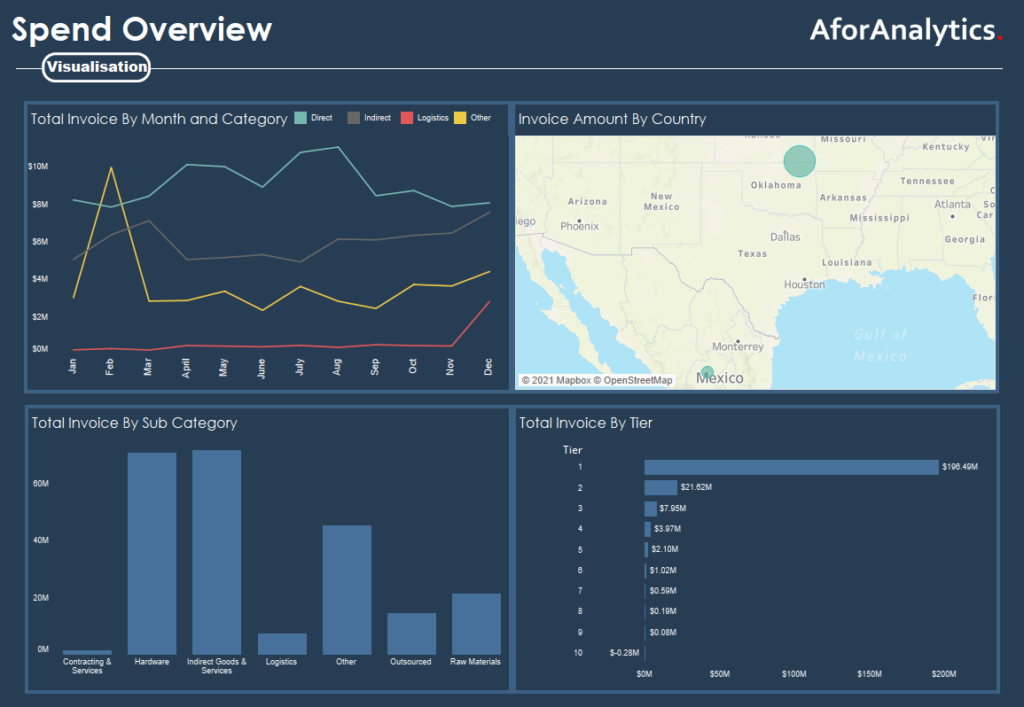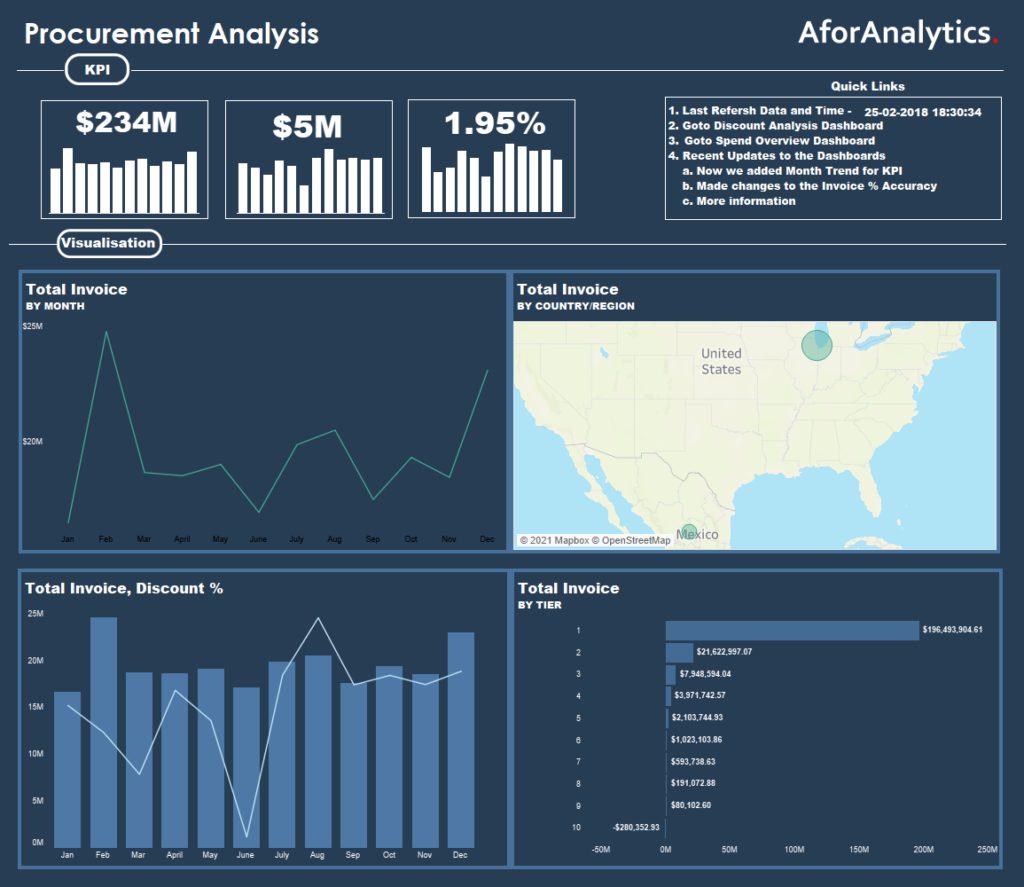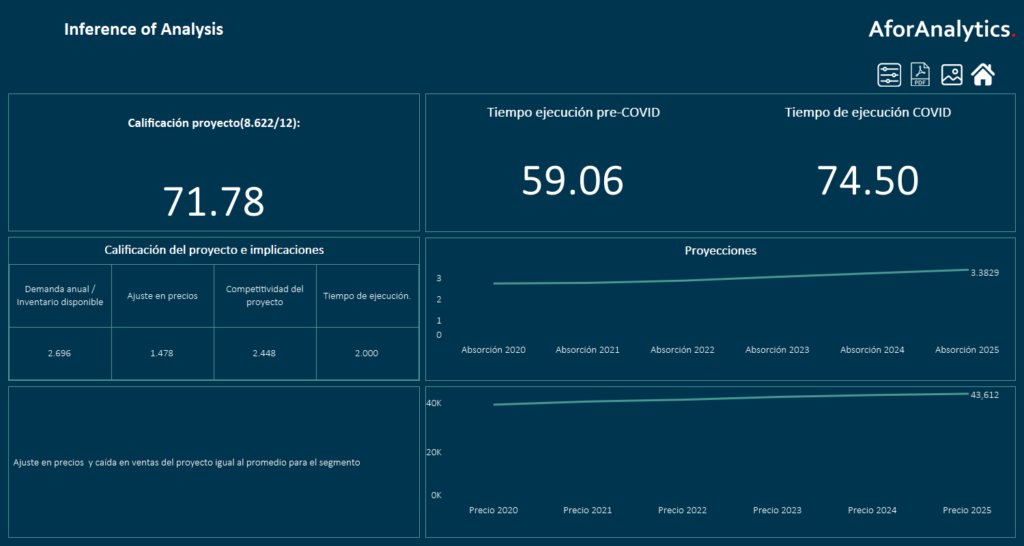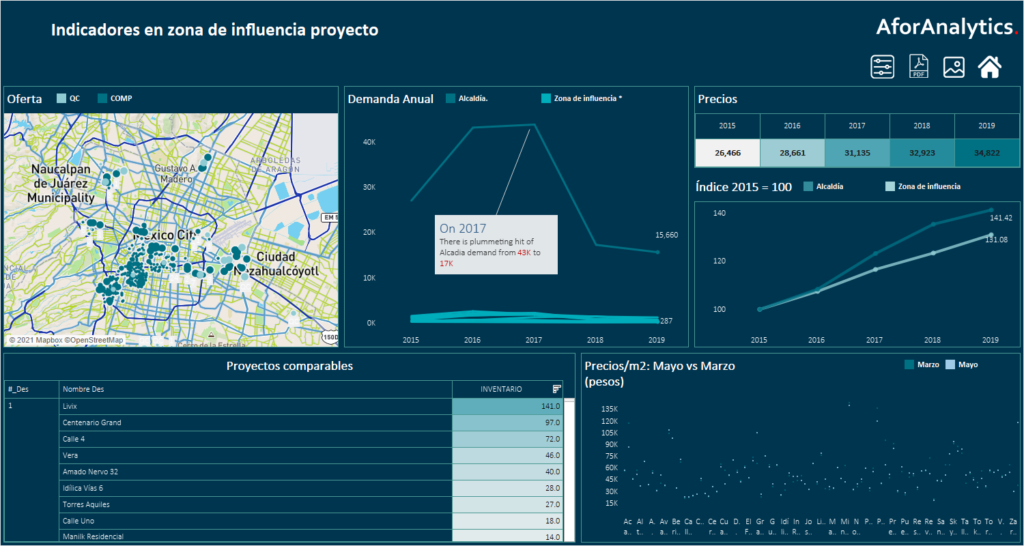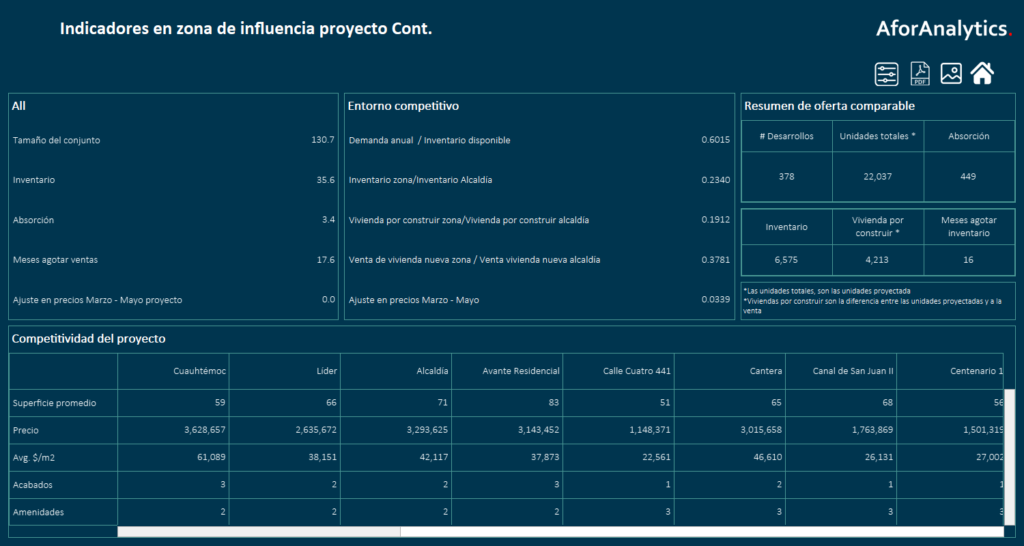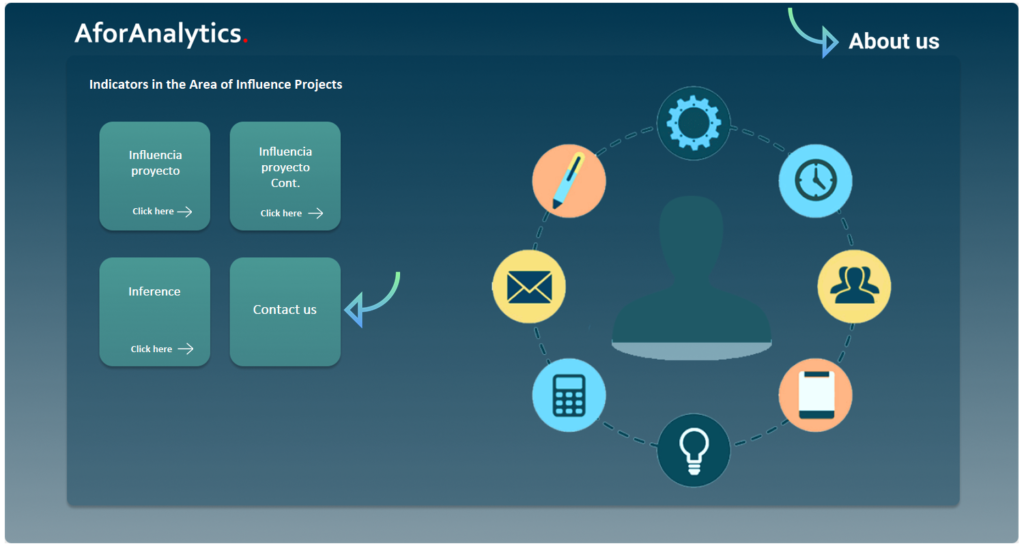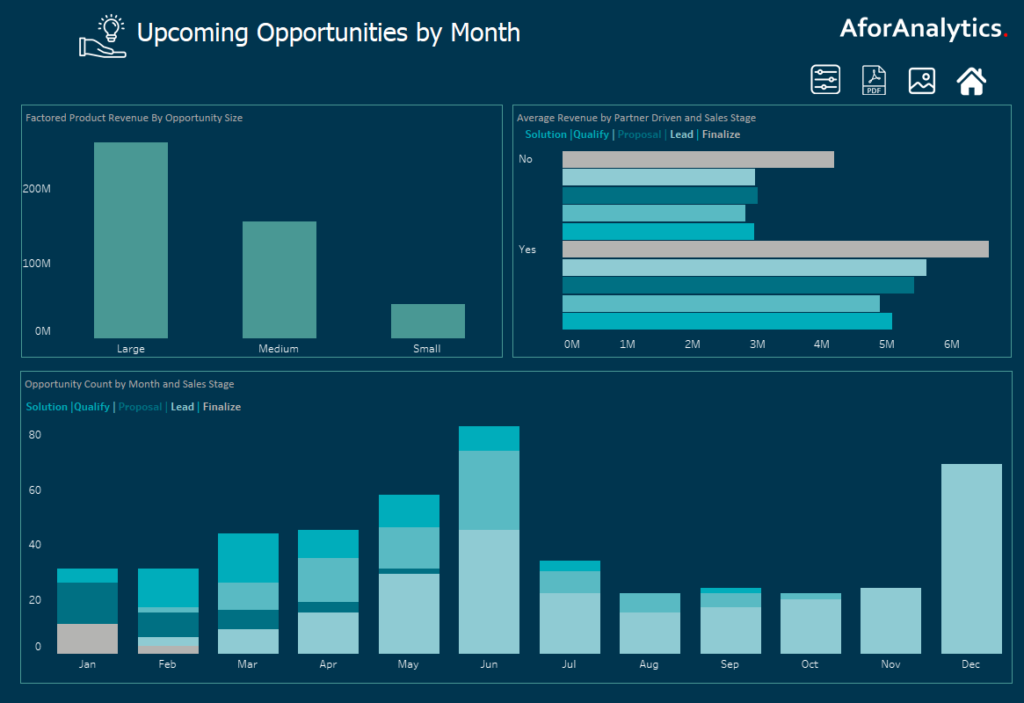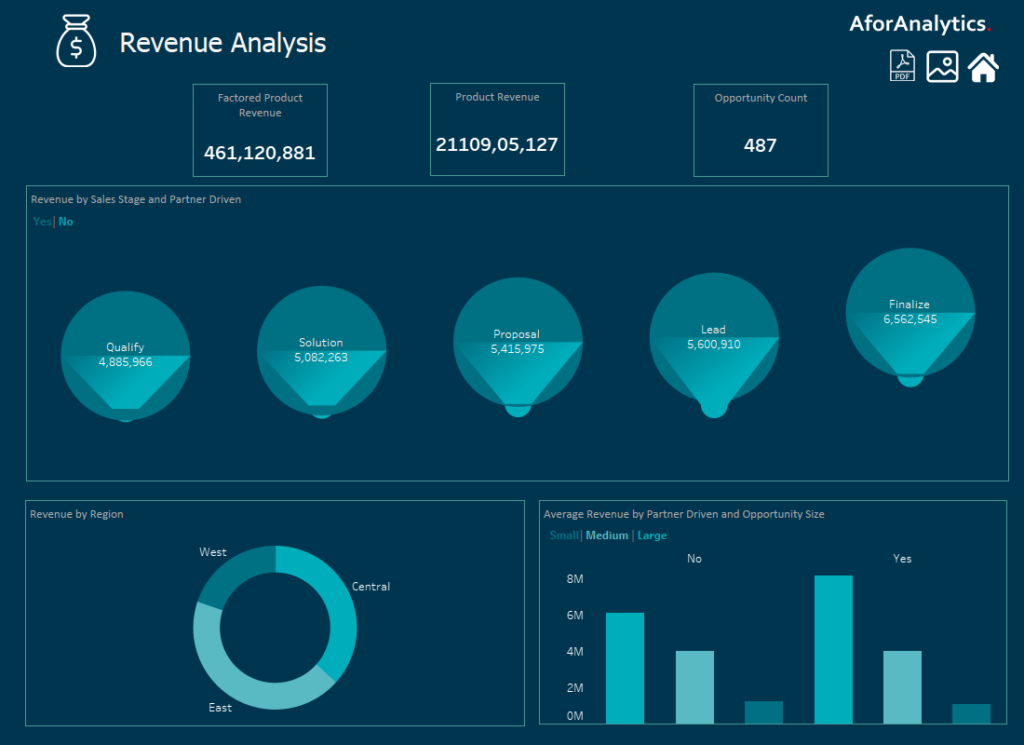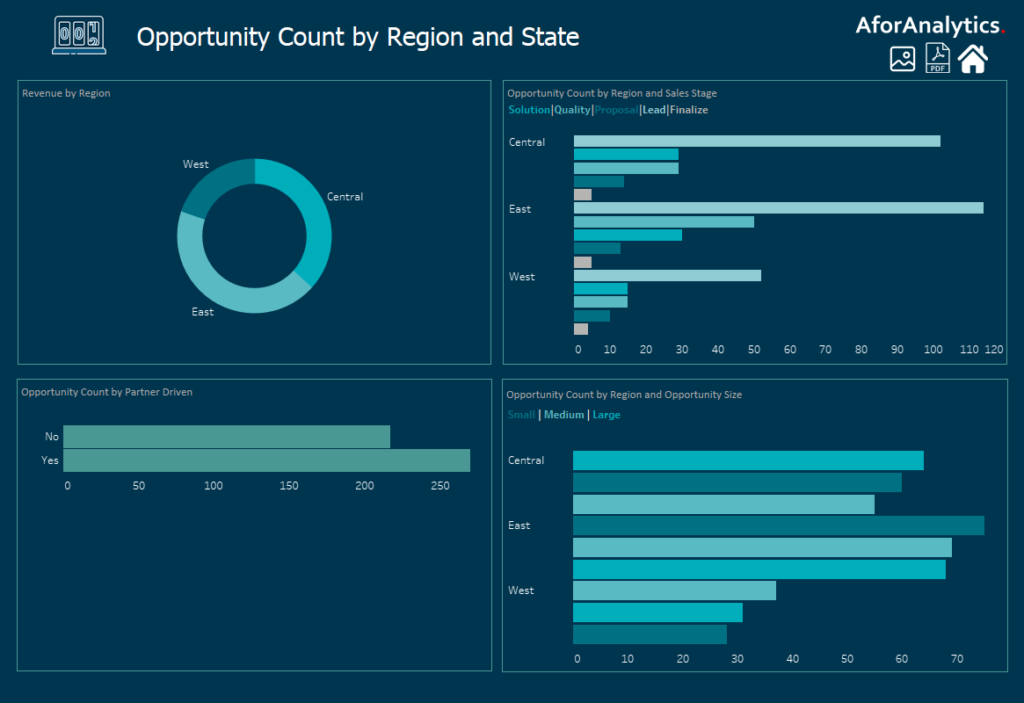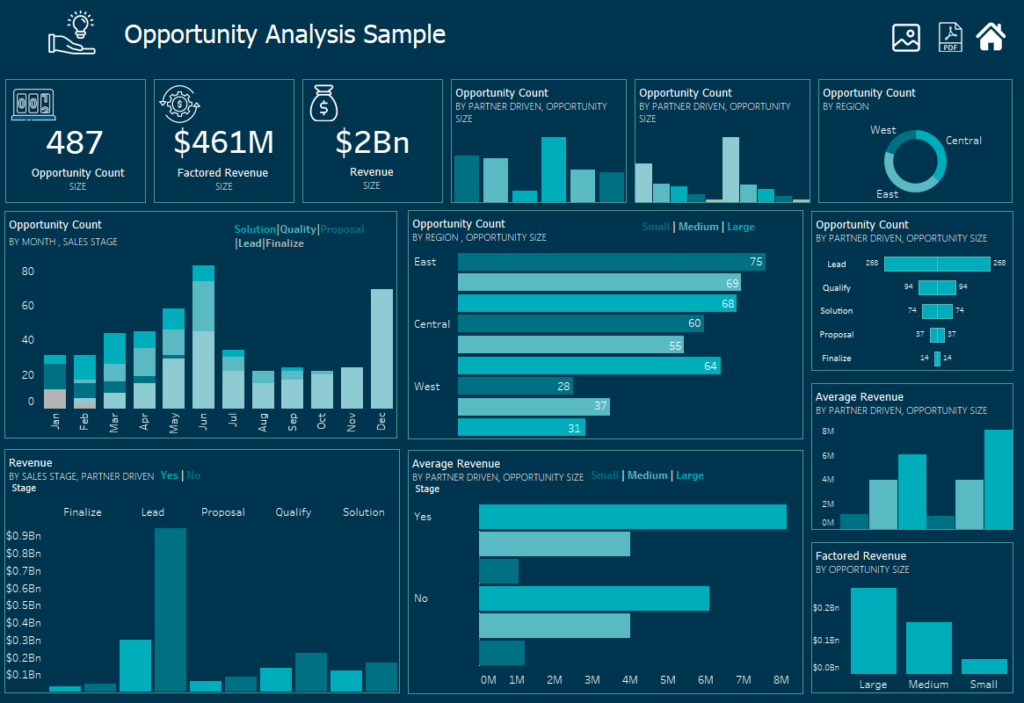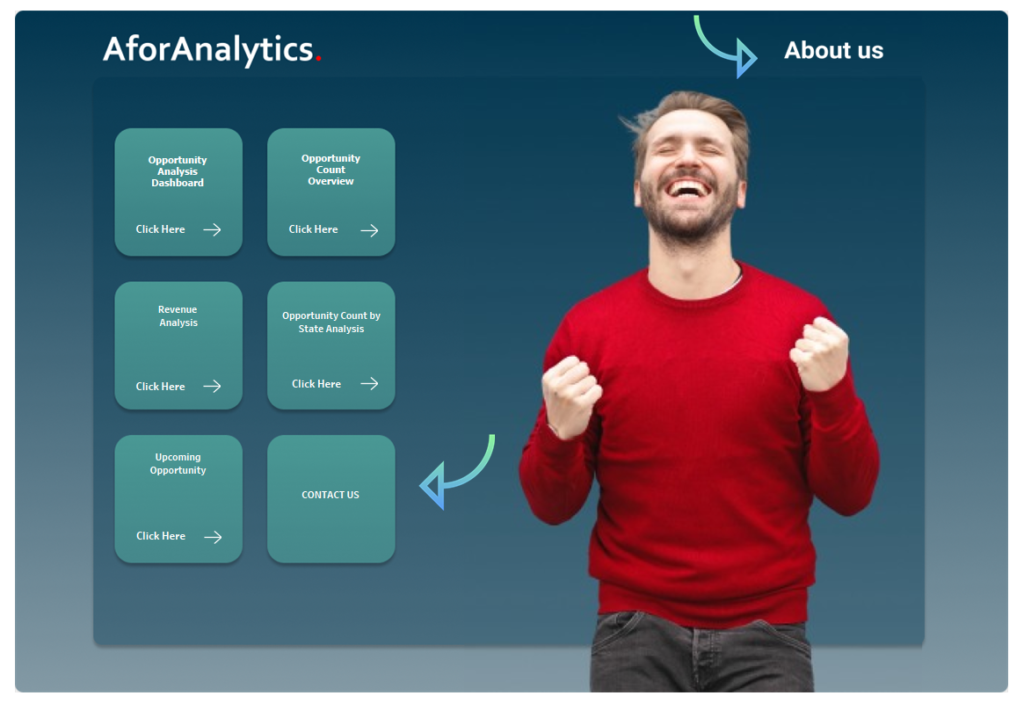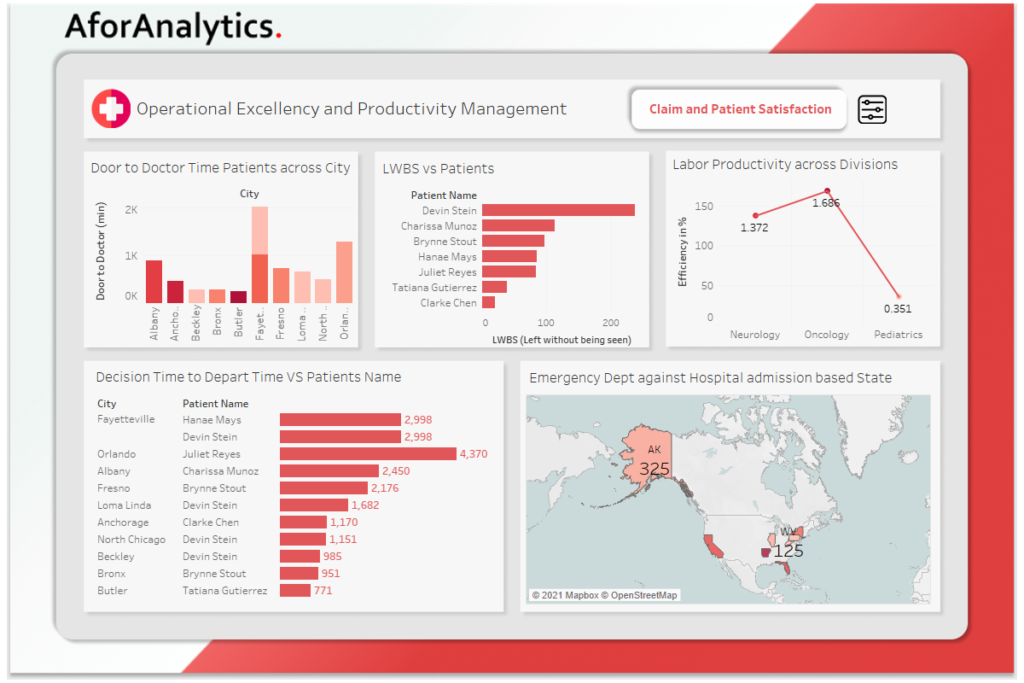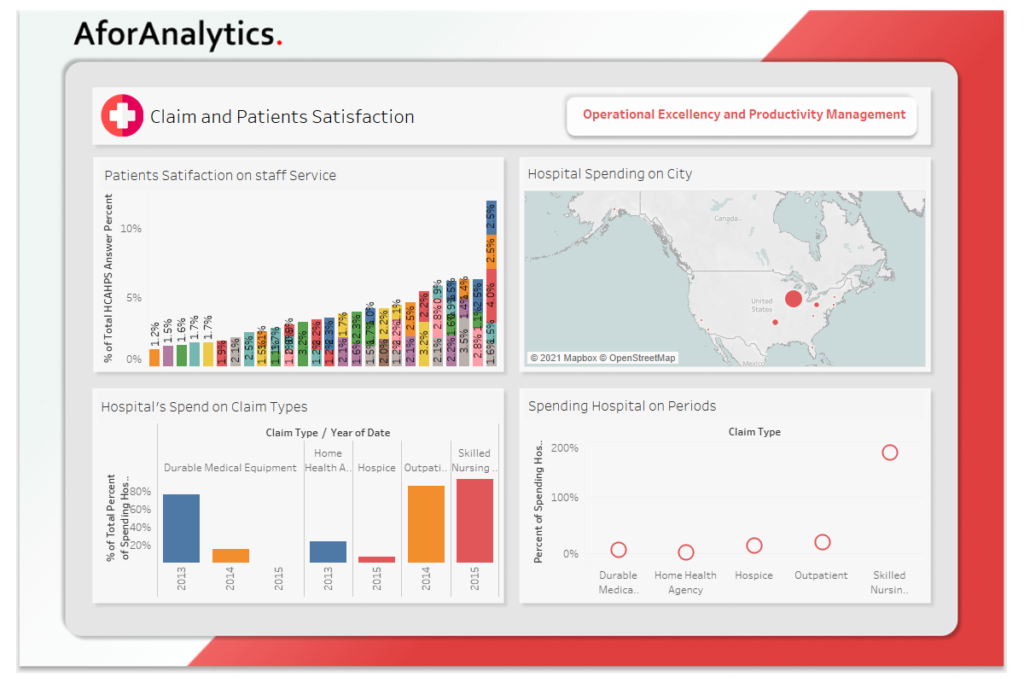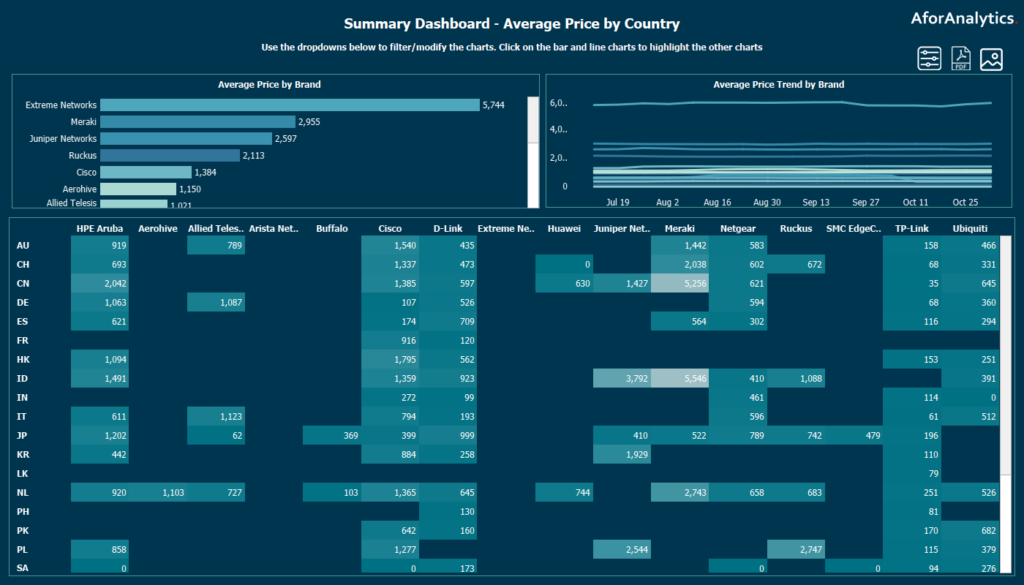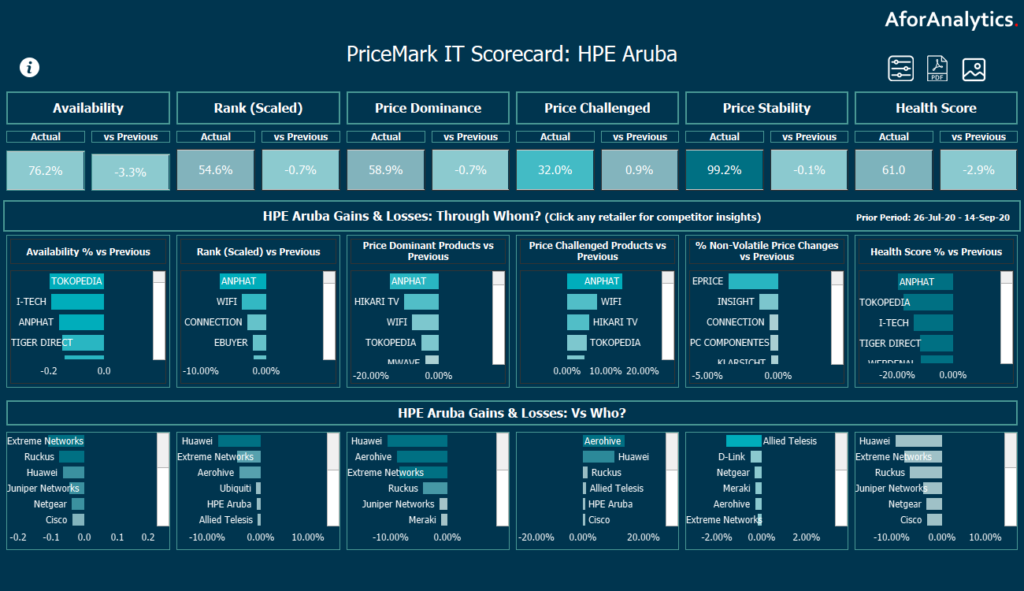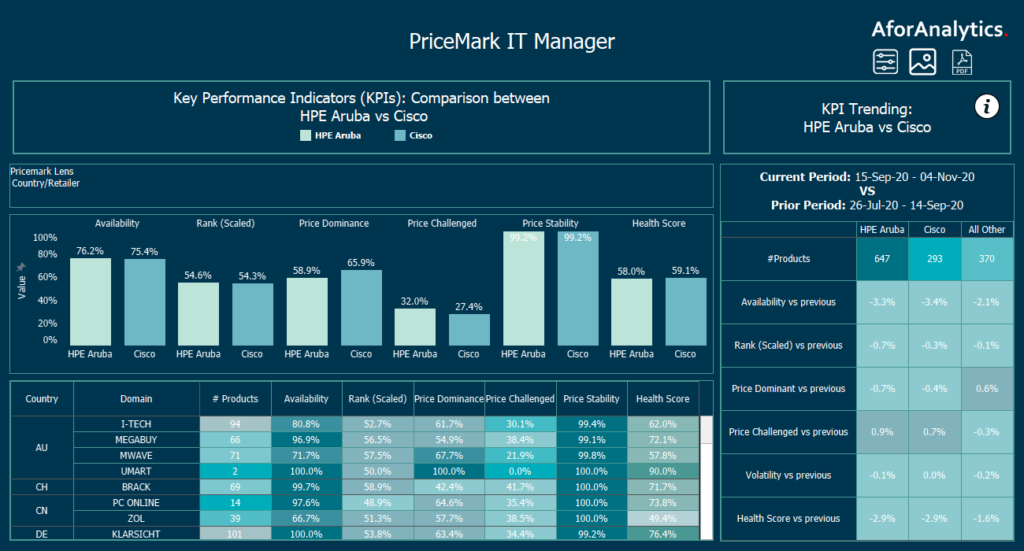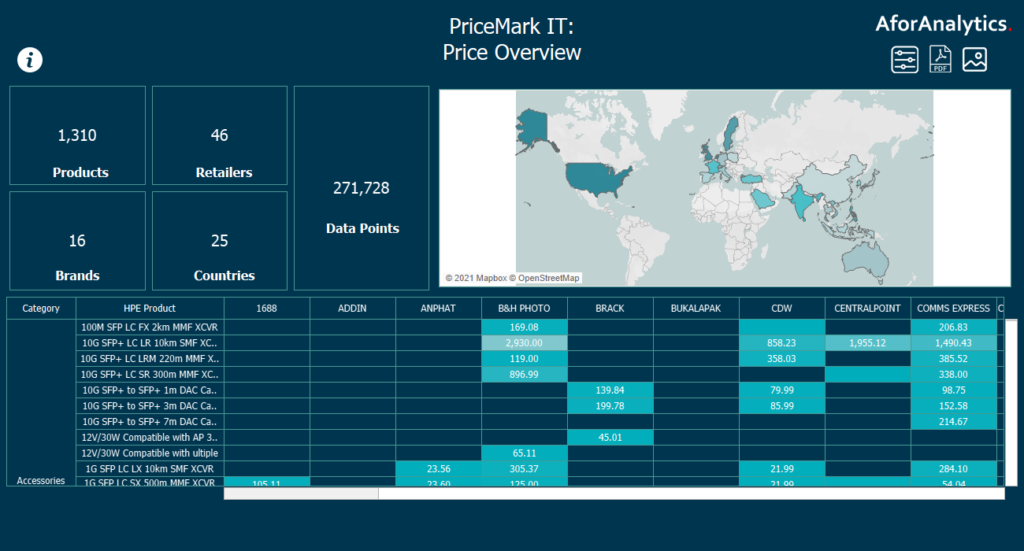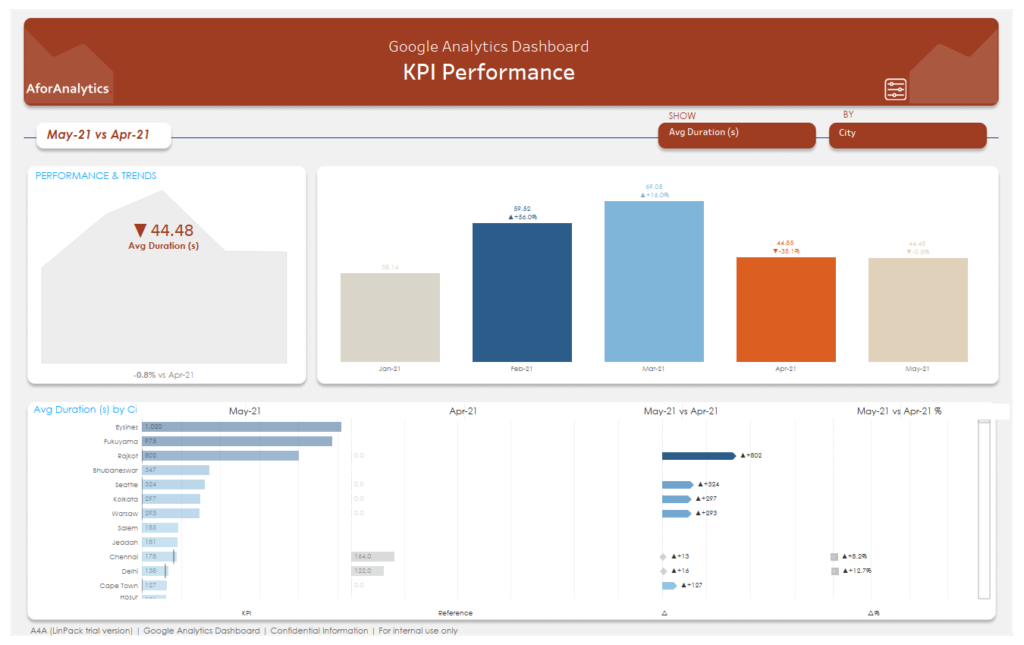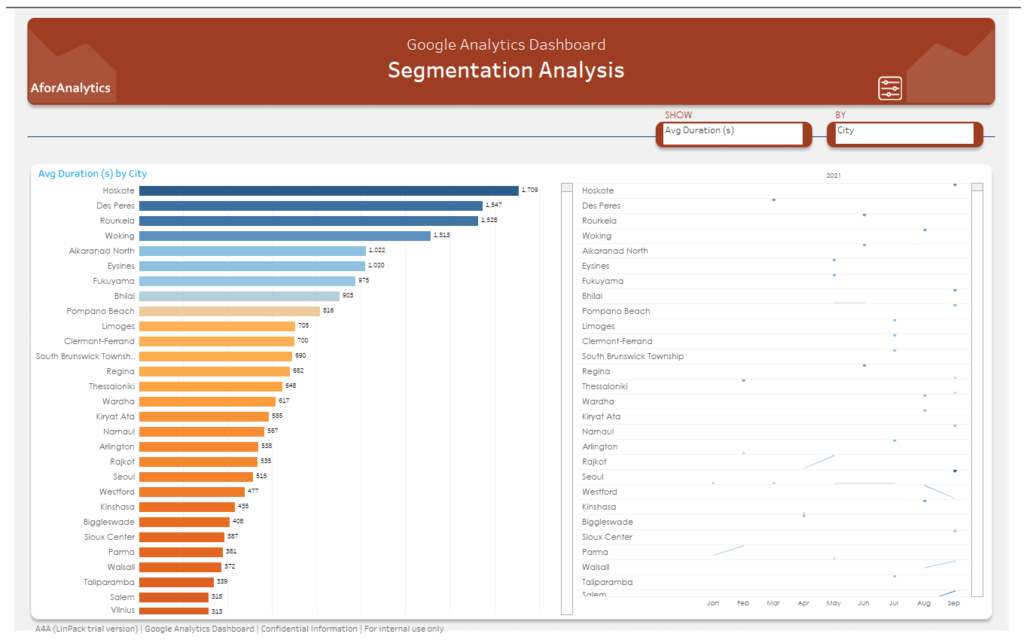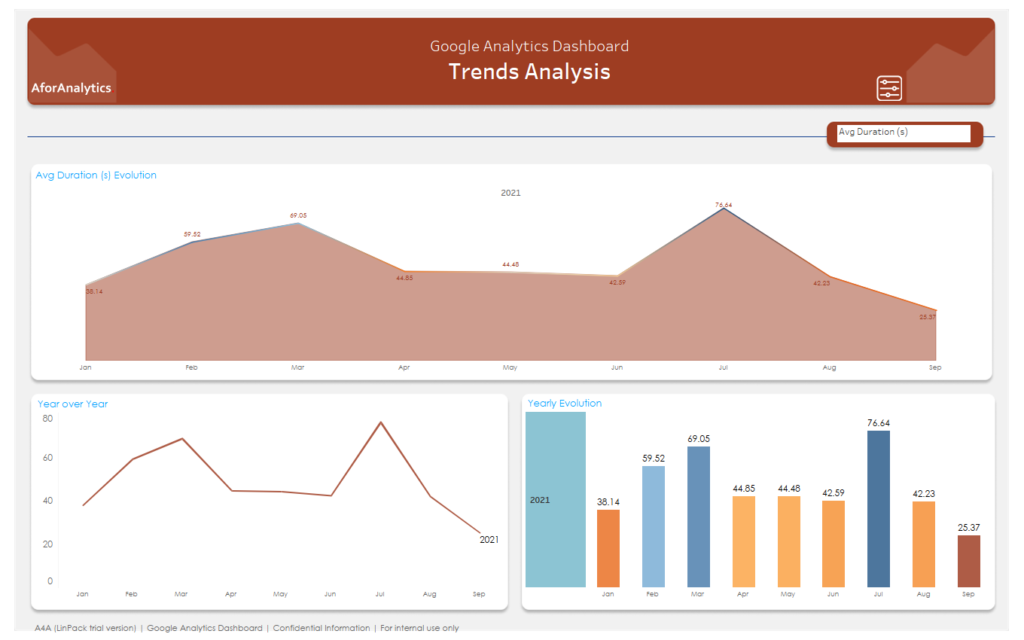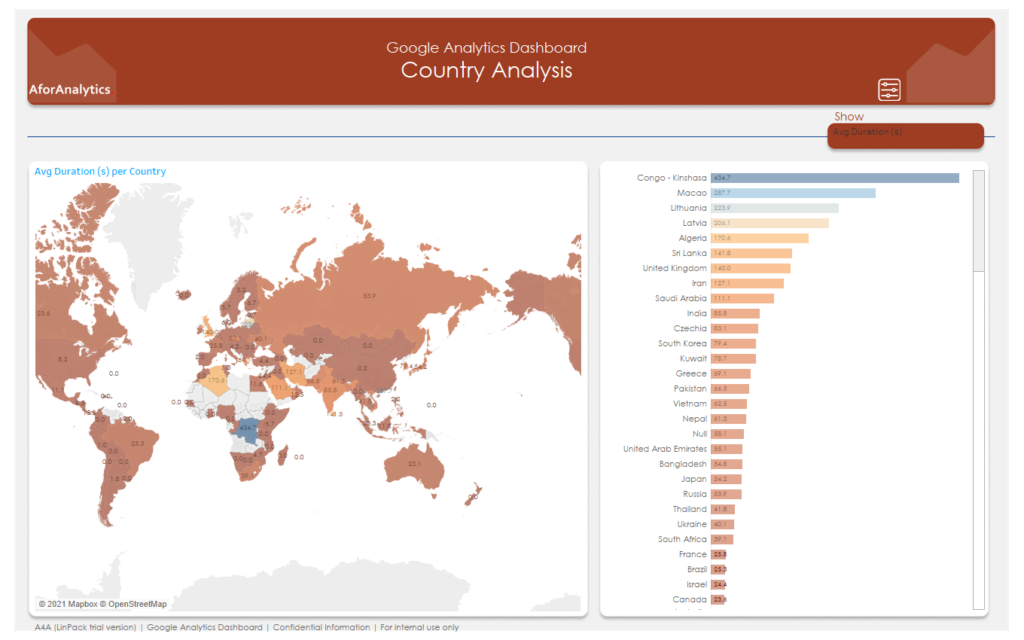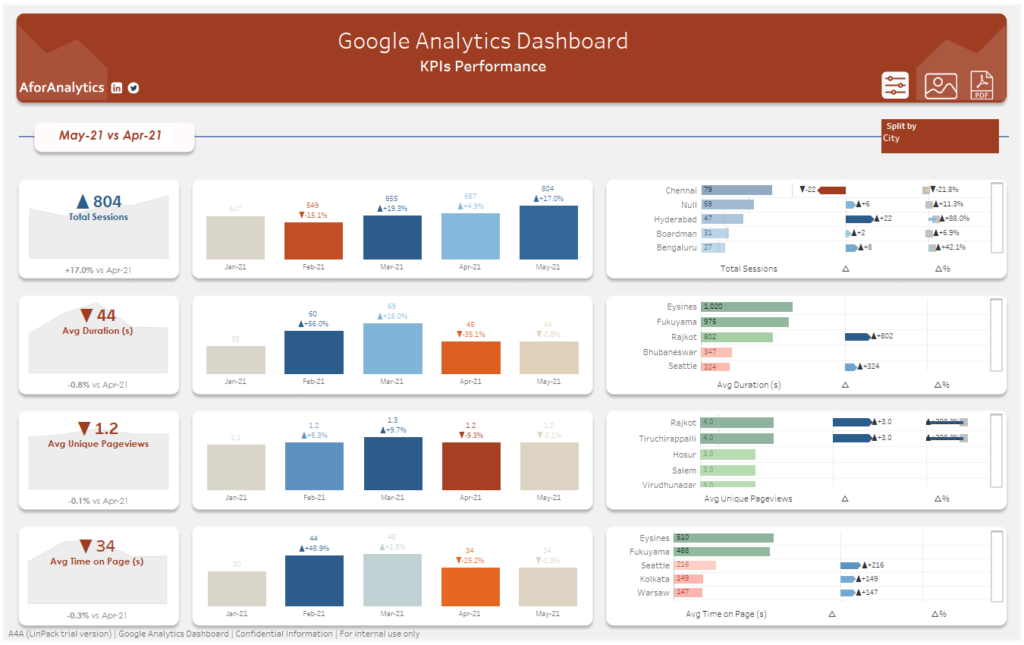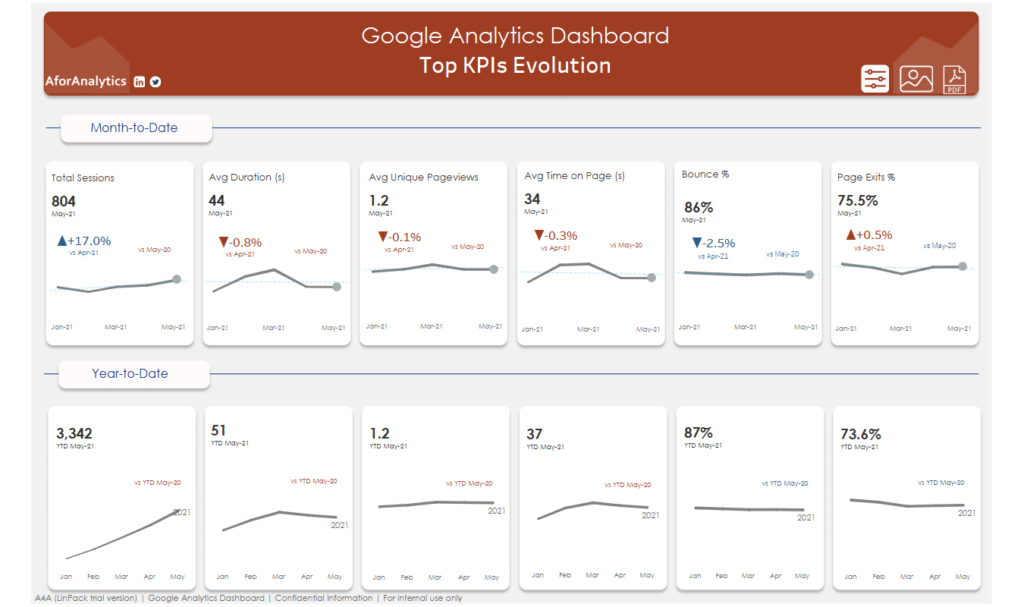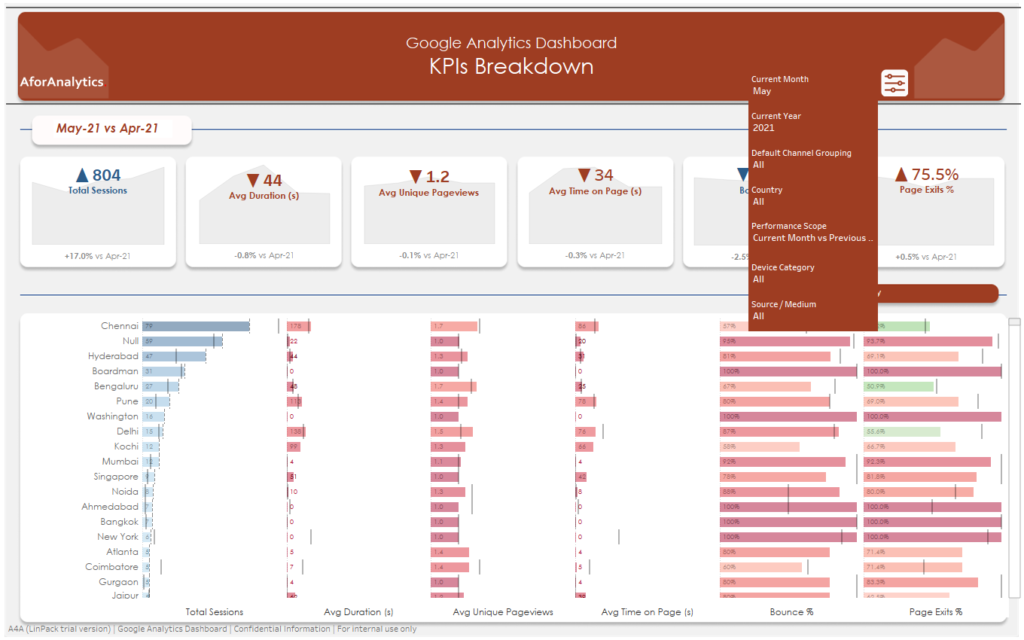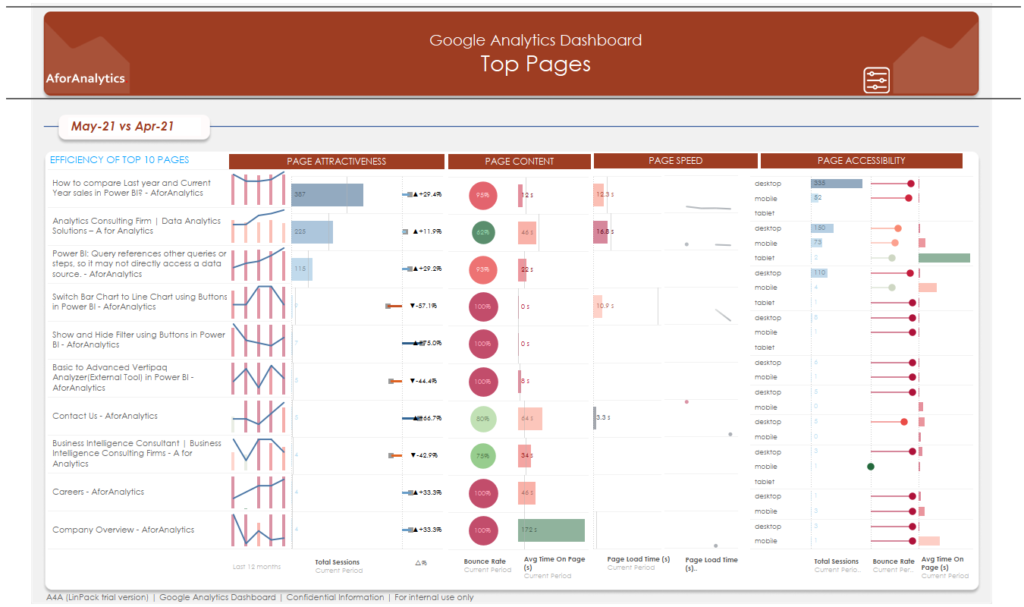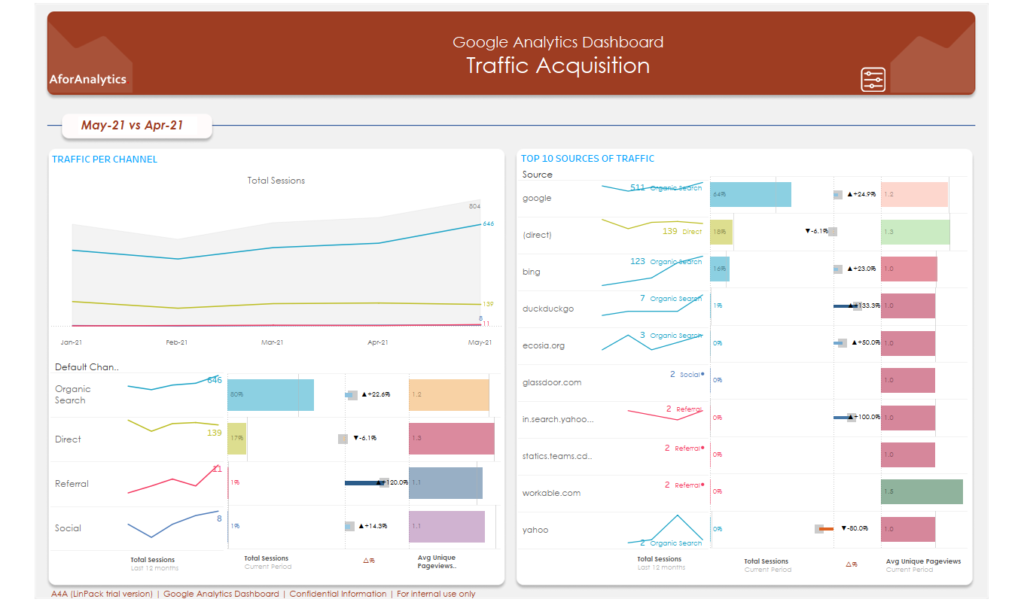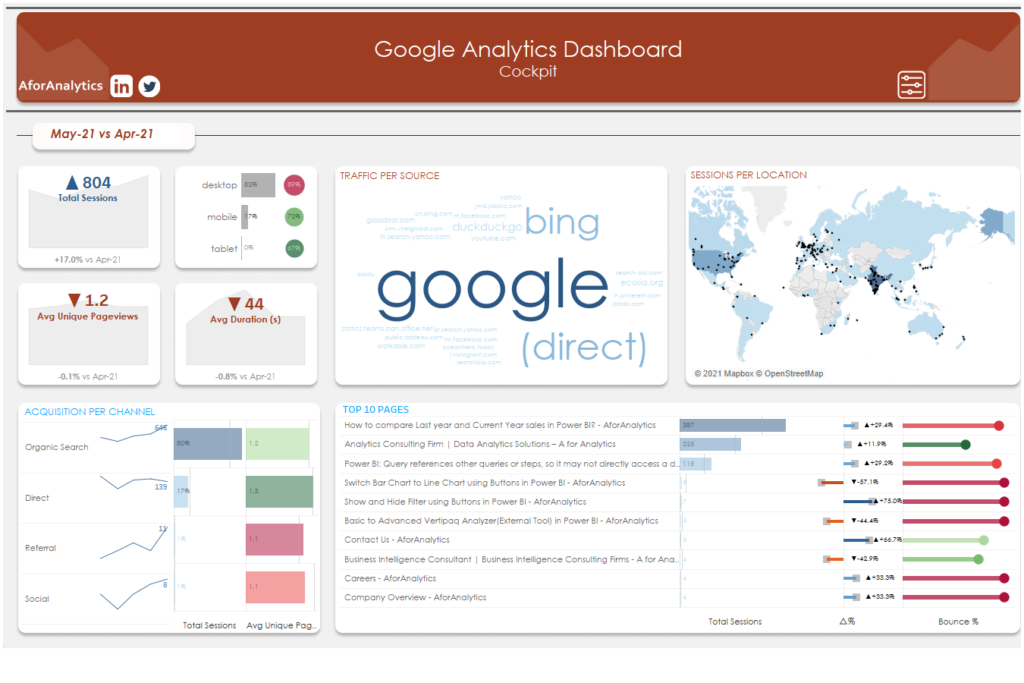Introduction:
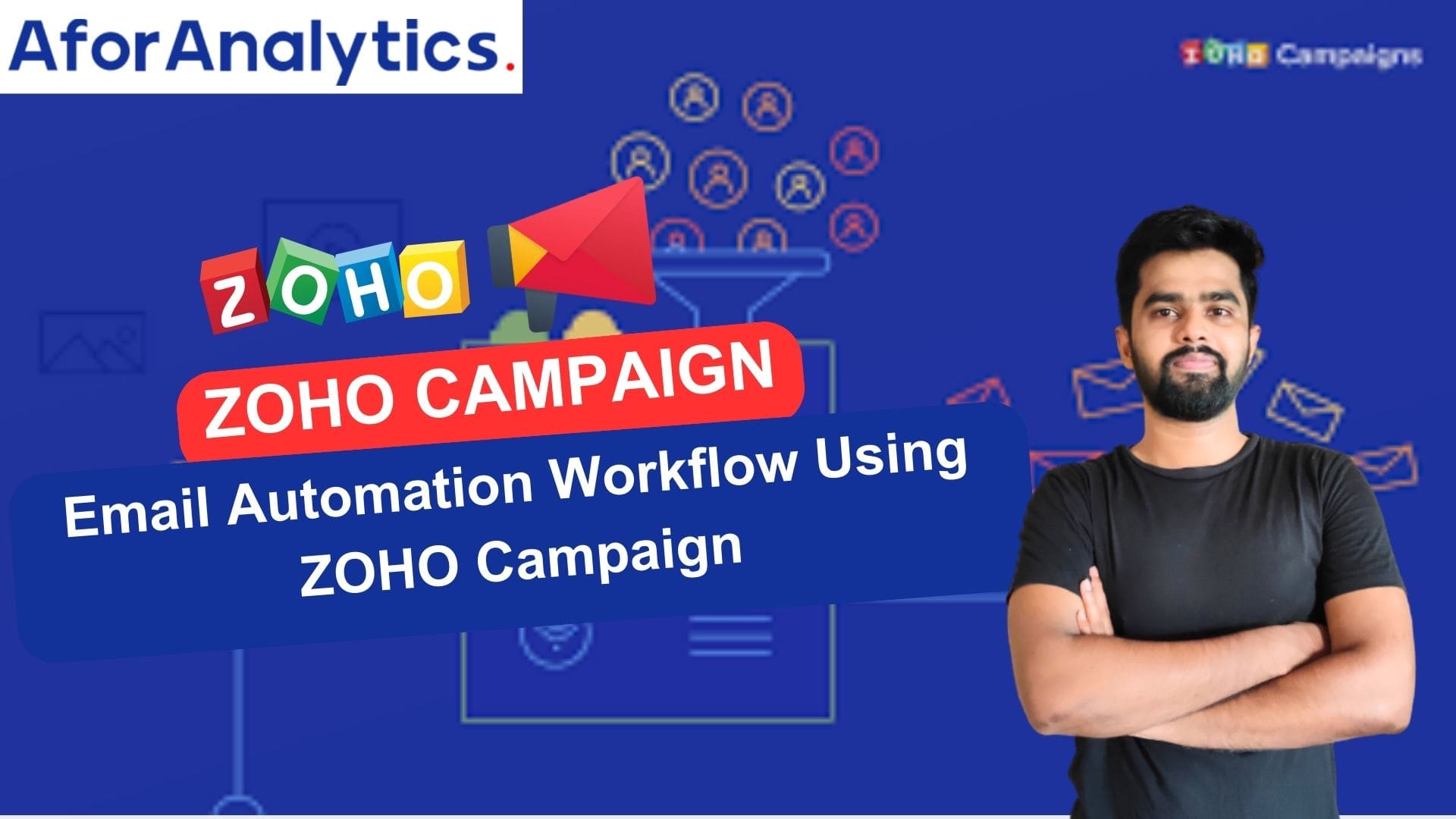
- In today’s fast-paced business environment, organizations are increasingly turning to email automation to streamline processes and boost efficiency. One powerful tool for achieving this is an automated workflow.
- In this comprehensive guide, we will walk you through the process of creating an automated workflow using ZOHO Campaigns. We’ll explore the various types of workflows available and explain each component in detail, providing real-life examples along the way.
Types of Workflow Series:
Zoho Campaigns offers six distinct types of workflow series that cater to different aspects of your business. Let’s take a closer look at each one:
1. Welcome and Onboarding:
- This workflow series helps you engage with new customers and guide them through the initial stages of their journey. For example, you can set up an automated welcome email series that introduces new customers to your brand and provides them with useful resources.
2. Nurture Series:
- The nurture workflow series enables you to build and strengthen relationships with leads by delivering targeted content and personalized interactions. For instance, you can create a workflow that triggers a series of emails based on the lead’s behavior, such as downloading an e-book or attending a webinar.
3. Re-engagement:
- This workflow series focuses on reviving dormant contacts by sending relevant campaigns to rekindle their interest. For example, you can set up an automated workflow that sends a special offer or a personalized email to contacts who haven’t engaged with your brand for a certain period.
4. Customer Retention:
- The customer retention workflow series helps you retain existing customers by implementing strategies to increase loyalty and satisfaction. For instance, you can create a workflow that triggers a series of follow-up emails after a purchase, seeking feedback and offering exclusive discounts for future purchases.
5. E-commerce:
- The e-commerce workflow series is tailored to email automate processes related to online sales. For example, you can set up a workflow that sends abandoned cart reminders to customers who left items in their shopping carts without completing the purchase.
6. Conditional:
- The conditional workflow series allows you to create customized workflows based on specific conditions or triggers unique to your business. For instance, you can design a workflow that triggers different actions based on a contact’s demographic information or previous interactions with your brand.
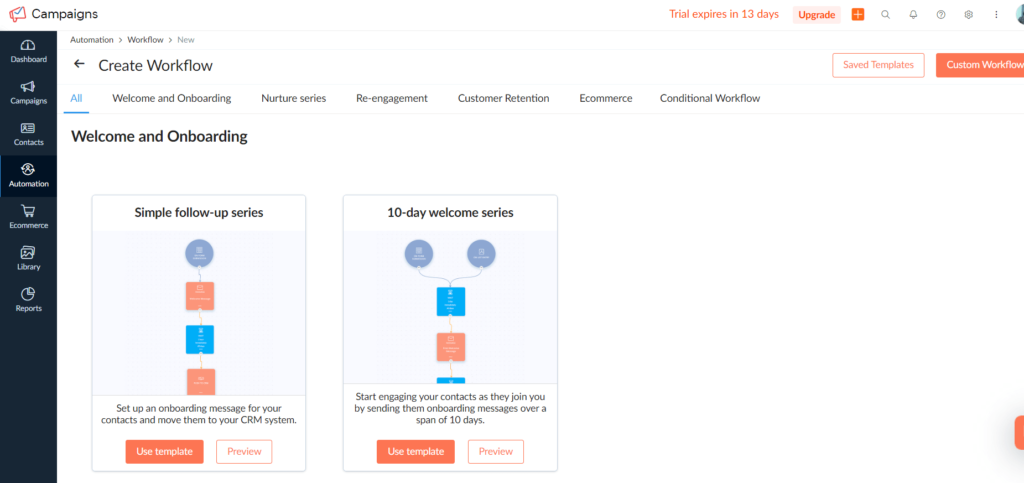
ZOHO Campaign Workflow Components:
Now let’s dive into the three essential components of an email automated workflow:
- Triggers
- Process
- Actions.
Triggers:
Triggers initiate the workflow based on specific events or actions. In ZOHO Campaigns, you have a variety of triggers to choose from. Here are some examples:
- Form Submission: Initiate the workflow when a contact fills out a form on your website. This could be a subscription form, contact form, or any other form used to collect information from users.
- List Entry: Trigger the workflow when a contact is added to a specific contact list. This could be a general list or a segmented list based on specific criteria.
- Email Action: Start the workflow when a contact interacts with a specific email. This can include actions like email opens, link clicks, or replies.
- Field Update: Initiate the workflow when a specific contact field is updated. This could be any field in the contact’s profile, such as name, location, or job title.
- Open Trigger: Trigger the workflow when a contact opens an email. This allows you to capture engagement and tailor subsequent actions based on email opens.
- Tag Assigned: Start the workflow when a specific tag is assigned to a contact. Tags can be used to segment contacts and trigger relevant actions.
- Tag Removed: Initiate the workflow when a specific tag is removed from a contact. This can be useful for adjusting the workflow based on changes in contact attributes or behavior.
- Abandoned Cart: Trigger the workflow when a contact abandons their shopping cart on your e-commerce website. This allows you to send follow-up reminders or offers to encourage them to complete the purchase.
- Purchase Follow-up: Start the workflow after a contact makes a purchase. This can involve sending order confirmations, post-purchase surveys, or follow-up offers to enhance customer satisfaction and loyalty.
- Enter a Segment: Trigger the workflow when a contact enters a specific segment. Segments are created based on predefined criteria and can be used to target specific groups of contacts.
- Date-field Trigger: Initiate the workflow based on a specific date or anniversary. This can be used to send personalized messages on birthdays, anniversaries, or renewal dates.
- Cyclic Trigger: Trigger the workflow on a recurring schedule. This can be useful for sending regular newsletters, reminders, or maintenance updates.
- Link Clicks: Start the workflow when a contact clicks on a specific link in an email. This allows you to track engagement and trigger relevant actions based on the link clicked.
These trigger categories provide flexibility in automating your workflows based on various contact interactions, behaviors, and data updates. By choosing the appropriate trigger, you can ensure that your workflow responds to specific actions and events in a timely and personalized manner.
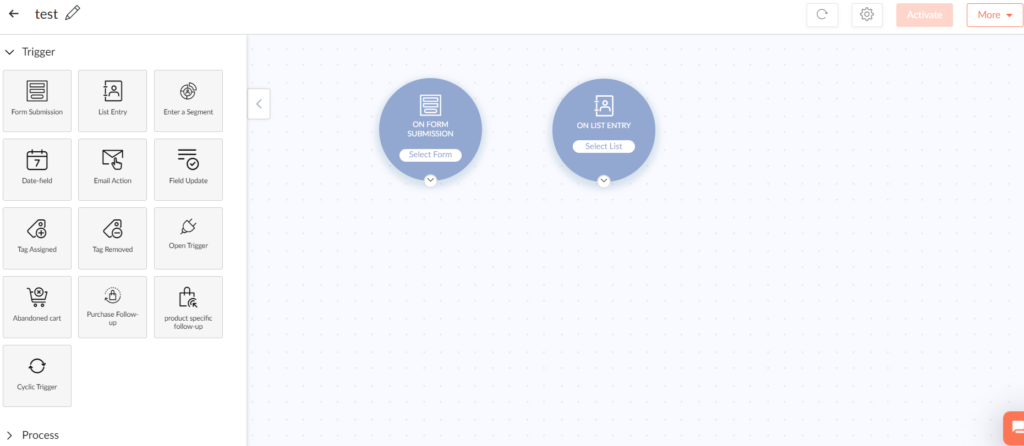
Process:
The process section of a workflow consists of two main components: flow control and condition components.
Flow Control Components:
- Random Split: This component allows you to divide the workflow path randomly into multiple branches. It is useful for conducting A/B tests or distributing contacts evenly for different actions.
- Merge: The merge component consolidates multiple branches back into a single workflow path, streamlining the process and ensuring all contacts follow the same path after divergence.
Condition Components:
- Simple Condition: With this component, you can set up basic conditions based on specific attributes or criteria. For example, you can trigger different actions based on a contact’s industry or job title.
- Multiple Condition: The multiple condition component enables you to create complex conditions with multiple criteria. It provides greater flexibility in defining workflow paths based on various combinations of contact attributes or behaviors.
- Email Activity: This component considers the interaction and engagement levels with emails. It allows you to trigger different actions based on whether a contact has opened, clicked, or replied to an email.
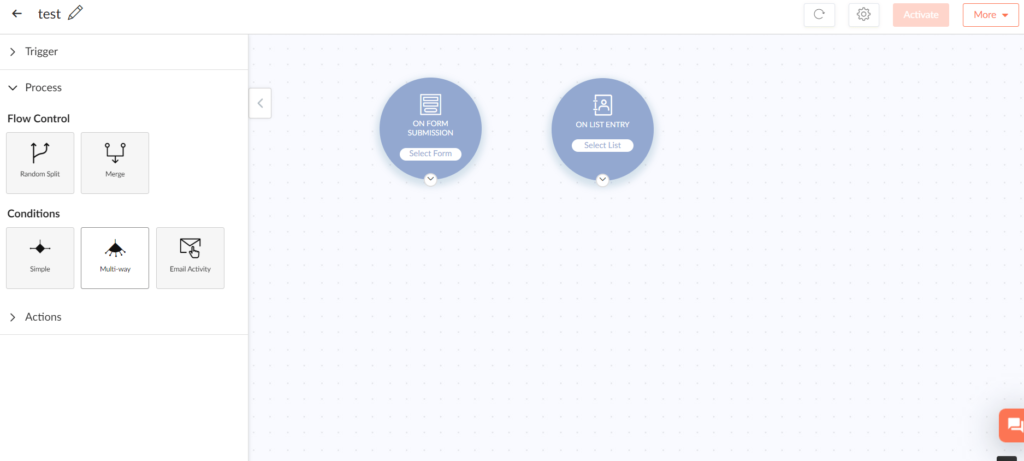
Actions:
Actions are the building blocks of a workflow and determine what happens at each step of the process. ZOHO Campaigns offers a wide range of actions to choose from. Here are some examples:
Engagement Components:
- Send Email: This action allows you to send personalized emails to contacts at specific stages of the workflow. You can customize the email content, subject line, and timing to deliver targeted messages.
- Send SMS: With this action, you can engage with customers by sending text messages directly to their mobile devices. SMS can be an effective way to deliver important updates, offers, or reminders.
- A/B Test: This action enables you to conduct experiments within the workflow. You can test different elements of your campaigns, such as subject lines, content variations, or call-to-action buttons, to optimize performance.
Productivity Components:
- Wait Time: The wait time action introduces a delay or waiting period in the workflow before proceeding to the next action. It allows you to control the timing of subsequent actions and create a logical sequence.
- Email Activity: This action tracks and measures email interaction and engagement. It provides insights into how contacts are interacting with your emails, allowing you to tailor subsequent actions based on their behavior.
- Subscription Management: This action enables you to manage contact subscriptions and preferences based on their interaction with the workflow. You can add or remove contacts from specific lists or update their subscription preferences.
- Wait Conditions: With this action, you can set specific conditions that must be met before proceeding to the next action. For example, you can wait until a contact submits a feedback form or completes a specific action on your website.
- List-based Actions: This action performs actions on contact lists, such as adding or removing contacts based on their behavior or segmenting them for targeted campaigns.
- Tag-based Actions: With tag-based actions, you can apply specific actions based on assigned or removed tags. This allows for more precise segmentation and personalized interactions.
- Score-based Actions: This action considers lead scores for targeted actions. For example, you can assign a high-priority task in your CRM system when a lead reaches a certain score threshold.
- Update Field: The update field action modifies contact fields based on specific actions or conditions within the workflow. It ensures that contact information remains up-to-date and accurate.
- Internal Notification Emails: This action sends notifications to internal team members when specific actions occur in the workflow. It facilitates communication and coordination among team members.
- Response Action: This action triggers specific actions based on recipient responses to emails. For example, if a contact replies positively to an email, you can automate a follow-up call or assign a task for further engagement.
By understanding and utilizing the various categories within Triggers, Process, and Actions, you can design intricate and effective email automated workflows that streamline your business processes, enhance customer engagement, and drive better results.
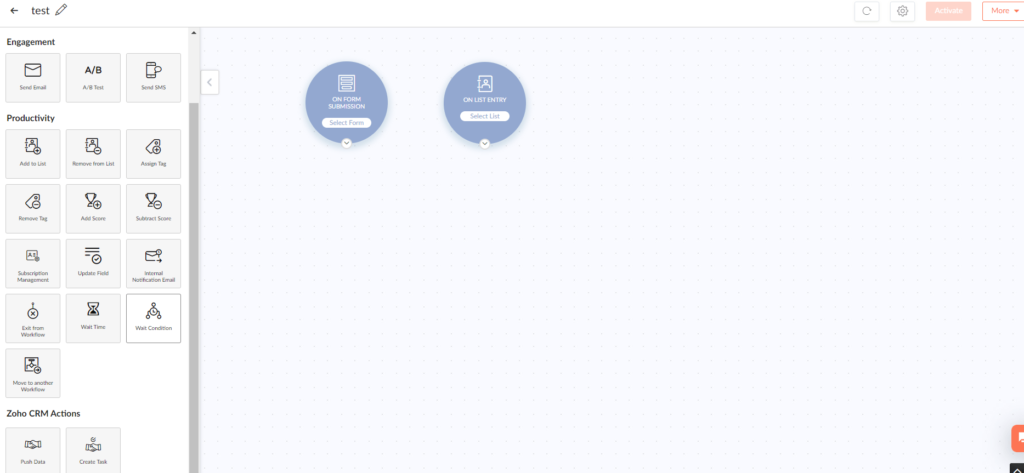
Conclusion:
- Automation is a game-changer in today’s business landscape, and creating an automated workflow is a crucial step toward achieving operational efficiency and driving better results.
- By leveraging the diverse range of triggers, process components, and actions provided by ZOHO Campaigns, you can design and activate workflows tailored to your business requirements.
- Empower your organization with automation and unlock new levels of productivity and success. Start building your automated workflows today!
Email automation using ZOHO campaign by A FOR ANALYTICS