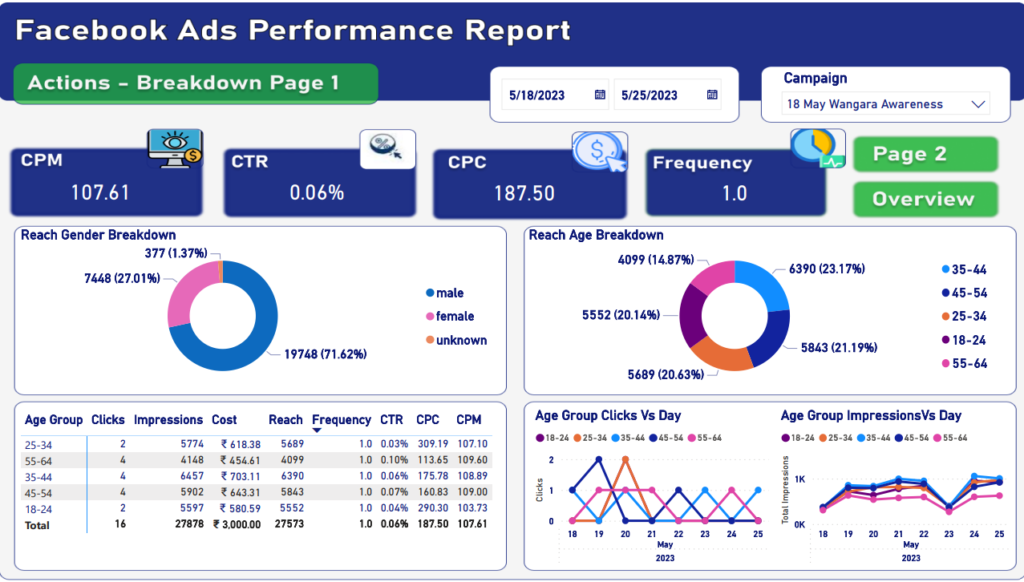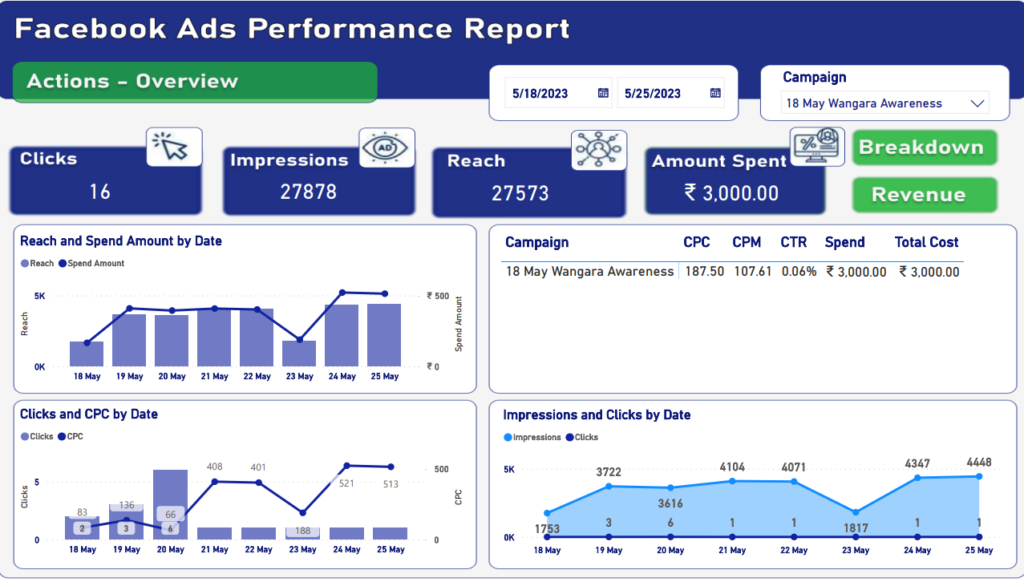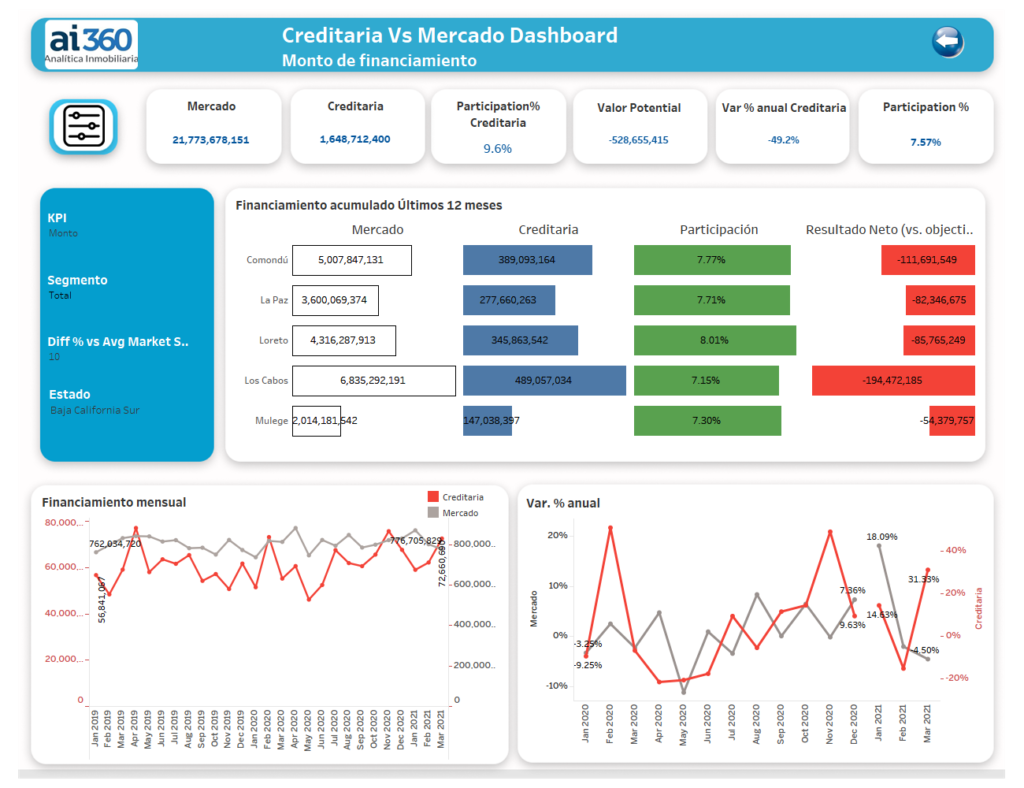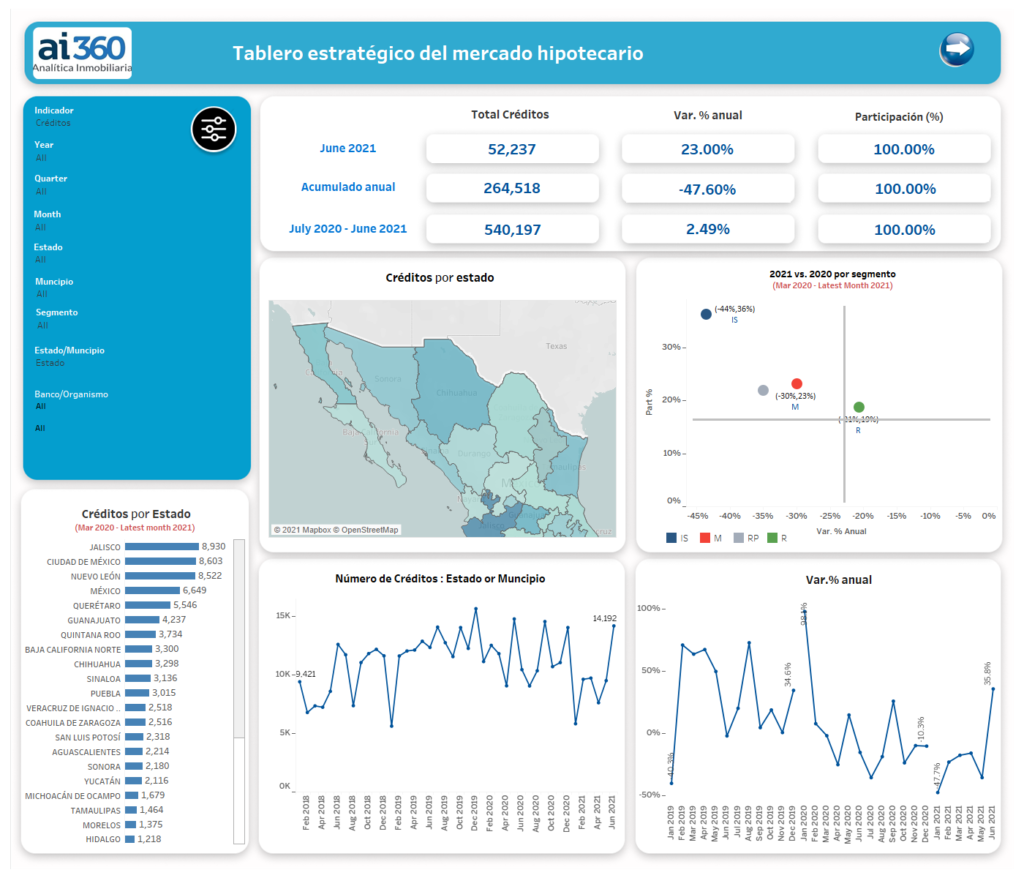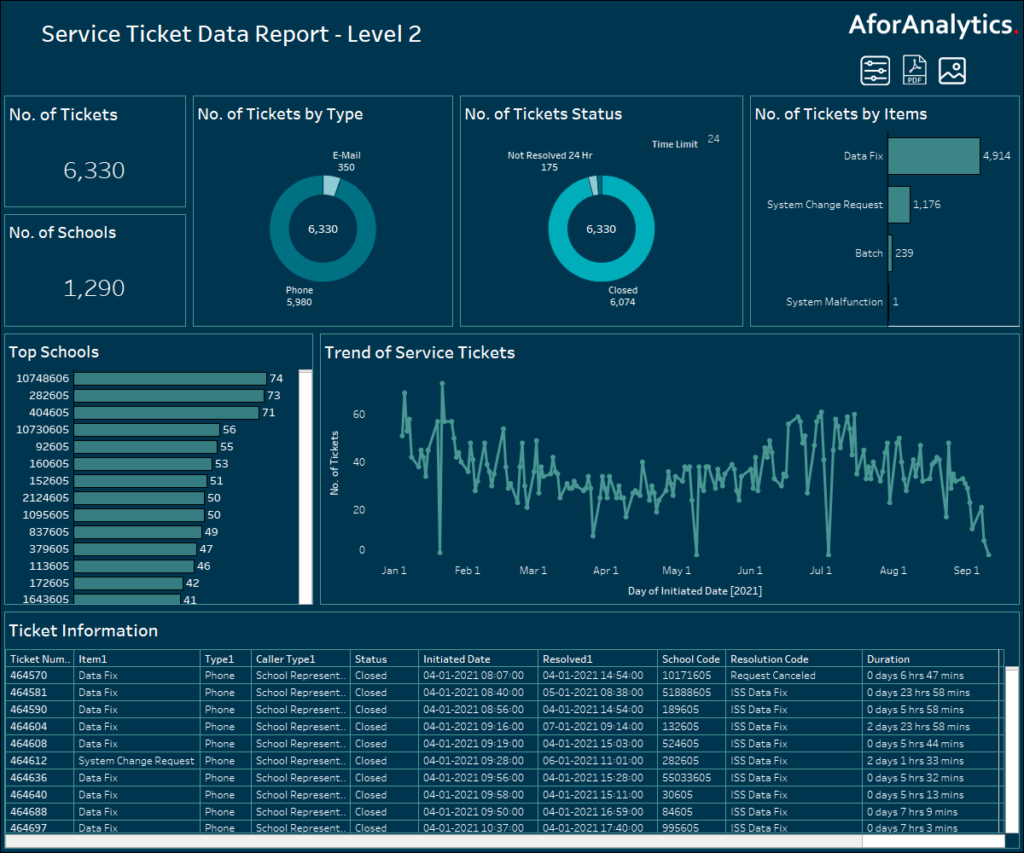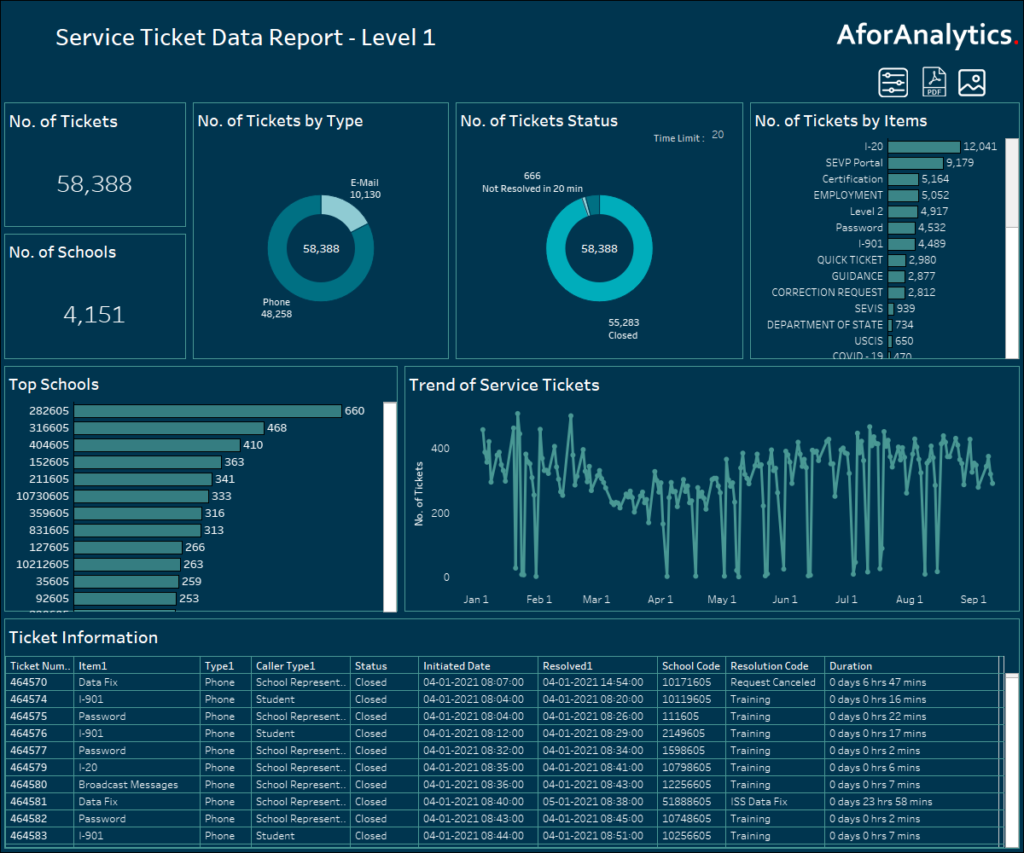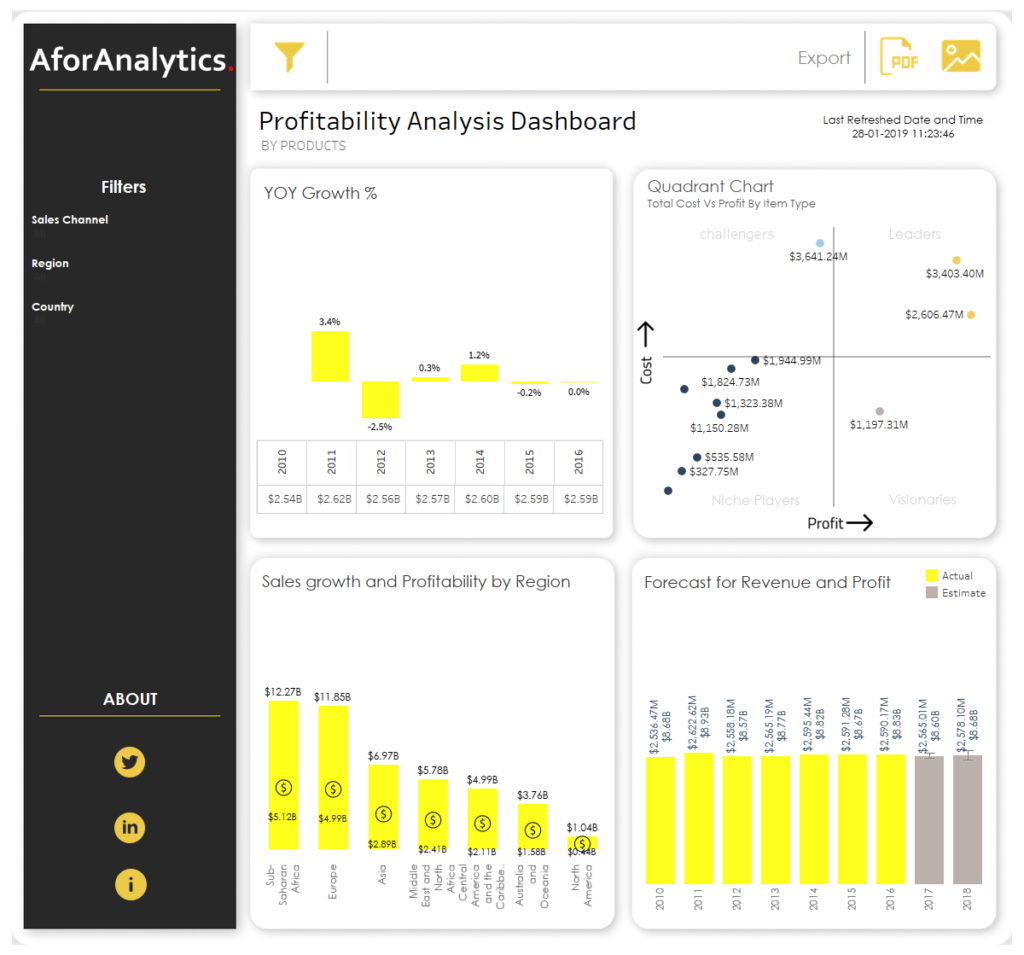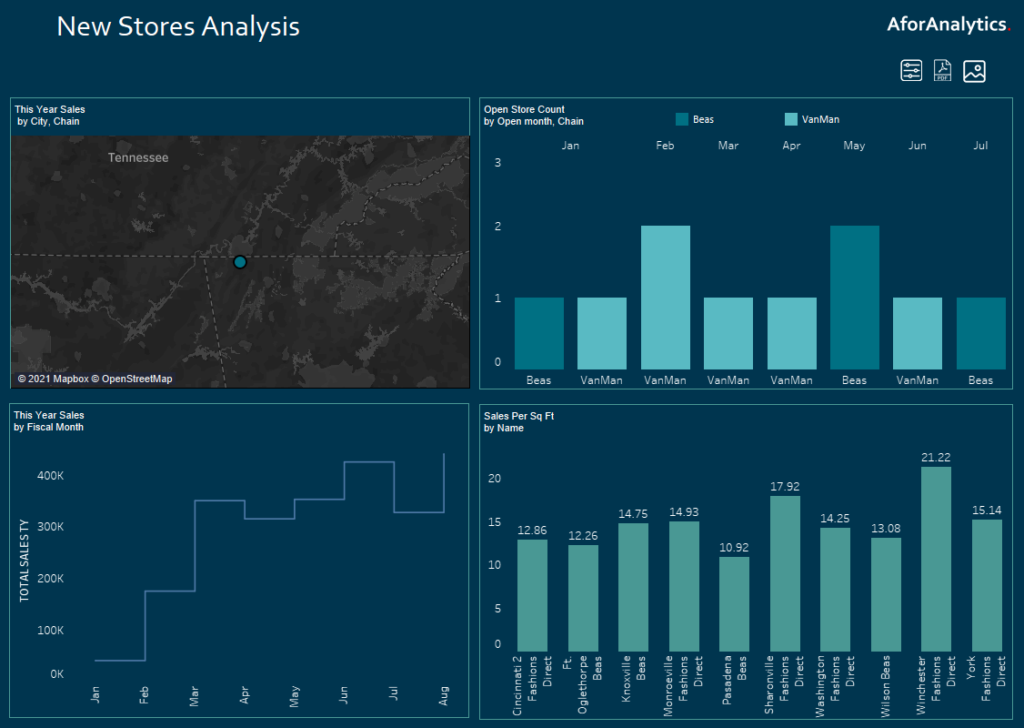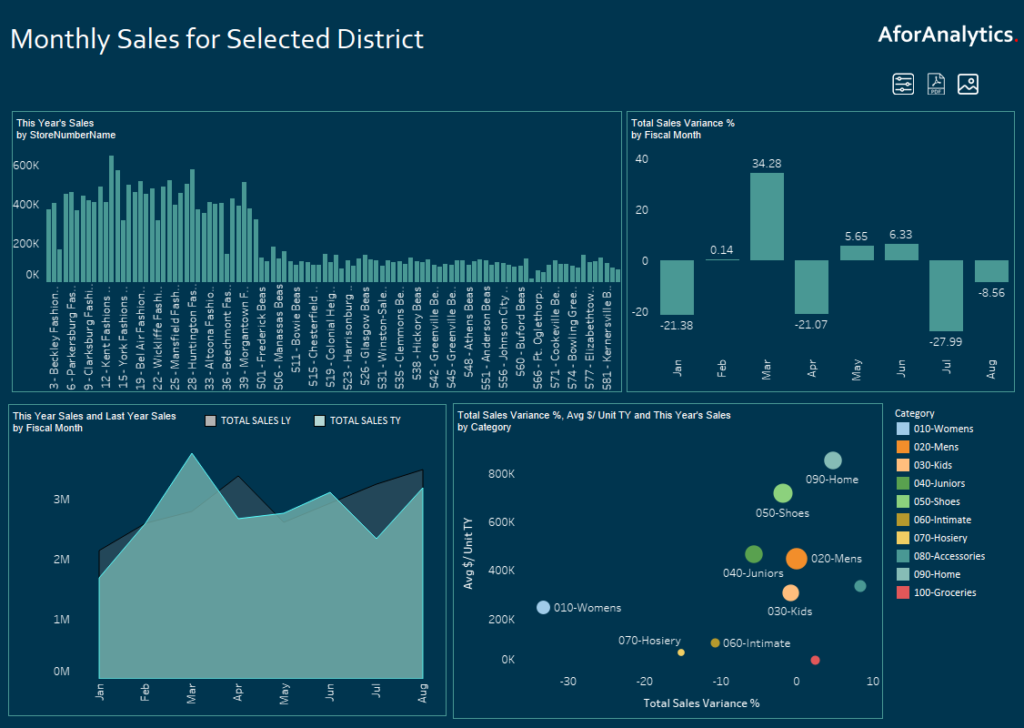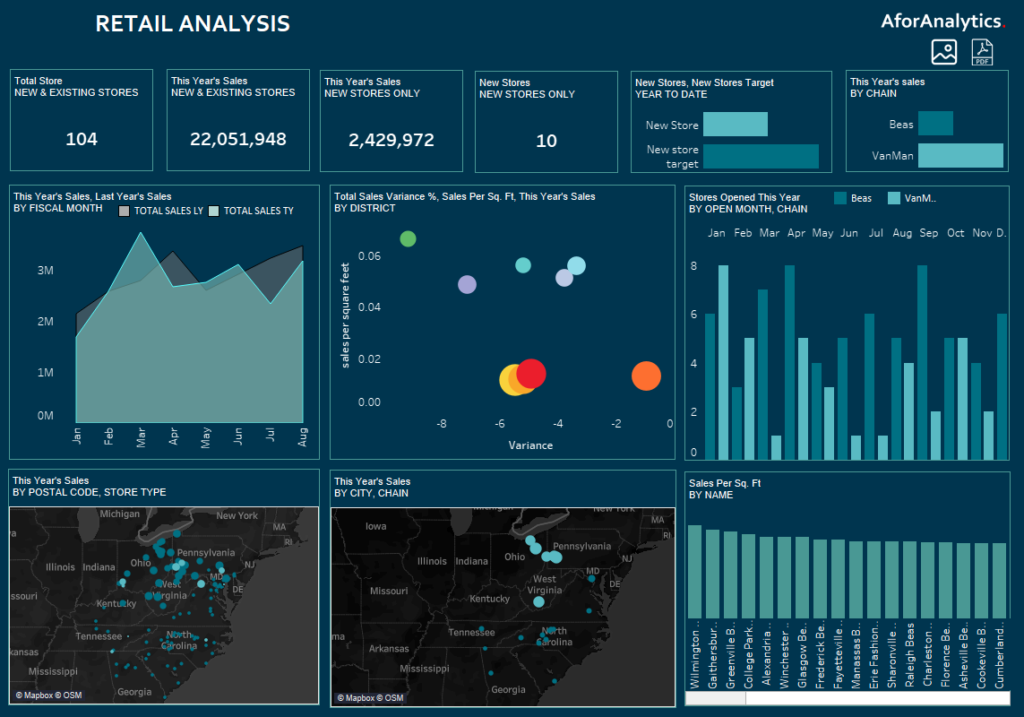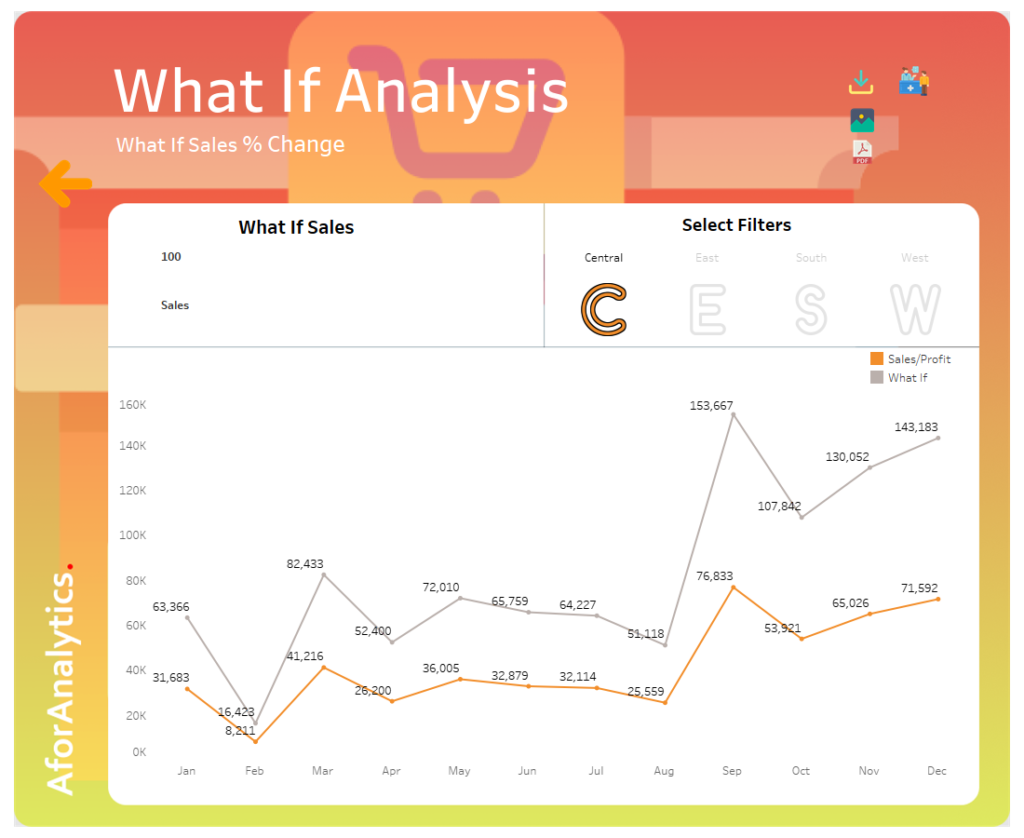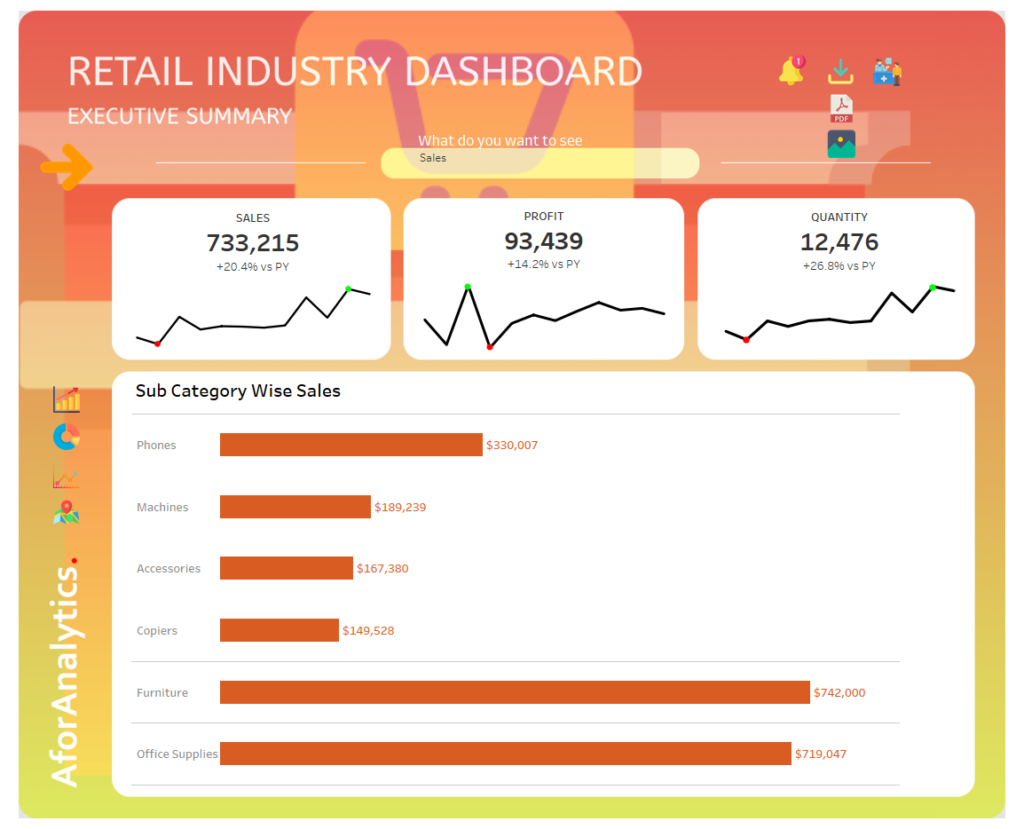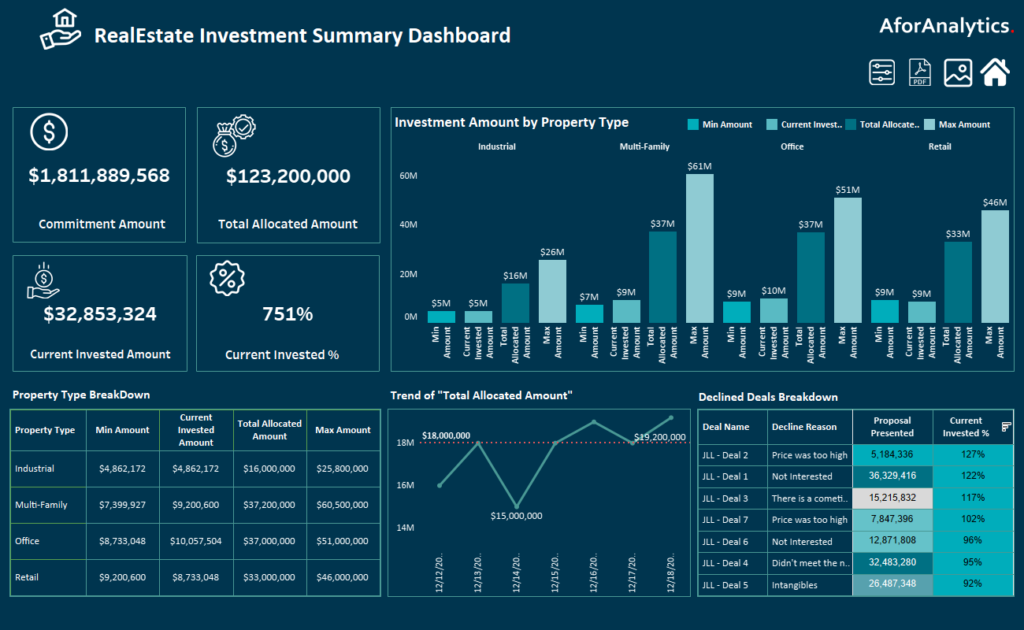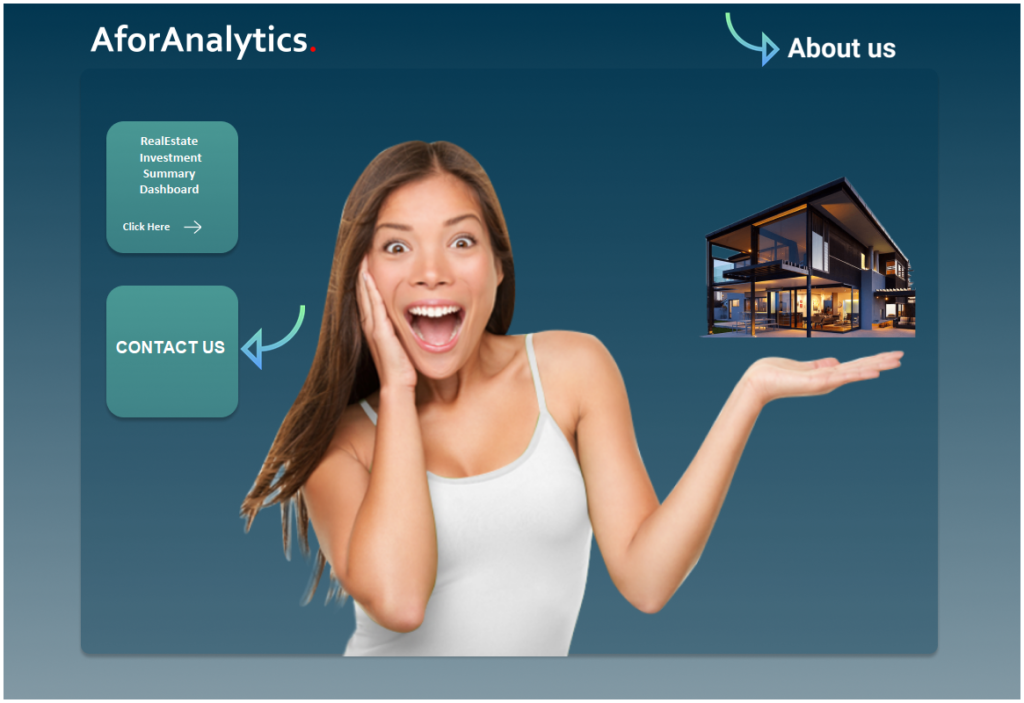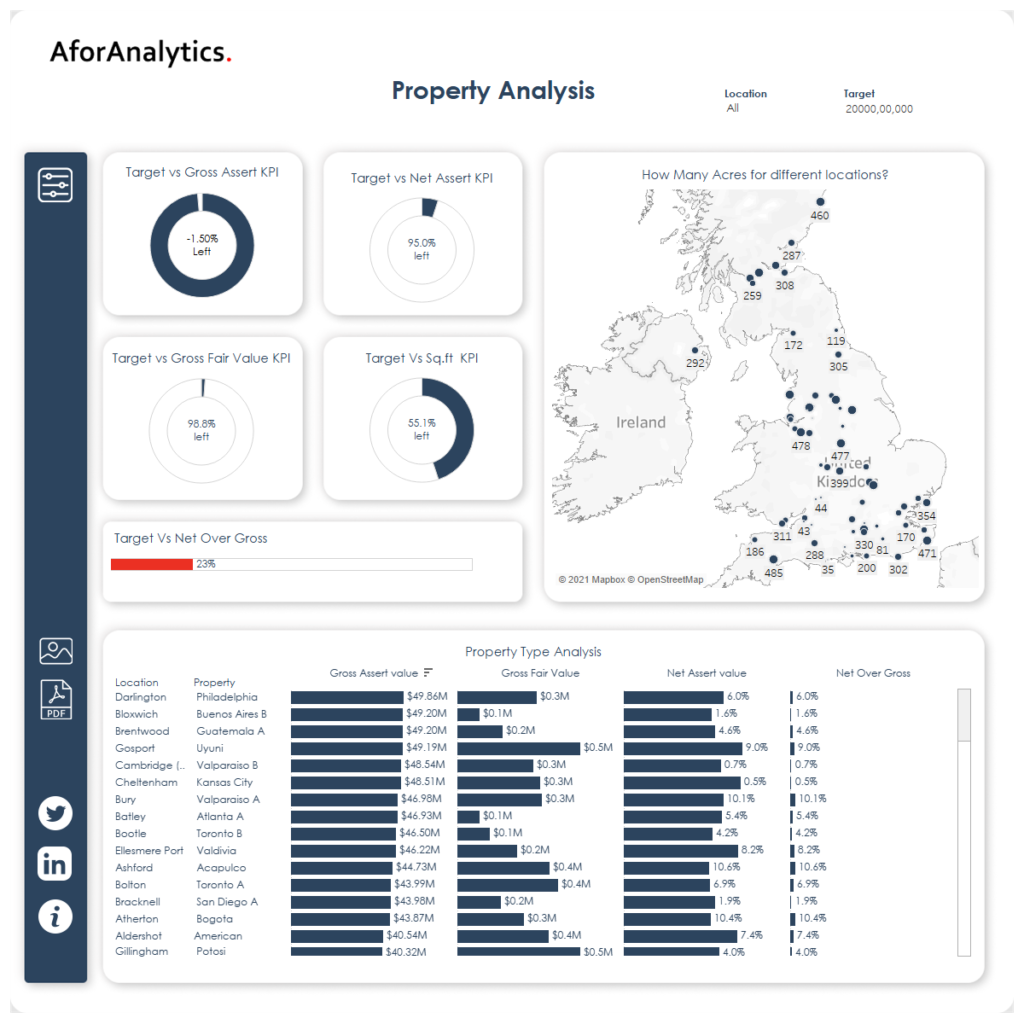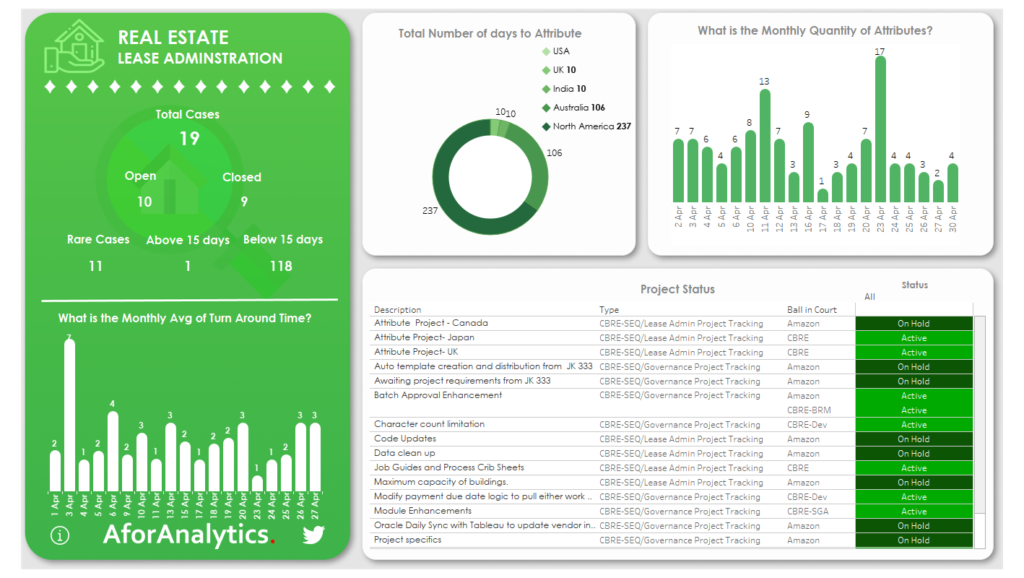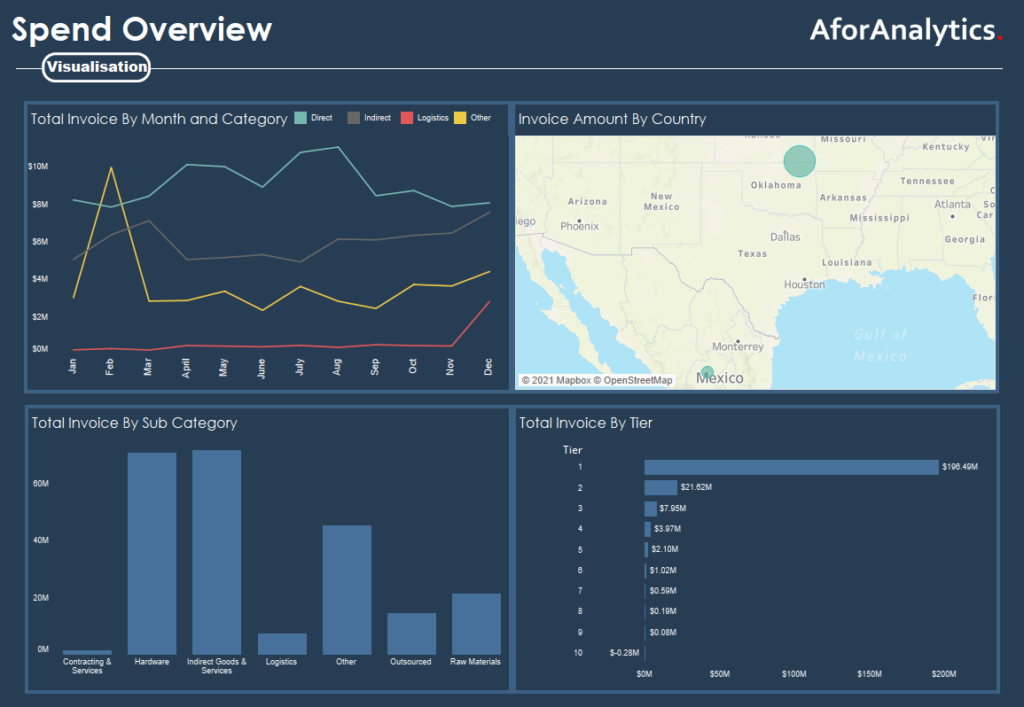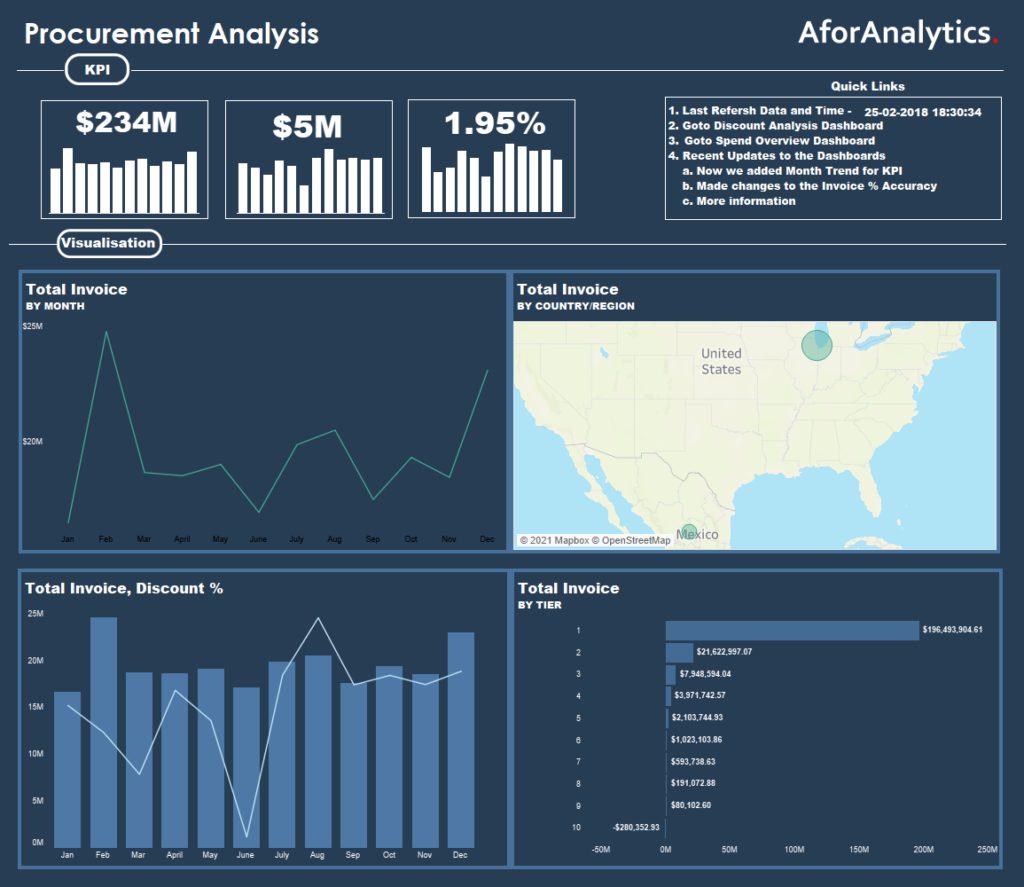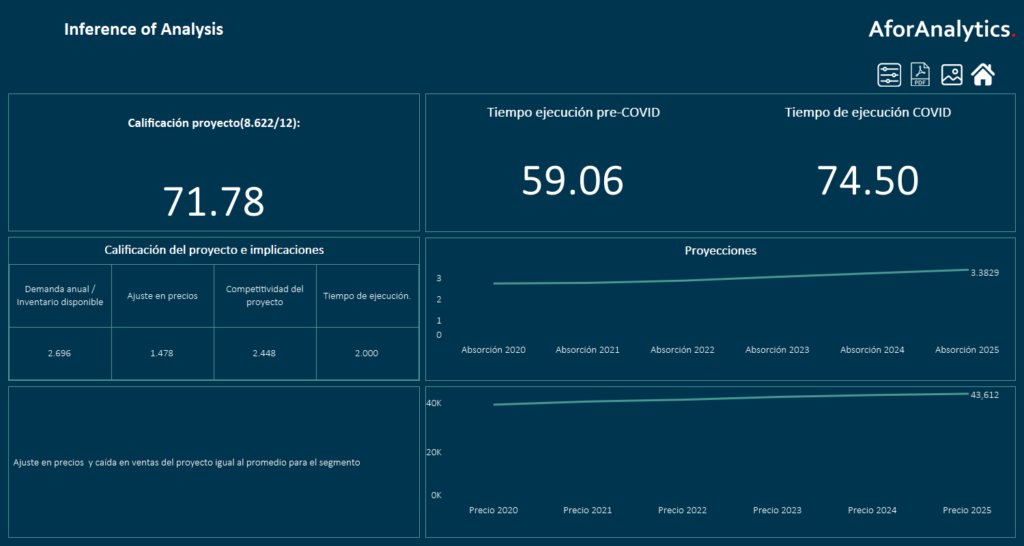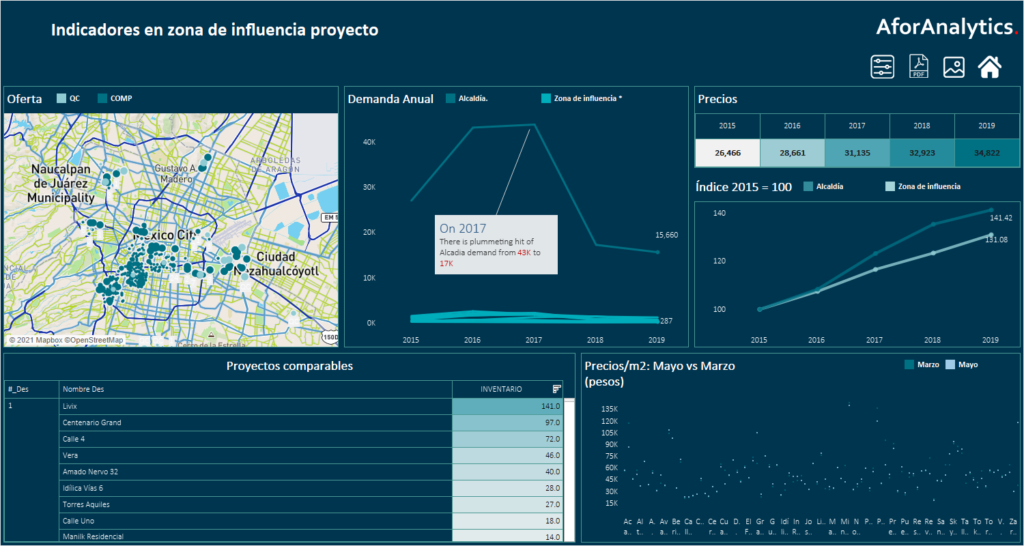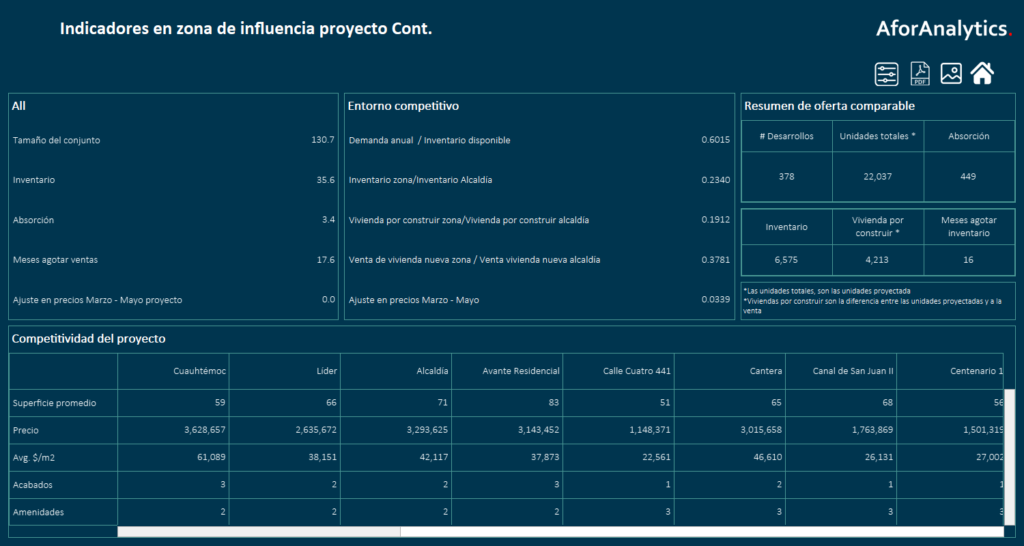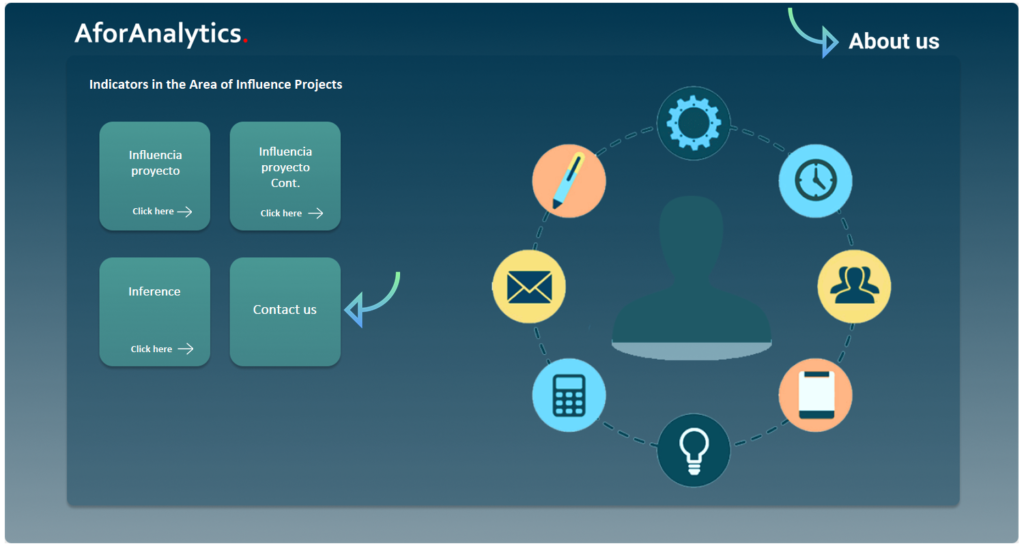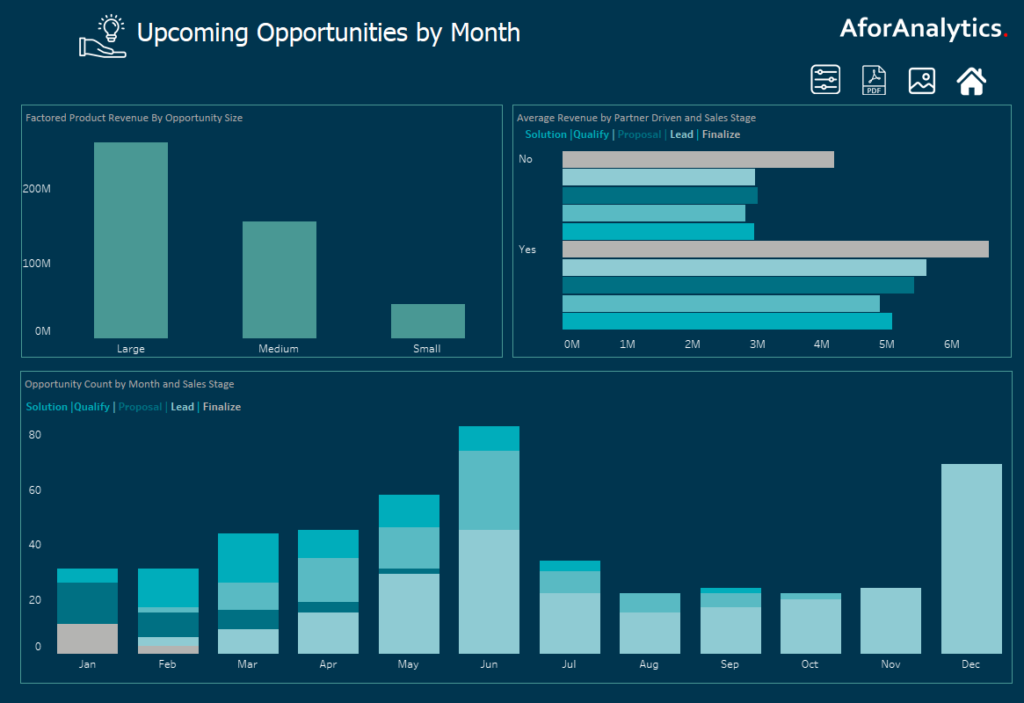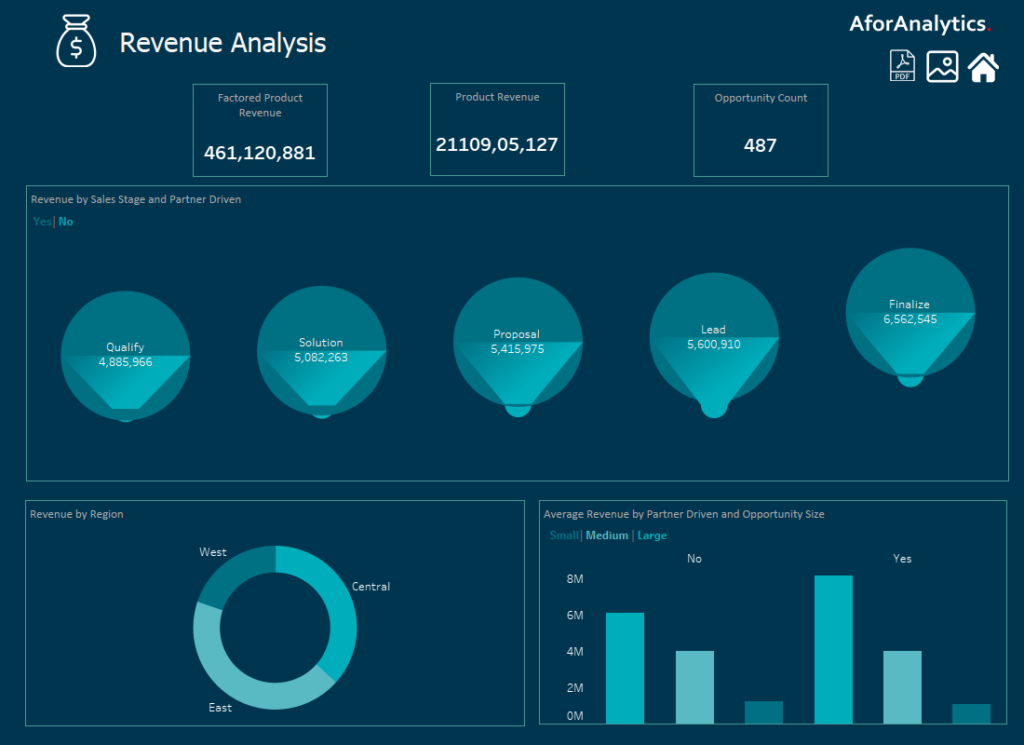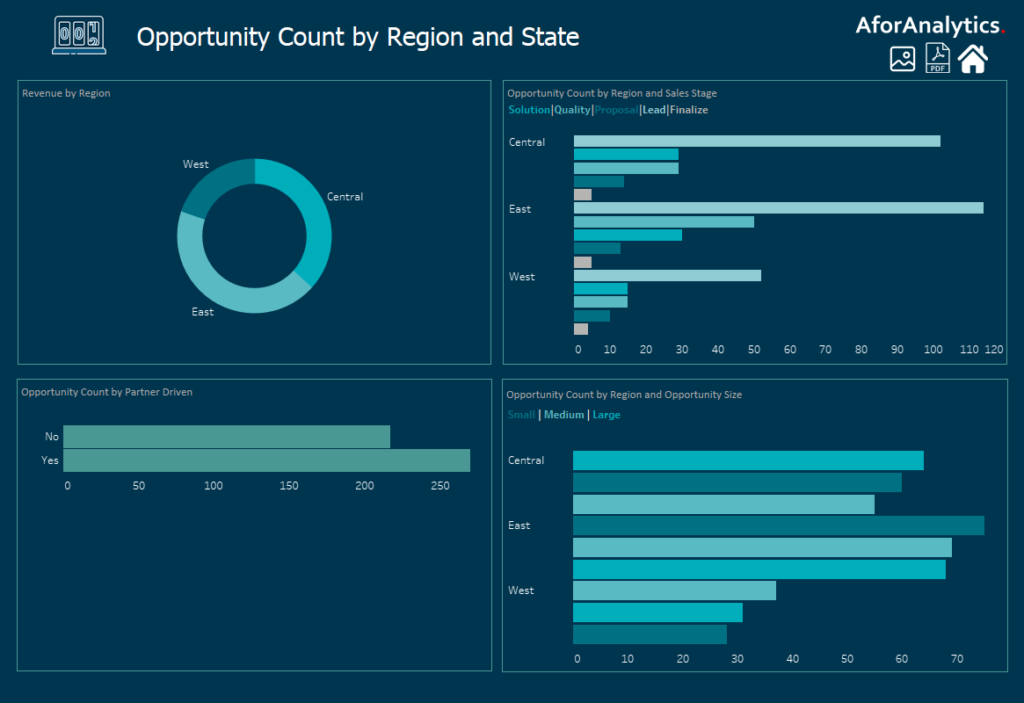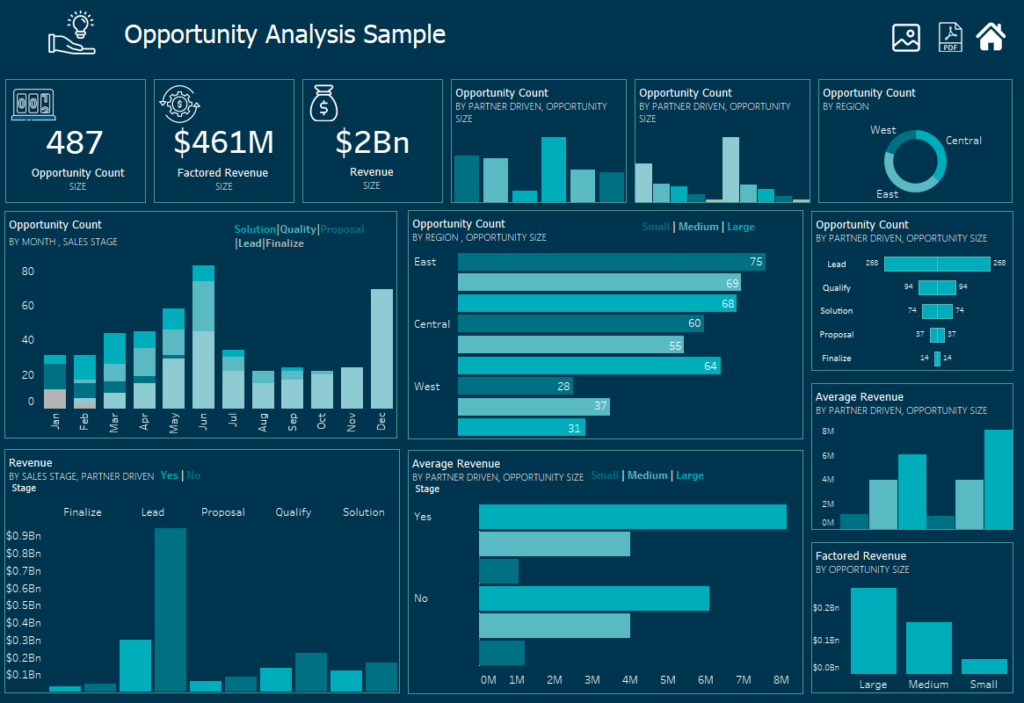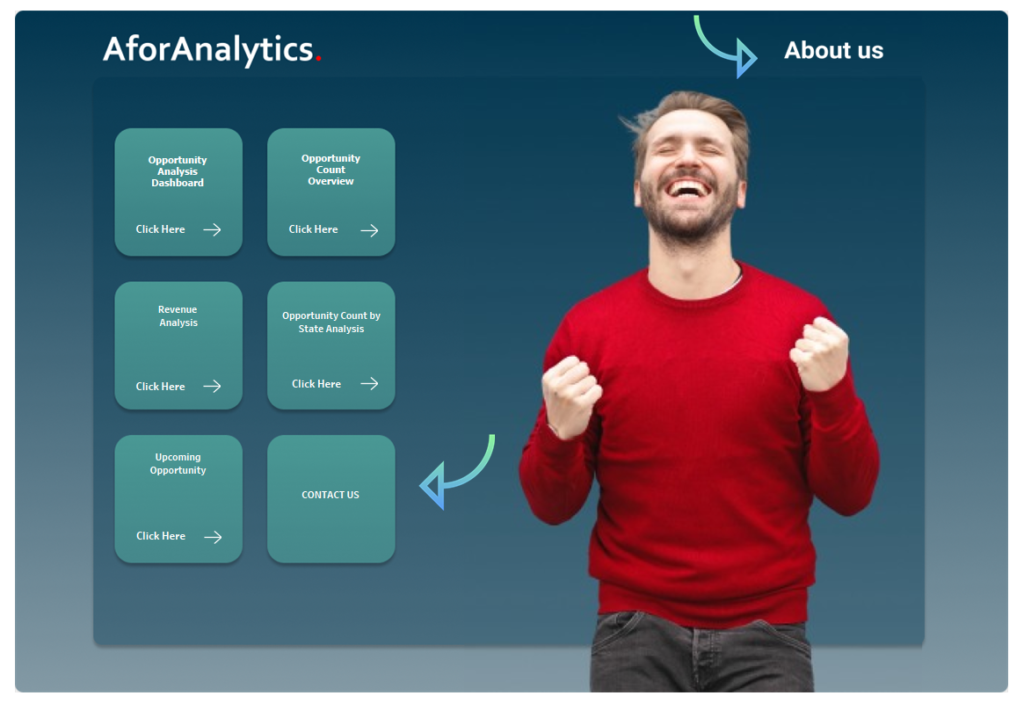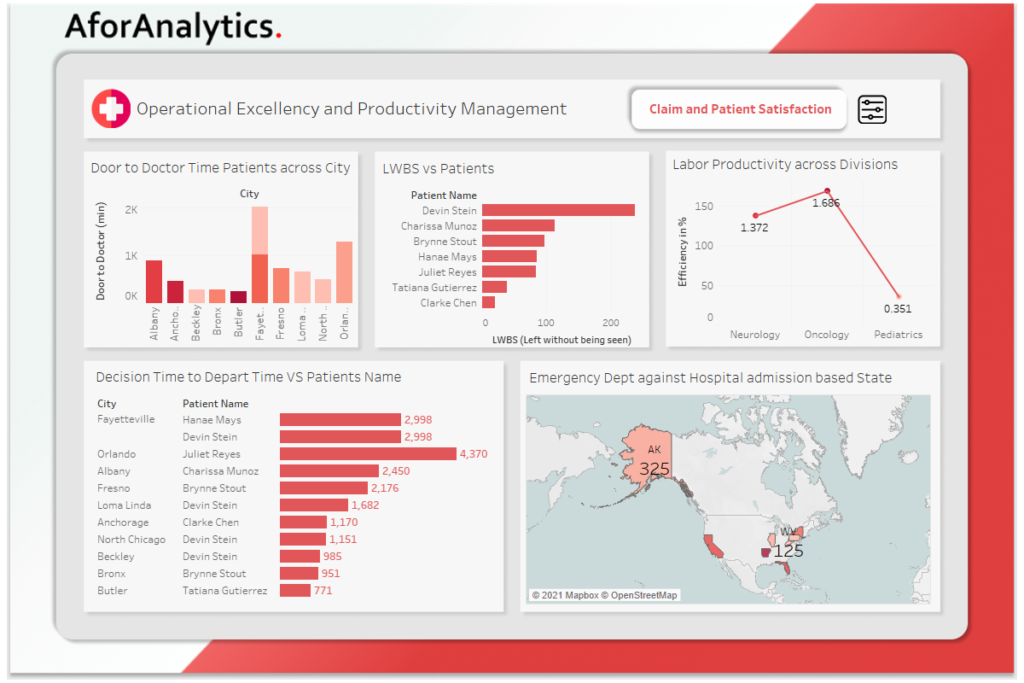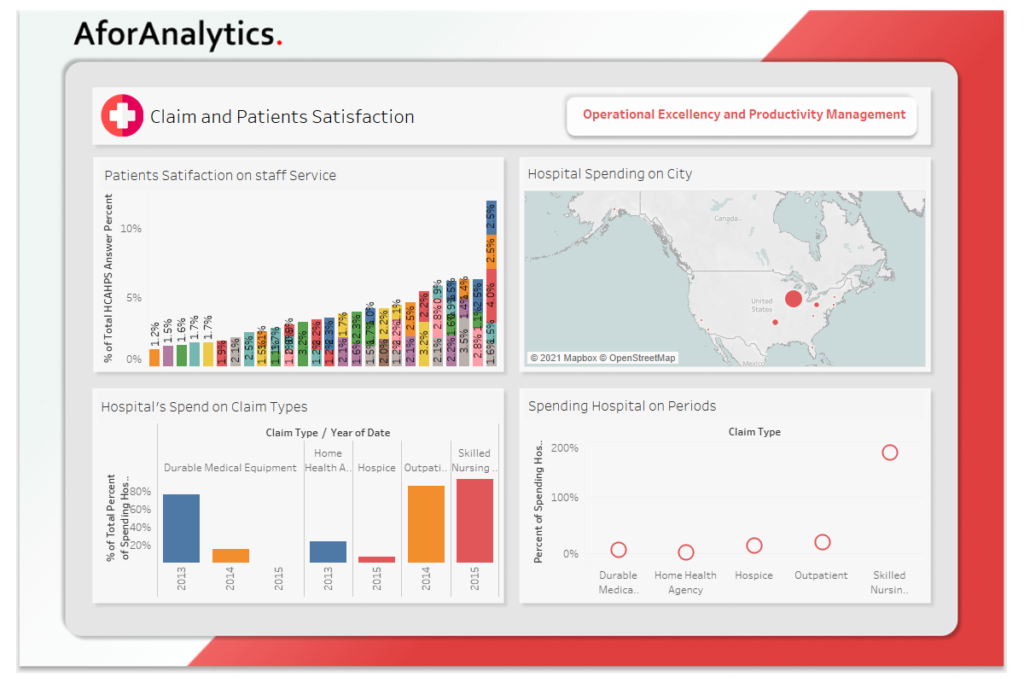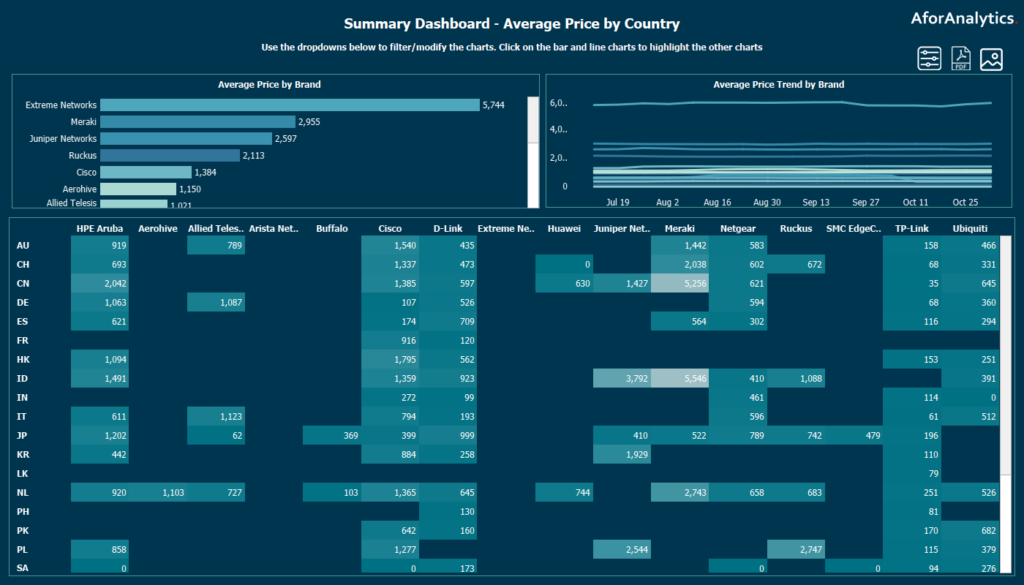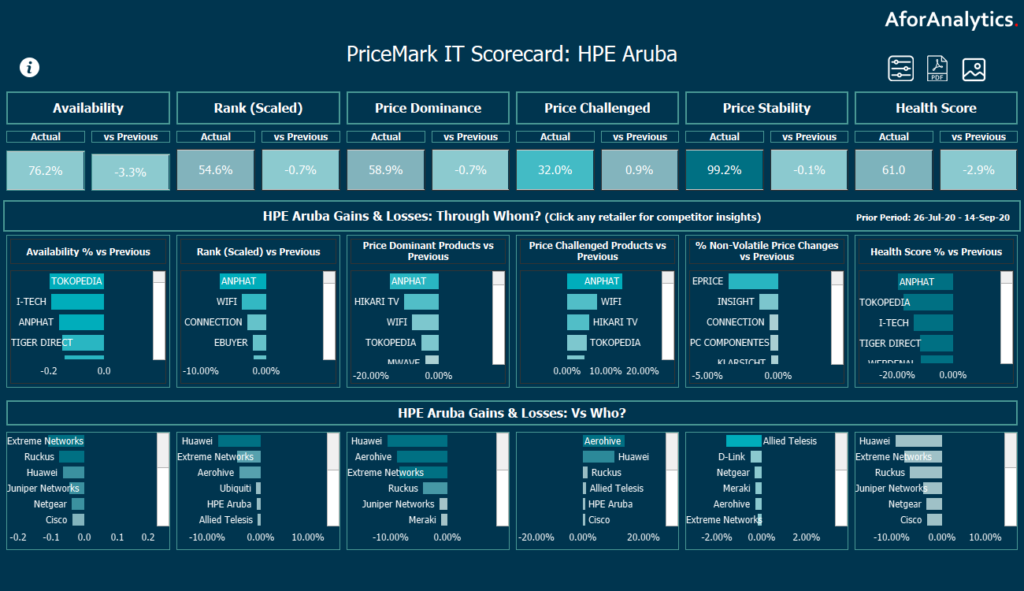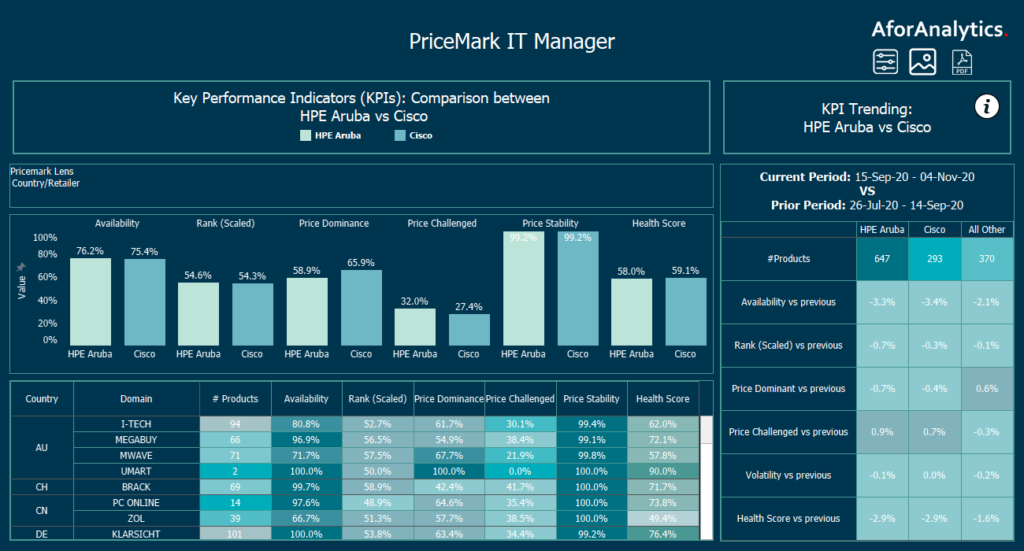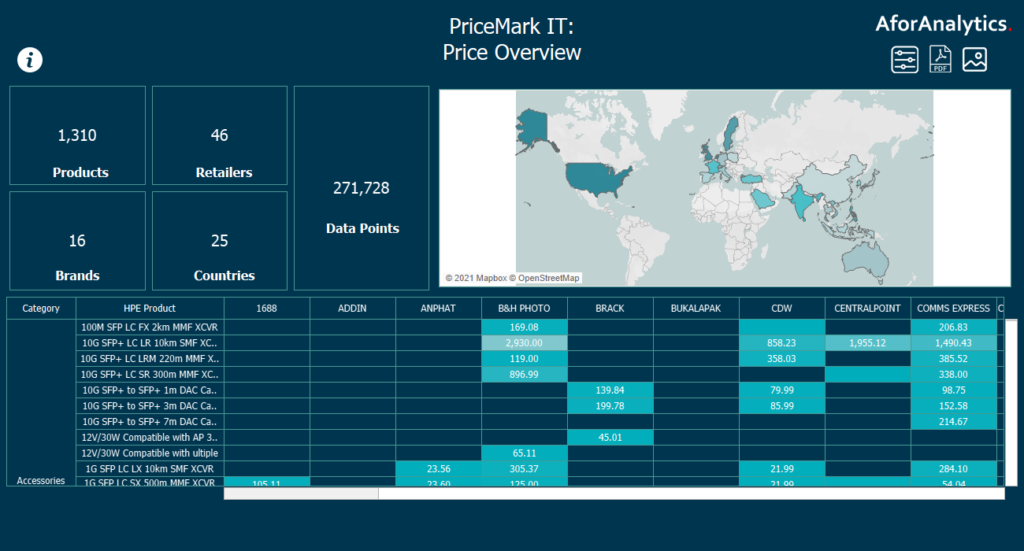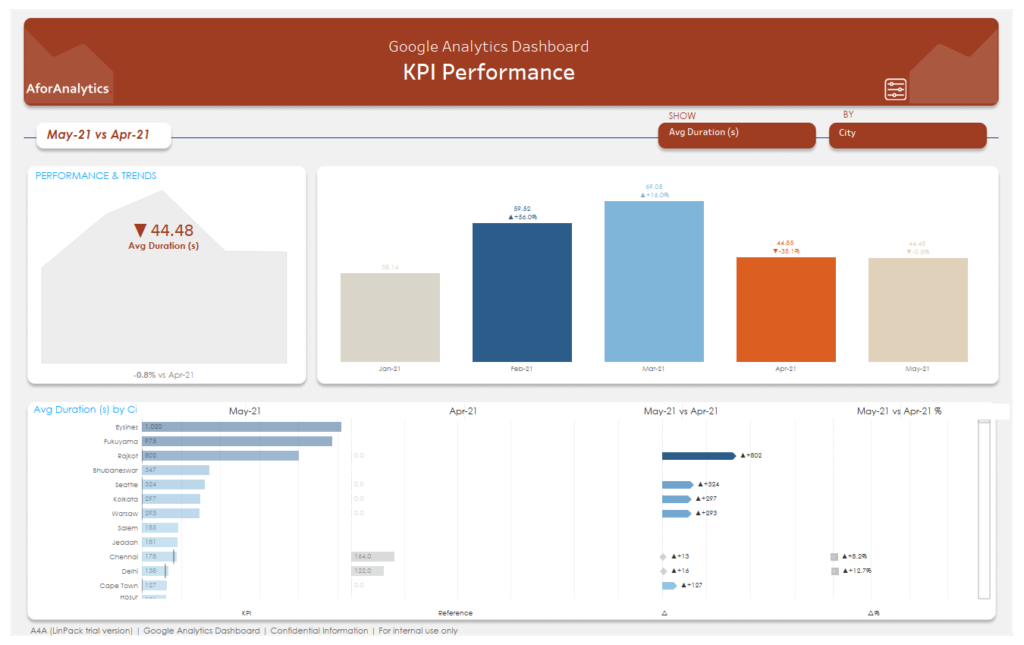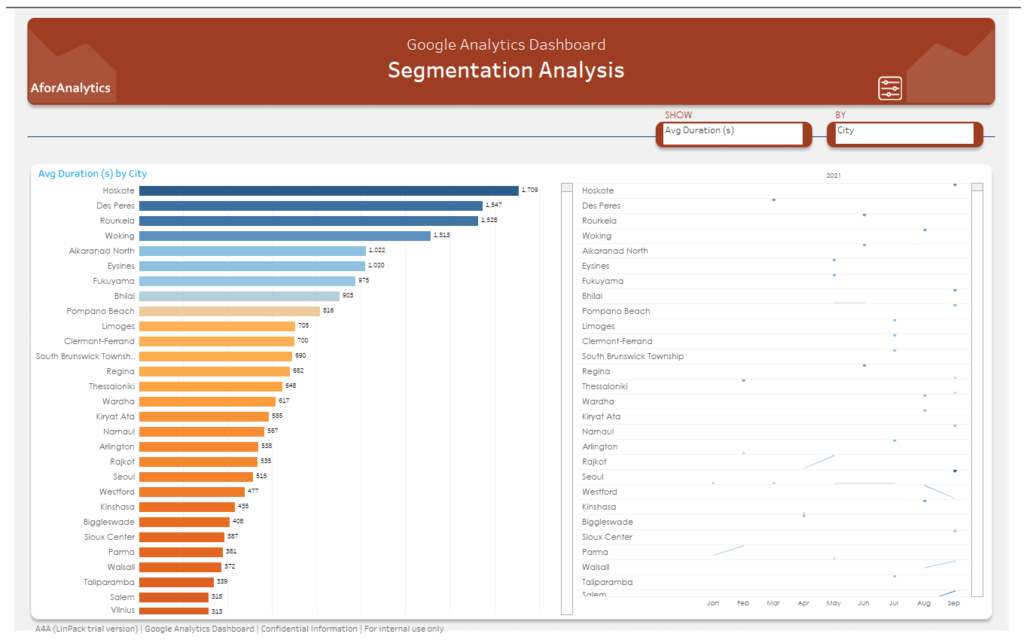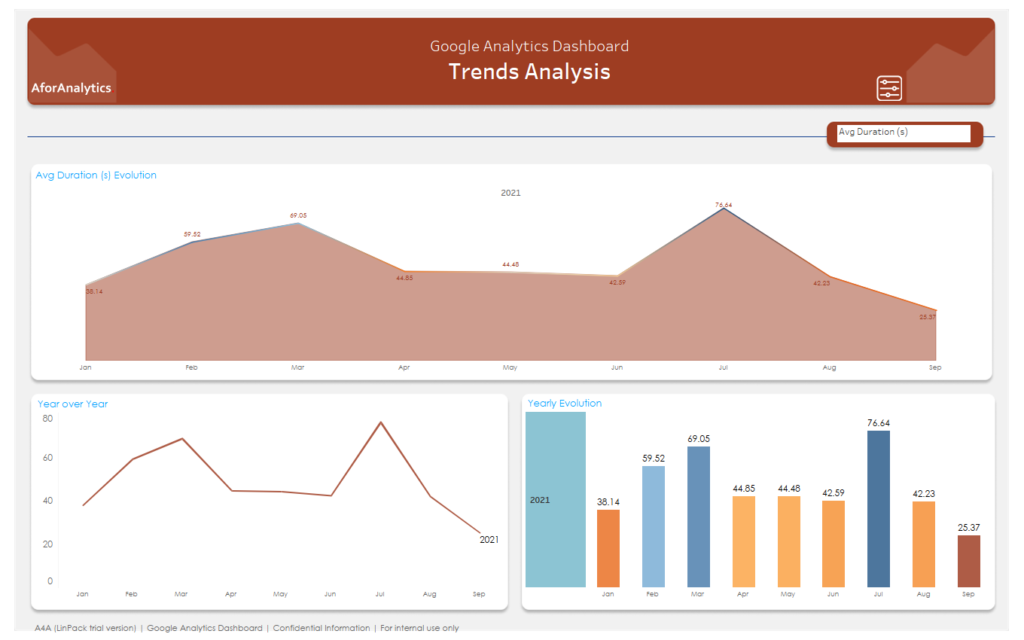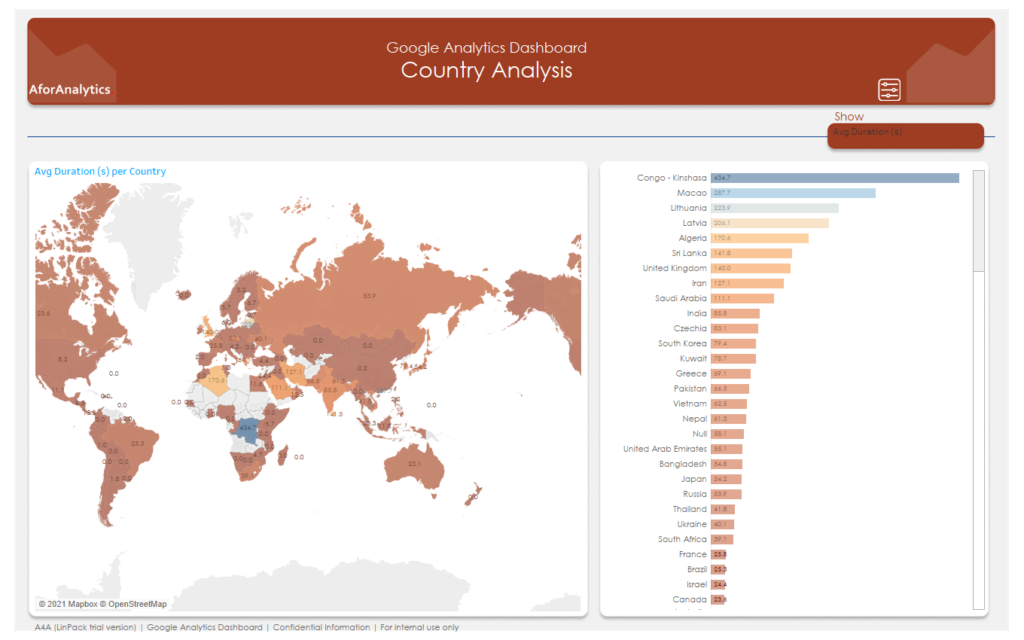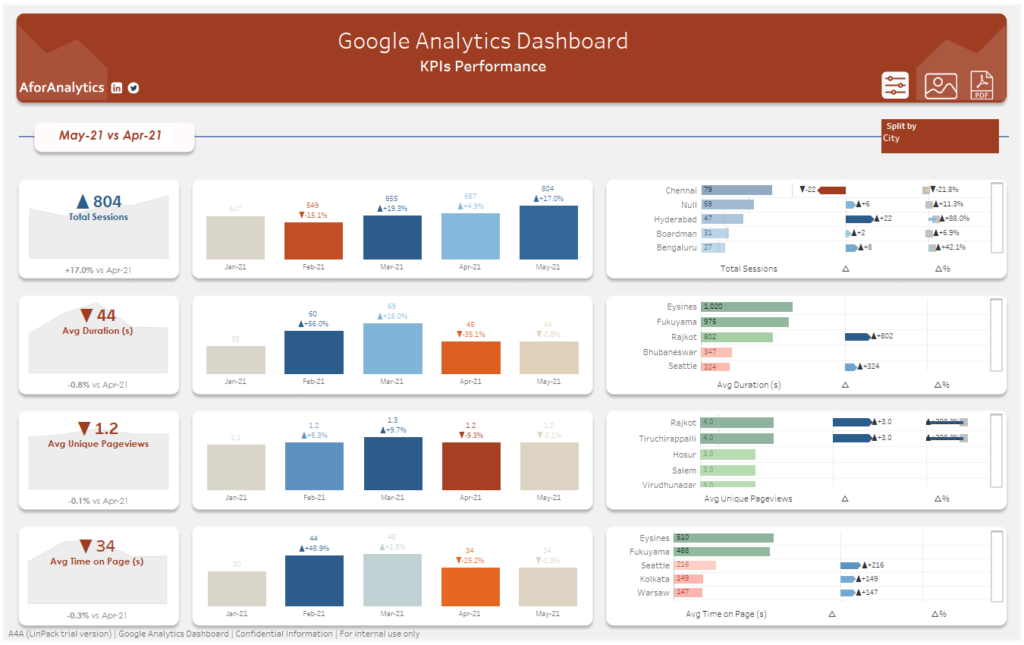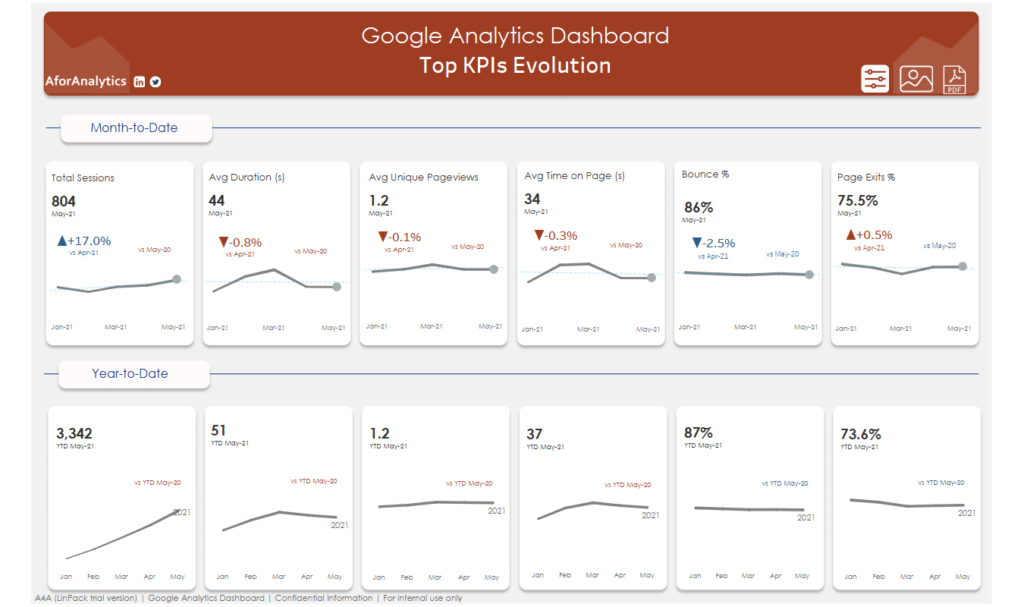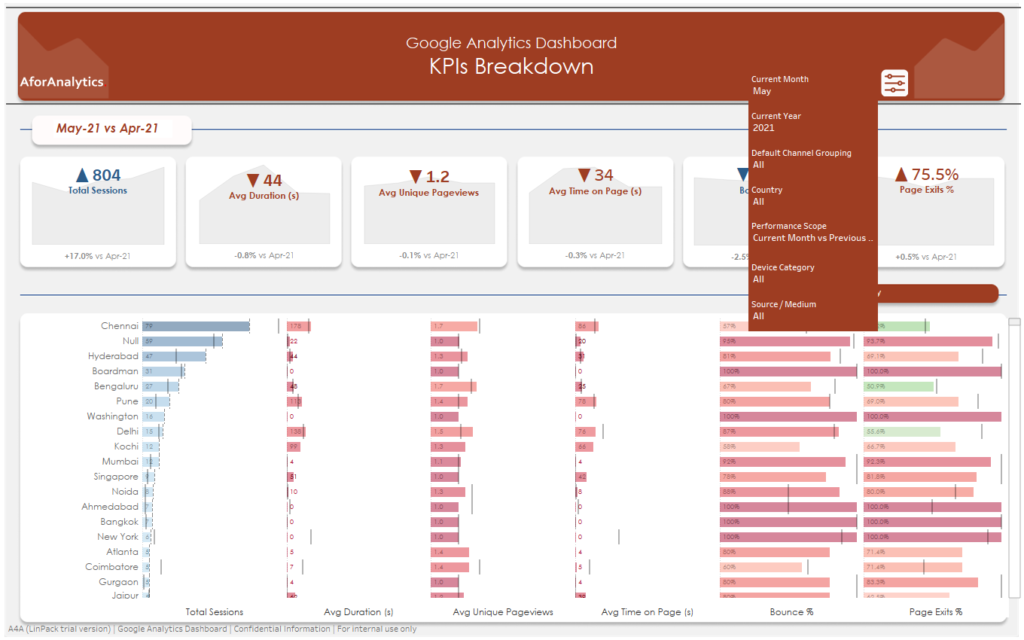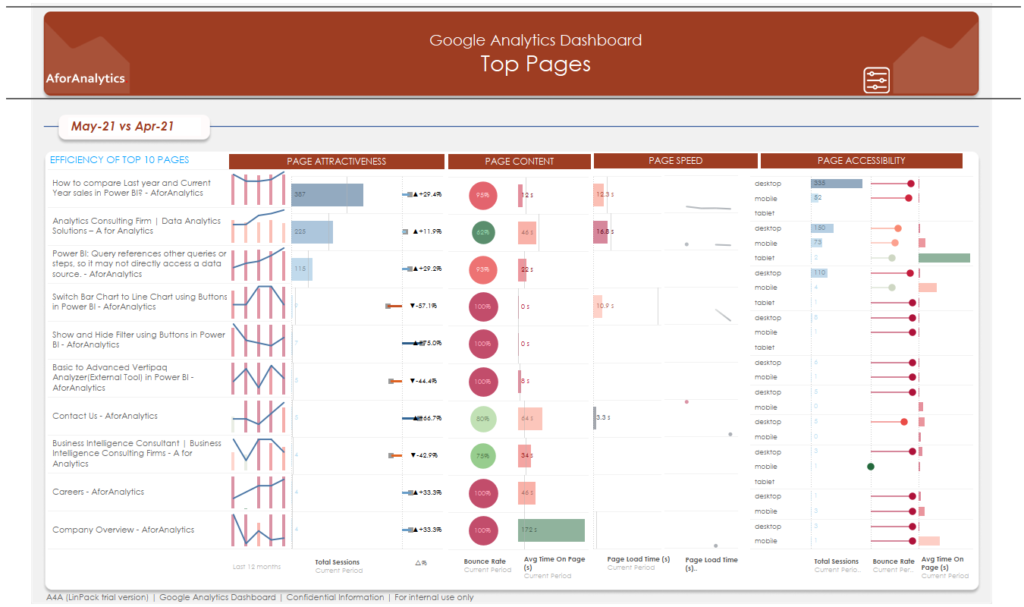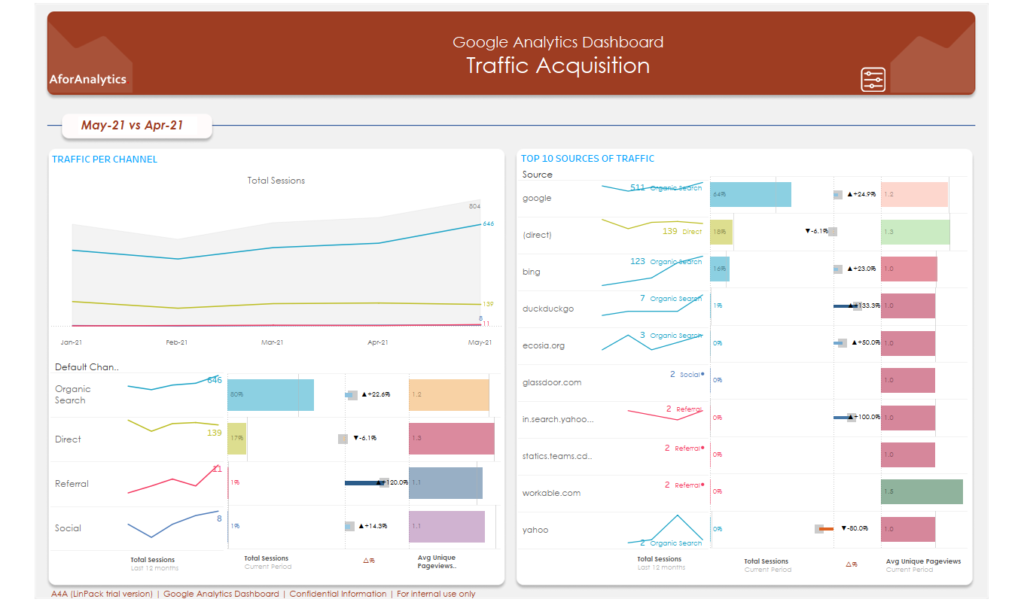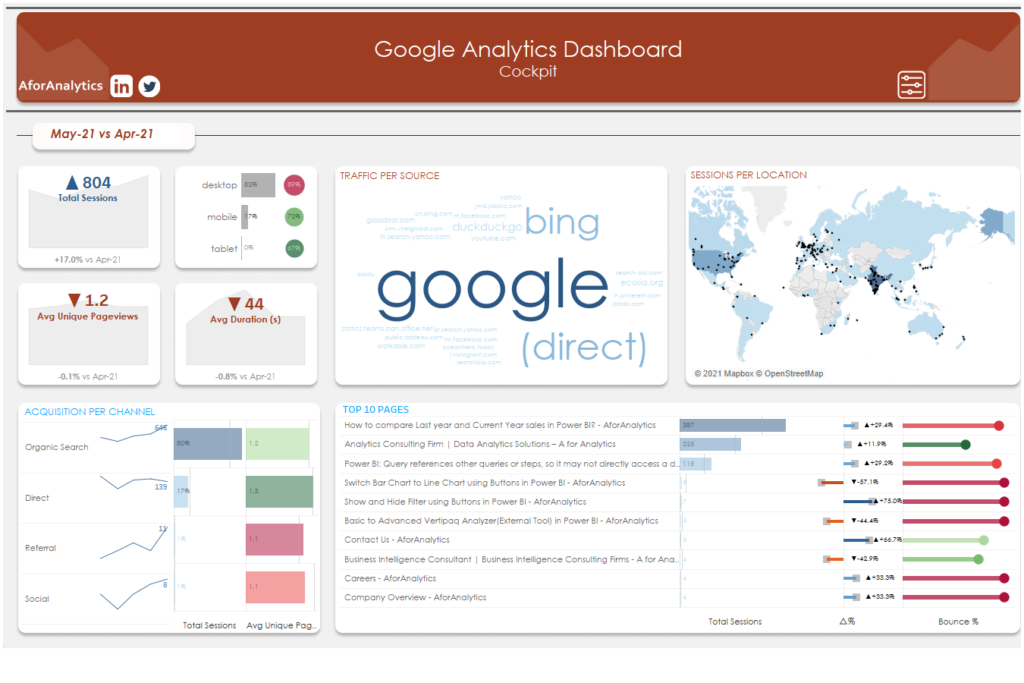In today’s competitive business landscape, the synergy between sales and marketing is paramount for success. By seamlessly integrating Zoho Marketing Automation with Zoho CRM, businesses can harness the power of email marketing, campaign management, and lead generation to drive growth and enhance customer engagement. Let’s explore how this integration can revolutionize your approach to sales and marketing.
Enhancing Lead Generation and Management
Zoho CRM offers robust features for lead generation and management. With Zoho Marketing Automation seamlessly integrated, businesses can accurately forecast marketing costs and streamline the lead generation process. By syncing contacts and leads between the two platforms, organizations ensure that their marketing efforts are targeted towards high-quality leads, ultimately leading to improved conversion rates and higher ROI.
Configuring Integration Setup & Sync
Configuring integration between Zoho CRM and Zoho Marketing Automation is a pivotal step towards harnessing their combined potential. Understanding the nuances of Immediate Sync and Periodic Sync enables businesses to tailor their integration strategy to suit their unique requirements.
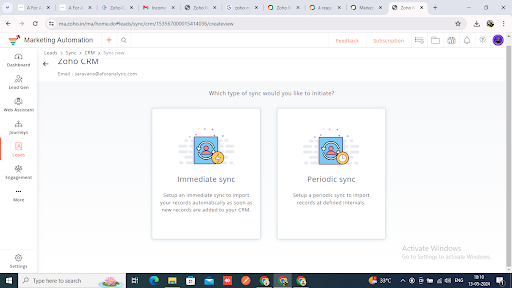
Immediate Sync
Immediate sync facilitates real-time data exchange between Zoho CRM and Zoho Marketing Automation. With new records seamlessly propagated across both platforms, businesses ensure that their marketing campaigns are always based on the latest lead information. By automating the synchronization process, organizations eliminate manual data entry tasks, reduce the risk of errors, and maintain data integrity across the board.
After configuring and activating an immediate sync, any new record added to CRM will be automatically updated in Marketing Automation, ensuring your contacts remain up-to-date without any delay. This feature allows for the exclusive syncing of contacts from leads, contacts, or any other custom module within your CRM.
To initiate an immediate sync, follow these steps:
- From the Navigation toolbar, navigate to Leads and select Sync Services.
- Click on New Sync.
- Hover over Immediate Sync and click on Create Sync.
- Select the module to be synced, whether it’s Leads, Contacts, or a Custom Module.
- Choose whether to sync All Leads, All Contacts, or All Custom Modules based on your selection.
- Select the mailing list to which you want to sync the contacts.
- Optionally, specify a custom view to sync contacts from your CRM account.
- Define the consent status of the contacts to be updated in Zoho Marketing Automation.
- If needed, manage email opt-out contacts and converted leads by selecting the appropriate action.
- Click Next.
- Set up the field mapping to ensure data consistency between the two platforms.
- Finally, initiate the sync to start the seamless exchange of data between Zoho CRM and Zoho Marketing Automation.
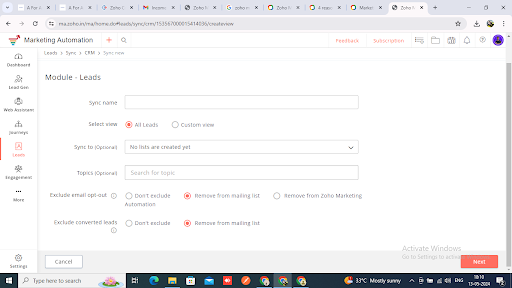
Periodic Sync
Periodic sync offers a more structured approach to data synchronization, allowing businesses to define specific intervals for updates. Whether opting for daily, weekly, or monthly sync cycles, organizations can automate routine tasks while retaining the flexibility to customize sync parameters. This ensures that contacts are consistently updated based on predefined criteria, empowering marketing teams to deliver targeted campaigns with precision timing.
Set up a Periodic Sync to automatically synchronize all of your contacts between Zoho CRM and Zoho Marketing Automation on a daily, weekly, or monthly basis. This feature enables you to sync contacts from all modules, including Accounts and Deals.
To configure a Periodic Sync, follow these steps:
- From the Navigation toolbar, navigate to Leads and select Sync Services.
- Click on New Sync.
- Hover over Periodic Sync and click on Create Sync.
- Select the module to be synced, such as Leads, Contacts, Accounts, Deals, or any Custom Module.
- Choose whether to sync All Leads, All Contacts, All Accounts, All Deals, or All Custom Modules based on your selection.
- Define criteria to filter contacts from your CRM account if needed.
- Select the mailing list to which you want to sync the contacts.
- Optionally, specify a custom view to sync contacts from your CRM account.
- Define the consent status of the contacts to be updated in Zoho Marketing Automation.
- Manage email opt-out contacts and converted leads by selecting the appropriate action.
- Select the frequency of data retrieval, whether it’s once, daily, weekly, or monthly.
- Choose the time at which you want the sync to occur periodically.
- Decide whether to sync all data or only data added after a specific time.
- Click Next.
- Set up the field mapping to ensure data consistency between Zoho CRM and Zoho Marketing Automation.
- Finally, initiate the sync to begin the automated exchange of data between the two platforms.
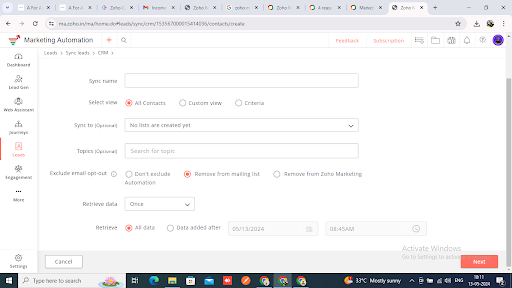
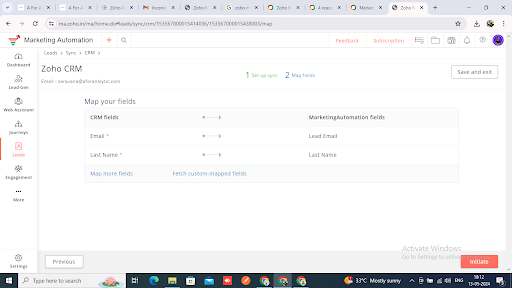
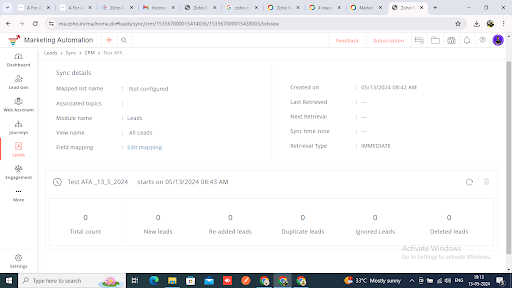
Selecting a module
1. From the Navigation toolbar, navigate to Leads and then select Sync Services.
2. Click on New Sync, then choose between Immediate Sync or Periodic Sync.
3. Select one of the following options:
- All Leads/All Contacts/All Custom Modules: Syncs all leads, contacts, or contacts from a custom module.
- Custom View: Syncs leads, contacts, or a custom module from a specific view within your CRM account. (Learn how to create a custom view in Zoho CRM).
- Criteria: Set criteria based on field values to filter which leads, contacts, potentials, or accounts are synced. Note that this option is available only in paid versions of CRM and Marketing Automation. Criteria can be defined for Leads and Contacts modules; you cannot specify criteria for syncing contacts from a Custom Module.
4. Assign a name to the sync for your reference.
5. Define any criteria to filter the contacts from your CRM account.
6. Select the mailing list to which you want to sync the contacts.
Sync Settings
In this step, you can specify which contacts to sync with Zoho Marketing Automation and how frequently.
- An organization’s maximum number of syncs is 10 per day and 50 per month.
- Choose the data to be retrieved: Import either all data or entries created within a defined range of dates.
Managing Converted Leads in Zoho Marketing Automation
Once a lead in Zoho CRM has been successfully converted into a contact, you may wonder what happens to them within Zoho Marketing Automation. Here’s how it works:
Exclude Converted Leads:
In Zoho Marketing Automation, there’s an option to exclude converted leads. This means that any leads that have been converted to contacts in Zoho CRM will be ignored during the synchronization process. This feature is specific to the Leads module and ensures that only active leads are considered for inclusion in your marketing campaigns.
Note:
- Once excluded, converted leads will not be included in any subsequent syncs, regardless of the module being synchronized.
- Consequently, these contacts cannot be targeted as leads in any of your marketing automation mailing lists.
- To initiate the sync and ensure that only relevant contacts are included, simply click on the ‘Initiate’ option in Zoho CRM.
By excluding converted leads, you maintain the accuracy and relevancy of your marketing efforts, focusing exclusively on leads that are actively engaged and potential prospects for your business.
Businesses have the flexibility to customize sync settings based on their specific requirements:
Data Retrieval: The ability to import all data or restrict entries to a defined date range ensures that only relevant information is synchronized between Zoho CRM and Zoho Marketing Automation. By focusing on recent interactions and engagements, businesses can deliver timely and personalized marketing communications that resonate with their target audience.
Excluding Converted Leads: By excluding leads that have transitioned into contacts, organizations maintain the relevance and accuracy of their marketing databases. This ensures that marketing efforts are directed towards active leads, maximizing campaign effectiveness and minimizing wastage of resources.
Conclusion: Driving Business Growth with Seamless Integration
In conclusion, the integration of Zoho CRM with Zoho Marketing Automation represents a paradigm shift in the way businesses approach sales and marketing alignment. Leveraging our expertise as Zoho consultants at A for Analytics, we empower organizations to unlock unprecedented opportunities for growth, customer engagement, and revenue generation through seamless integration solutions. Whether it’s automating lead scoring processes, delivering personalized marketing campaigns, or nurturing leads through targeted workflows, our tailored approach ensures that businesses harness the full potential of Zoho CRM and Zoho Marketing Automation to thrive in an ever-evolving market landscape.
Embrace the power of integration today and embark on a journey towards sales and marketing excellence with A for Analytics as your trusted partner!