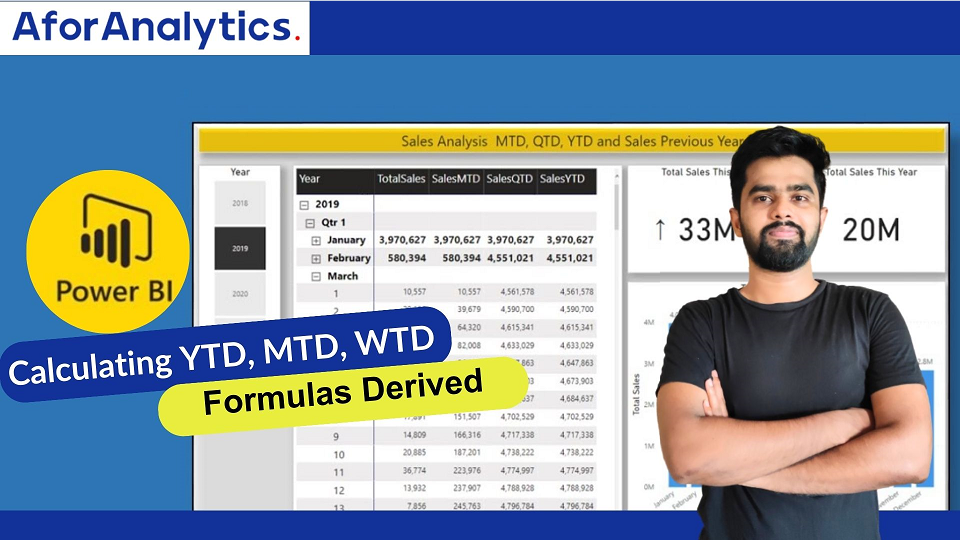Before we dive into the technical aspects of calculating these values in Power BI, let’s clarify what YTD, MTD, and WTD mean:-
Year-to-Date (YTD): YTD represents the total or cumulative value from the beginning of the year up to a specific date. It’s often used to analyze annual performance up to the present moment.
Month-to-Date (MTD): MTD reflects the total or cumulative value from the start of the current month up to a given date. It’s useful for assessing monthly performance up to the present date.
Week-to-Date (WTD): WTD calculates the total or cumulative value from the beginning of the current week up to a certain date. It’s beneficial for tracking weekly progress within a month.
Using DAX (Data Analysis Expressions) in Power BI
To perform these calculations in Power BI, you’ll need to use Data Analysis Expressions (DAX), a formula language specifically designed for Power BI. Let’s explore how to calculate YTD, MTD, and WTD values using DAX.
Calculating YTD
To calculate YTD in Power BI, you can use the following DAX formula:
Now let us create a new column “YTD” to calculate Year to Date. A new column has been added and the below DAX expression has been used to calculate YTD.
YTD = TOTALYTD(SUM(Weblog[PageViews]),DimDate[Date])
This formula sums the sales for each date up to and including the selected date in the ‘Calendar’ table.
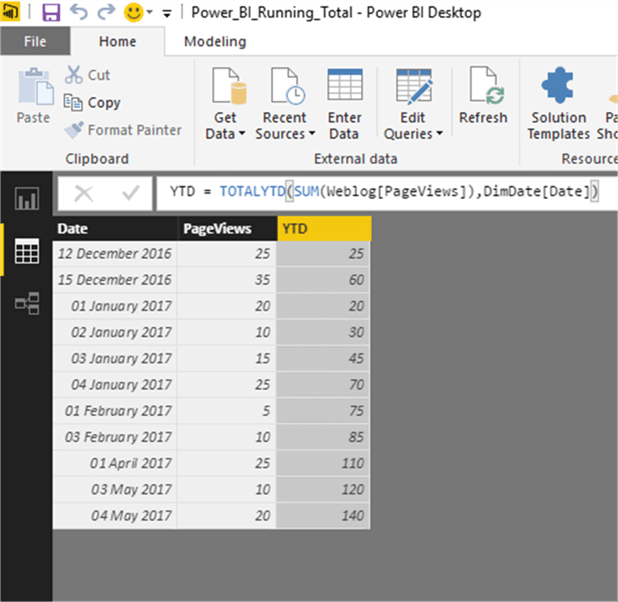
YTD Calculation Results:
The page views of Dec 2016 has been added to calculate the YTD as on 15th Dec and it has been calculated as 60. However the Jan, Feb, April and May views have been added and the YTD has been calculated as 140.
Calculating MTD
Now let us create a new column “MTD” to calculate Month to Date. A new column has been added and the below DAX expression has been used to calculate MTD.
MTD = TOTALMTD(SUM(Weblog[PageViews]),DimDate[Date])

MTD Calculation Results
The page views of 12th Dec has been added to the 15th Dec to calculate the MTD as at 15th Dec and it has been calculated as 60 (25 + 35). However the 2nd Jan page views has been added to the 1st Jan page views and the MTD has been calculated as 30 (20+10).
Calculating WTD
Finally, for WTD:
- Create another measure in the same table.
- Use the following DAX formula to calculate WTD:
WTD Sales = TOTALMTD(SUM(Sales[SalesAmount]), ‘Date'[Date], WEEK)
This formula calculates the total week-to-date sales based on the ‘Date’ column, with the WEEK argument specifying the weekly calculation.
Creating Visualizations
Once you’ve calculated YTD, MTD, and WTD measures, you can easily create visualizations in Power BI to display these values. Line charts, bar charts, or tables are great options, depending on your data and reporting requirements.
Conclusion
Calculating YTD, MTD, and WTD values in Power BI is a crucial skill for anyone working with time-based data. By utilizing DAX formulas like TOTALYTD, TOTALMTD, and specifying the appropriate date columns, you can gain valuable insights into your data’s performance over different time periods. These insights can drive informed decision-making and help your organization thrive in an ever-changing business landscape.